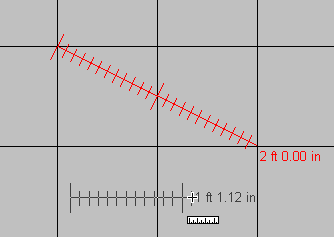Calibrating Annotation Ruler Objects
Calibrating a ruler means assigning a specific length to it. For example, on a digital X-ray of a hand, you may draw an annotation ruler object along one of the fingers. You know that this distance is supposed to be exactly 6.5 cm. Using the new calibrating functionality, you can calibrate this ruler, all existing rulers, and all newly created rulers, so that they would precisely measure this distance to be 6.5 cm.
In non-automated mode, use the function LAnnotation::CalibrateRuler to calibrate ruler objects.
In automated mode, calibration is accomplished as follows:
1. |
Draw an LAnnRuler object. |
2. |
In the design mode, right-click the object. |
3. |
Choose Ruler Properties and then Ruler. |
4. |
Click the Calibrate button to display the dialog below. |
|
|
5. |
In the Ruler Length edit box, enter the length that you want the ruler to have. |
6. |
In the Measurement Units combo box, select the corresponding unit. |
7. |
In most cases, you can leave the values in the Advanced Options as they are. |
|
The first time you calibrate a ruler, the Current dpi will give the horizontal and vertical resolutions of the image in dots per inch. For most images, these values will be equal, and the 'dpi Ratio' will be 1:1. However, for some images (i.e. some fax images) the horizontal and vertical resolutions are different. This will be automatically reflected in both the Current dpi and dpi Ratio settings. If you need to change the dpi ratio, enter a new ratio. This ratio must be between (1/100) and 100 inclusive. |
8. |
If you want the calibration to apply to all newly created rulers, select the corresponding check box. If you select this option, all rulers, polyrulers, cross-products and protractors will adopt the new calibrated values. |
9 |
If you want the calibration to apply to all existing rulers, select the corresponding check box. Again, if you use this option, all rulers, polyrulers, cross-products and protractors will be affected. |
10. |
Click the OK button when you are satisfied with the calibration values. |
11. |
Note that the calibration does not take effect until you click the Apply button on the parent dialog. |
This function must be enabled by passing OPTIONS_NEW_ CALIBRATE_RULER to the LAnnotation::SetOptions function before calling LAnnotation::CalibrateRuler. For more information, refer to Key Annotation Features.
For information about using rulers in Automation, Crossproduct, Polyruler, Protractor, and Ruler objects, refer to Using Rulers in Annotation Objects.
© 1991-2017 Apryse Sofware Corp. All Rights Reserved.