Set up Microsoft Expression Blend to work with LEADTOOLS for WPF
In this quick tutorial, you will make the LEADTOOLS for WPF controls and effects available for use within Microsoft Expression Blend. No coding is required to do this.
Create the Project
- Start Microsoft Expression Blend, and from the main menu, select File->New->Project...
- In the Create New Project dialog box, accept the default selections Standard Application (.exe) and language Visual C#. Name the project. For Example: MyProject.
- If desired, type a new location for your project or select a directory using the Browse button, and then click OK.
Plug-in LEADTOOLS for WPF Resources
LEADTOOLS for WPF provides you with powerful controls that let you add image displays, image lists, and apply image effects in Microsoft Expression Blend. In this step, you will make all these rich features available within your project.
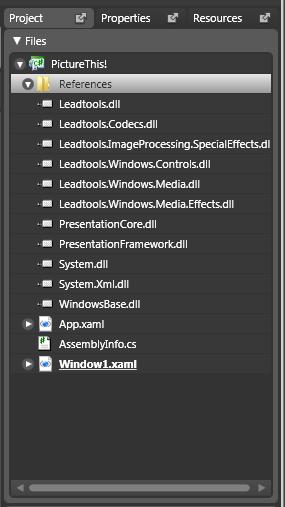 |
|
Set up Your Application Window
The default window name is Window1.xaml. To change this:
- Select the Window.
-
On the Properties tab, find Common Properties-->Title. Type a window name. For Example: PictureThis!
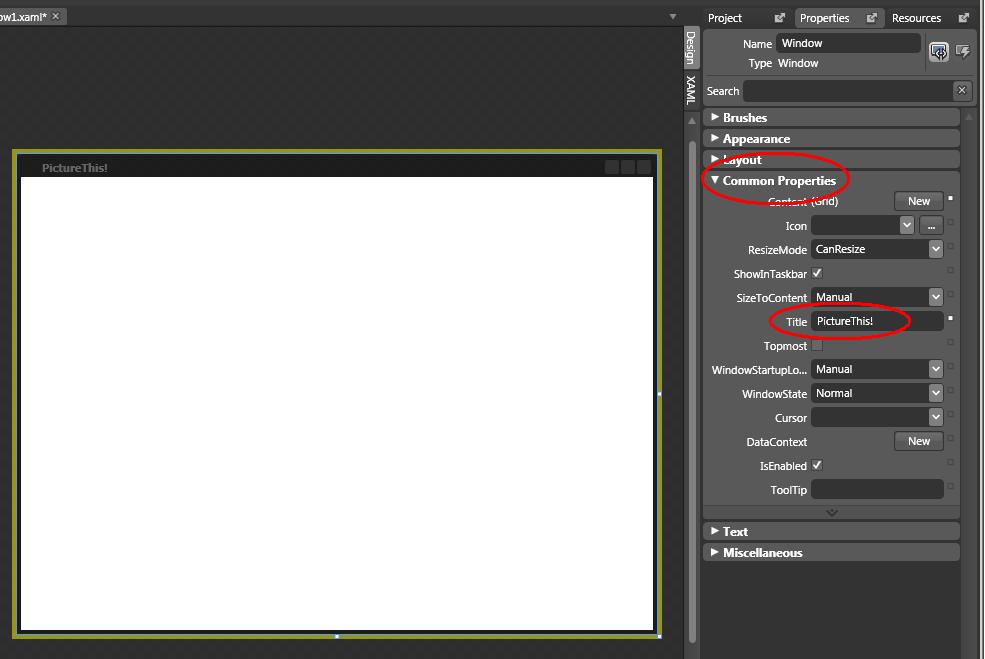
Example
[Window1.xaml]
<Window xmlns="http://schemas.microsoft.com/winfx/2006/xaml/presentation"xmlns:x="http://schemas.microsoft.com/winfx/2006/xaml"x:Class="MyProject.Window1"x:Name="Window"Title="PictureThis!"Width="640"Height="480"><Grid x:Name="LayoutRoot"/></Window>
Programming Reference
- Display Images Using Expression Blend
- Creating Image Lists Using Expression Blend
- Link an Image List to an Image Viewer Using Expression Blend
- Add a Magnifying Glass Using Expression Blend
- Adding Bitmap Effects Using Expression Blend
- Working with Images Using Visual Studio
- Loading and Saving Images with the LEADTOOLS RasterImageViewer
Help Version 19.0.2017.10.27
Products | Support | Contact Us | Copyright Notices © 1991-2017 Apryse Sofware Corp. All Rights Reserved.
LEADTOOLS Imaging, Medical, and Document
