Setting the iOS License in your Xcode Project
1. First you need to add your license file to your Xcode project as a resource:
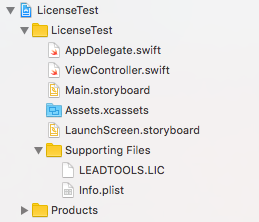
2. Once the license file has been added to your project, you can set your license/developer key via code:
Swift:
let licensePath = NSBundle.mainBundle().pathForResource(“LEADTOOLS” ofType: “LIC”)let developerKey = “Copy contents of developer key here”do {try LTRasterSupport.setLicenseFile(licensePath, developerKey: developerKey)}catch let error as NSError {print(error.localizedDescription)}
Objective-C:
NSString *licensePath = [[NSBundle mainBundle] pathForResource:@”LEADTOOLS” ofType:@”LIC”];NSString *developerKey = @“Copy contents of developer key here”;NSError *error = nil;if (![LTRasterSupport setLicenseFile:licensePath developerKey:developerKey error:&error]) {NSLog(@”%@”, error.localizedDescription);}
3. Since App Bundles are easy to extract and get the contents of, DO NOT INCLUDE YOUR DEVELOPER KEY FILE in the app bundle. If you do this, users of your App may be able to steal your license/key and use it to develop Applications using your information.
See Also
See Also
Reference
Help Version 19.0.2017.10.27
Products | Support | Contact Us | Copyright Notices © 1991-2017 Apryse Sofware Corp. All Rights Reserved.
LEADTOOLS Imaging, Medical, and Document
