Configuring the LEADTOOLS Storage Server Application using the Control Panel:Gateway
User Interface
Use the Gateway Button (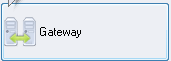 ) to configure multiple LEADTOOLS Storage Servers from different locations into one query source. This simplifies the client communication, allowing the client to send, query and receive requests to and from the gateway and have it relay the requests to other servers. Clicking the Gateway button on the Control Panel of the LEADTOOLS Storage Server main window opens the Server Settings dialog with the Gateway branch selected in the tree view showing the following page:
) to configure multiple LEADTOOLS Storage Servers from different locations into one query source. This simplifies the client communication, allowing the client to send, query and receive requests to and from the gateway and have it relay the requests to other servers. Clicking the Gateway button on the Control Panel of the LEADTOOLS Storage Server main window opens the Server Settings dialog with the Gateway branch selected in the tree view showing the following page:
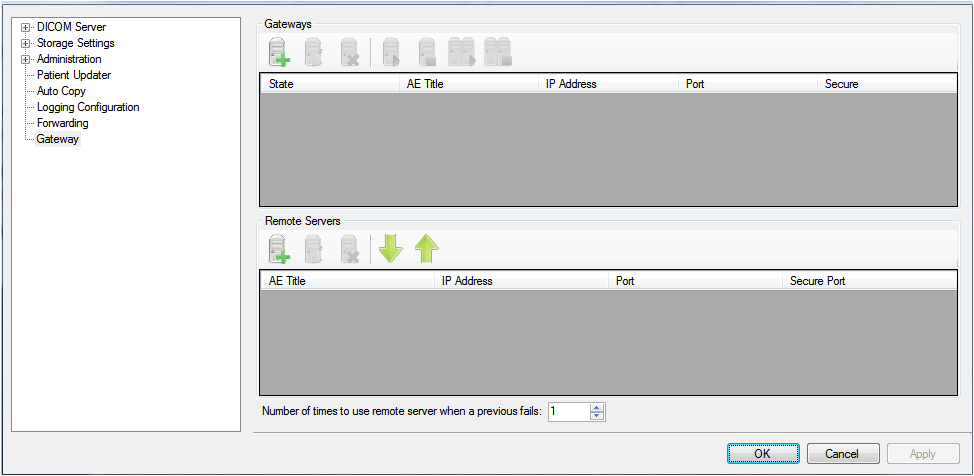
Gateways group
-
Create Gateway button (
 )
)Click to create and configure the Gateway AE and IP address for a Gateway Storage Server.
-
Modify Gateway button (
 )
)Click to modify the AE and IP address configuration of a Gateway Storage Server.
-
Remove Gateway button (
 )
)Click to remove the configuration of a Gateway Storage Server.
-
Start button (
 )
)Click to start the selected Gateway Storage Server.
-
Stop button (
 )
)Click to stop the selected Gateway Storage Server.
-
Start All button (
 )
)Click to start all of the configured Gateway Storage Servers.
-
Stop All button (
 )
)Click to stop all of the configured Gateway Storage Servers.
Remote Servers group
-
Add Server button (
 )
)Adds a Remote Server that the Gateway can query.
-
Modify Server button (
 )
)Modify the selected Remote Server.
-
Delete Server button (
 )
)Remove the Remote Server from the list available for the Gateway to query
-
Move Server Down button (
 )
)Move the Remote Server down in the priority for the Gateway.
-
Move Server Up button (
 )
)Move the Remote Server up in the priority for the Gateway.
Number of times to use remote server when a previous fails: spinner box
Sets the number of times the Gateway will attempt to query the Remote Server before moving to the next Remote Server in the list.
Gateway Configuration for Storage Server 2.0
Perform the following steps in order to configure a gateway for Storage Server 2.0:
The Gateway tab is shown in the following figure:
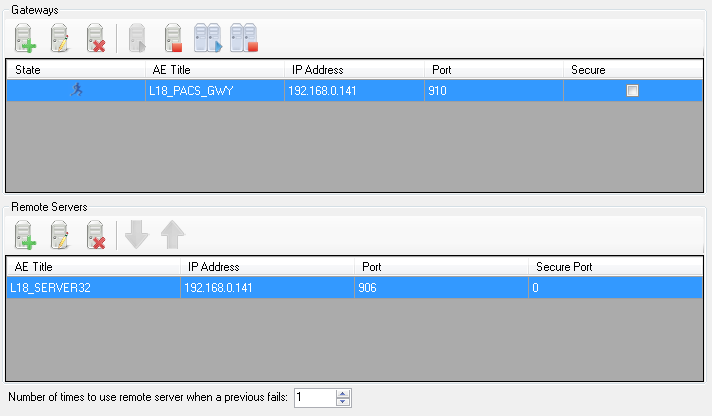
-
Set up the Gateway name by clicking the Add Gateway Server button (highlighted in yellow in the following figure):

The following dialog appears:
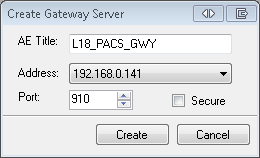
-
AETitle
Gateway Title, generally the server name with "GW" appended.
-
Address
IPv4 address of the gateway server.
-
Port
Gateway port-- this should be different from the server port.
-
-
Next, set up the remote server information (the server the gateway will be querying). To do so, click the Add Remote Server Button (highlighted in the following figure).

The following dialog appears:
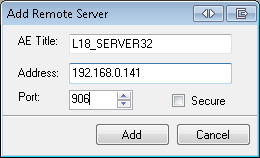
-
AETitle
Remote Server Title.
-
Address
IPv4 address of the remote server.
-
Port
Port of the remote server.
Now that the gateway is configured, add in the AE titles on both the gateway server and the remote server to facilitate image transfers.
-
-
Gateway Server
On the gateway server, enter the remote server's AE title. When connecting to a server created with the PACS Config demo the remote server will already be in the list, as shown in the following figure:

-
AETitle
Remote Server AE Title.
-
Port
Port of the remote server.
-
-
Remote Server
On the remote server, enter the AE title for the gateway into the remote server's AE title list, as shown in the following figure:
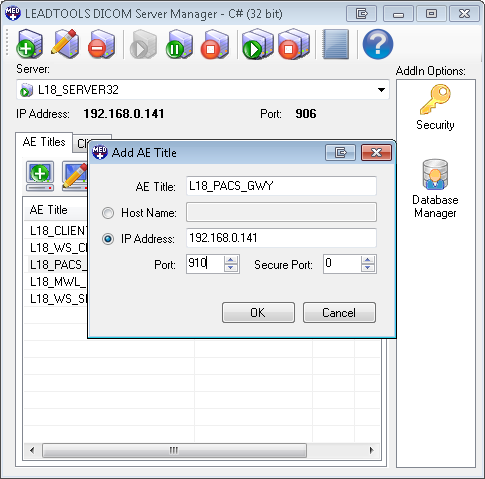
© 1991-2017 Apryse Sofware Corp. All Rights Reserved.
