Use Memory Cache with the Document Viewer - WinForms C#
This tutorial shows how to use a non-persistent memory cache in a WinForms C# application with the Document Viewer. This cache will hold information on files loaded from the internet.
| Overview | |
|---|---|
| Summary | This tutorial covers how to implement a memory cache for the Document Viewer in a C# Windows WinForms Application. |
| Completion Time | 30 minutes |
| Project | Download tutorial project (14 KB) |
| Platform | Windows WinForms C# Application |
| IDE | Visual Studio 2022 |
| Development License | Download LEADTOOLS |
Required Knowledge
Get familiar with the basic steps of creating a project and loading an image in the Document Viewer by reviewing the Add References and Set a License and Display Files in the Document Viewer tutorials, before working on the Use Memory Cache with the Document Viewer - WinForms C# tutorial.
Note
For more information on the Document Viewer and its caching capabilities, see Document Toolkit and Caching.
Create the Project and Add LEADTOOLS References
Start with a copy of the project created in the Display Files in the Document Viewer tutorial. If you do not have that project, follow the steps in that tutorial to create it.
The references needed depend upon the purpose of the project. References can be added by one or the other of the following two methods (but not both).
If using NuGet references, this tutorial requires the following NuGet package:
Leadtools.Document.SdkLeadtools.Document.Viewer.WinFormsNUnit
If using local DLL references, the following DLLs are needed.
The DLLs are located at <INSTALL_DIR>\LEADTOOLS22\Bin\DotNet4\x64:
Leadtools.dllLeadtools.Caching.dllLeadtools.Codecs.dllLeadtools.Controls.WinForms.dllLeadtools.Document.dllLeadtools.Document.Pdf.dllLeadtools.Document.Viewer.WinForms.dllnunit.framework.dll
For a complete list of which DLL files are required for your application, refer to Files to be Included With Your Application.
Set the License File
The License unlocks the features needed for the project. It must be set before any toolkit function is called. For details, including tutorials for different platforms, refer to Setting a Runtime License.
There are two types of runtime licenses:
- Evaluation license, obtained at the time the evaluation toolkit is downloaded. It allows the toolkit to be evaluated.
- Deployment license. If a Deployment license file and developer key are needed, refer to Obtaining a License.
Add the MemoryCache Code
With the project created, the references added, and the license set, coding can begin.
In the Solution Explorer, right-click on the project file and select Add -> Class. This will bring up the Add New Item dialog, add MemoryCache.cs for the name. Click Add to add the class to the project.
In the newly added class, add the following using statements to the top
using System;using System.Collections.Concurrent;using System.Collections.Generic;using Leadtools.Caching;
Add MemoryCache as a derivation of the ObjectCache class. Add the code below to the MemoryCache class:
namespace MemoryCaching{public class MemoryCache : ObjectCache{// The cache. A concurrent dictionary of string|objectprivate ConcurrentDictionary<string, object> _cache = new ConcurrentDictionary<string, object>();//// These members must be implemented by our class and are called by the Document toolkit//// Our namepublic override string Name{get{return "Memory Cache";}}// We only support binary serialization. In reality, we do not support policies nor serialization, but we return Binary// to inform any callers to not bother sending us any JSON datapublic override CacheSerializationMode PolicySerializationMode{get{return CacheSerializationMode.Binary;}set{throw new NotSupportedException();}}public override CacheSerializationMode DataSerializationMode{get{return CacheSerializationMode.Binary;}set{throw new NotSupportedException();}}// We have no special extra supportpublic override DefaultCacheCapabilities DefaultCacheCapabilities{get{return DefaultCacheCapabilities.None;}}// This function handles all the backend for adding the document to the cache// You don't need to call this function manually, it is automatically handled by the// Document Factorypublic override CacheItem<T> AddOrGetExisting<T>(CacheItem<T> item, CacheItemPolicy policy){if (item == null)throw new ArgumentNullException("item");Console.WriteLine("Adding to Cache");// Resolve the key, remember, we do not have regionsvar resolvedKey = ResolveKey(item.RegionName, item.Key);CacheItem<T> oldItem = null;// Try to get the old value// Yes, save the old value to return it to the userobject oldPayload;if (_cache.TryGetValue(resolvedKey, out oldPayload))oldItem = new CacheItem<T>(item.Key, (T)oldPayload, item.RegionName);// Set the new data_cache.TryAdd(resolvedKey, item.Value);// Return old itemreturn oldItem;}//Function that handles retrieving the cache item from the cache, based on a certain//region and keypublic override CacheItem<T> GetCacheItem<T>(string key, string regionName){// If we have an item with this key, return it. Otherwise, return nullvar resolvedKey = ResolveKey(regionName, key);CacheItem<T> item = null;object payload;if (_cache.TryGetValue(resolvedKey, out payload))item = new CacheItem<T>(key, (T)payload, regionName);return item;}public override bool Contains(string key, string regionName){// Check if the key is in the dictionaryvar resolvedKey = ResolveKey(regionName, key);var exists = _cache.ContainsKey(resolvedKey);return exists;}public override bool UpdateCacheItem<T>(CacheItem<T> item){// Update the itemif (item == null)throw new ArgumentNullException("item");var resolvedKey = ResolveKey(item.RegionName, item.Key);var exists = _cache.ContainsKey(resolvedKey);if (exists)_cache[resolvedKey] = item.Value;return exists;}public override T Remove<T>(string key, string regionName){// Removed if exists, return old valuevar resolvedKey = ResolveKey(regionName, key);object payload;var removed = _cache.TryRemove(resolvedKey, out payload);return removed ? (T)payload : default(T);}public override void DeleteItem(string key, string regionName){// Remove if existsvar resolvedKey = ResolveKey(regionName, key);object payload;_cache.TryRemove(resolvedKey, out payload);}private static string ResolveKey(string regionName, string key){// Both must me non-empty stringsif (string.IsNullOrEmpty(regionName)) throw new InvalidOperationException("Region name must be a none empty string");if (string.IsNullOrEmpty(key)) throw new InvalidOperationException("Region key name must be a none empty string");// We are a simple dictionary with no grouping. regionName might not be unique, key might not be unique, but combine them// and we are guaranteed a unique keyreturn regionName + "-" + key;}public override void UpdatePolicy(string key, CacheItemPolicy policy, string regionName){// Nothing to do}}}
Add the below code to the bottom of the MemoryCache class to override functions LEADTOOLS does not support for the Document Viewer. If not added each of these functions will throw a NotSupportedException.
// These members must be over implemented by our class but are never called by the Documents toolkit// So just throw a not supported exception// This is for default region support. We do not have thatpublic override object this[string key]{get{throw new NotSupportedException();}set{throw new NotSupportedException();}}// Delete a region in one shot. We do not support that// Note: This is only called if we have DefaultCacheCapabilities.CacheRegions. Since we do not, the caller is responsible for// calling DeleteAll passing all the items of the region (which in turn will call DeleteItem for each)public override void DeleteRegion(string regionName){throw new NotSupportedException();}// Begin adding an external resource. We do not support that// Note: This is only called if we have DefaultCacheCapabilities.ExternalResourcespublic override Uri BeginAddExternalResource(string key, string regionName, bool readWrite){throw new NotSupportedException();}// End adding an external resource. We do not support that// Note: This is only called if we have DefaultCacheCapabilities.ExternalResourcespublic override void EndAddExternalResource<T>(bool commit, string key, T value, CacheItemPolicy policy, string regionName){throw new NotSupportedException();}// Get the item external resource. We do not support that// Note: This is only called if we have DefaultCacheCapabilities.ExternalResourcespublic override Uri GetItemExternalResource(string key, string regionName, bool readWrite){throw new NotSupportedException();}// Remove the item external resource. We do not support that// Note: This is only called if we have DefaultCacheCapabilities.ExternalResourcespublic override void RemoveItemExternalResource(string key, string regionName){throw new NotSupportedException();}// Get the item virtual directory path. We do not support that// Note: This is only called if we have DefaultCacheCapabilities.VirtualDirectorypublic override Uri GetItemVirtualDirectoryUrl(string key, string regionName){throw new NotSupportedException();}// Getting number of items in the cache. We do not support thatpublic override long GetCount(string regionName){throw new NotSupportedException();}// Statistics. We do not support thatpublic override CacheStatistics GetStatistics(){throw new NotSupportedException();}// Statistics. We do not support thatpublic override CacheStatistics GetStatistics(string key, string regionName){throw new NotSupportedException();}// Getting all the values. We do not support thatpublic override IDictionary<string, object> GetValues(IEnumerable<string> keys, string regionName){throw new NotSupportedException();}// Enumeration of the items. We do not support thatprotected override IEnumerator<KeyValuePair<string, object>> GetEnumerator(){throw new NotSupportedException();}// Enumeration of the keys. We do not support thatpublic override void EnumerateKeys(string region, EnumerateCacheEntriesCallback callback){throw new NotSupportedException();}// Enumeration of regions. We do not support thatpublic override void EnumerateRegions(EnumerateCacheEntriesCallback callback){throw new NotSupportedException();}
Set the MemoryCache as the Active Cache in the Document Viewer
Go to the Form1.cs class and ensure that the using statements below are included.
using System;using System.IO;using System.Drawing;using System.Windows.Forms;using Leadtools;using Leadtools.Document;using Leadtools.Caching;using Leadtools.Document.Viewer;using Leadtools.Controls;using System.Collections.Generic;using NUnit.Framework;
Remove the instances of FileCache and add the global variable below:
// Remove//private FileCache _cache;// Addprivate MemoryCache _cache;
Adjust the InitDocumentViewer() method to the code below:
private void InitDocumentViewer(){InitUI();var createOptions = new DocumentViewerCreateOptions();// Set the UI part where the Document Viewer is displayedcreateOptions.ViewContainer = this.Controls.Find("docViewerPanel", false)[0];// Set the UI part where the Thumbnails are displayedcreateOptions.ThumbnailsContainer = this.Controls.Find("thumbPanel", false)[0];// Not using annotations for nowcreateOptions.UseAnnotations = false;// Now create the viewer_documentViewer = DocumentViewerFactory.CreateDocumentViewer(createOptions);_documentViewer.View.ImageViewer.Zoom(ControlSizeMode.FitAlways, 1.0, _documentViewer.View.ImageViewer.DefaultZoomOrigin);_cache = new MemoryCache();_virtualDocument = DocumentFactory.Create(new CreateDocumentOptions() { Cache = _cache, UseCache = true });}
Create Dialog Box for Loading From URLs
In the Solution Explorer, right-click on the project file and select Add -> Form(Windows Forms). This will bring up the Add New Item dialog, put OpenDocumentUrlDialog.cs for the name and click Add.
Open the OpenDocumentUrlDialog.Desginer.cs file. Add the below code to the InitializeComponent() function.
private void InitializeComponent(){this._txtBox_Url = new System.Windows.Forms.TextBox();this._Load = new System.Windows.Forms.Button();this._UrlLabel = new System.Windows.Forms.Label();this.SuspendLayout();//// _txtBox_Url//this._txtBox_Url.Location = new System.Drawing.Point(12, 38);this._txtBox_Url.Name = "_txtBox_Url";this._txtBox_Url.Size = new System.Drawing.Size(776, 20);this._txtBox_Url.TabIndex = 0;this._txtBox_Url.Text = "http://demo.leadtools.com/images/pdf/leadtools.pdf";//// _Load//this._Load.Location = new System.Drawing.Point(713, 64);this._Load.Name = "_Load";this._Load.Size = new System.Drawing.Size(75, 28);this._Load.TabIndex = 1;this._Load.Text = "&Load";this._Load.UseVisualStyleBackColor = true;this._Load.Click += (sender, e) => LoadBtn_Click();//// _UrlLabel//this._UrlLabel.AutoSize = true;this._UrlLabel.Location = new System.Drawing.Point(12, 22);this._UrlLabel.Name = "_UrlLabel";this._UrlLabel.Size = new System.Drawing.Size(20, 13);this._UrlLabel.TabIndex = 2;this._UrlLabel.Text = "Url";//// OpenDocumentUrlDialog//this.AutoScaleDimensions = new System.Drawing.SizeF(6F, 13F);this.AutoScaleMode = System.Windows.Forms.AutoScaleMode.Font;this.ClientSize = new System.Drawing.Size(800, 116);this.Controls.Add(this._UrlLabel);this.Controls.Add(this._Load);this.Controls.Add(this._txtBox_Url);this.Name = "OpenDocumentUrlDialog";this.Text = "OpenDocumentFromUrlDialog";this.ResumeLayout(false);this.PerformLayout();}
Add the following variables below #endregion.
private System.Windows.Forms.TextBox _txtBox_Url;private System.Windows.Forms.Button _Load;private System.Windows.Forms.Label _UrlLabel;
Right-click on OpenDocumentUrlDialog.cs and select View Code to bring up the code behind the form. Add the following variable to the top of the class.
public string url { get { return _txtBox_Url.Text; } } Inside the OpenDocuemntUrlDialog class, add the below function.
private void LoadBtn_Click(){this.Close();}
Add the Document Cache Info Code
Right-click on Form1.cs and select View Code to bring up the code behind the form. Add and new method to the Form1 class named ShowDocumentCacheInfo(ObjectCache cache, string documentId). This method will be called inside the LoadDocumentFromUri function created in the section below, right before the BeginUpdate() call. Add the code below to the new method to show the cache information.
private static void ShowDocumentCacheInfo(ObjectCache cache, string documentId){// We know that the document ID is the cache region ID// We also know that a document may contain more than 1 cache item// We also know that all the possible items that belong to a document can be obtained with LEADDocument.GetCacheKeys// First load the document from the cachevar loadFromCacheOptions = new LoadFromCacheOptions();loadFromCacheOptions.Cache = cache;loadFromCacheOptions.DocumentId = documentId;using (var document = DocumentFactory.LoadFromCache(loadFromCacheOptions)){// This is to demonstrate that it is not necessary to keep the global "cache" object around, GetCache// returns it for the documentObjectCache documentCache = document.GetCache();Assert.IsNotNull(documentCache);// Get all the possible cache keys// These keys may or may not exist in the cache, depending on which part of the document was cached.// For instance, if DocumentCacheOptions.PageImage was set in the document, and the image was cached, then there is an item for itConsole.WriteLine($"document {documentId} cache policies:");ISet<string> cacheKeys = document.GetCacheKeys();foreach (string cacheKey in cacheKeys){// Does it exist?if (documentCache.Contains(cacheKey, document.DocumentId)){// Get the policyCacheItemPolicy itemPolicy = documentCache.GetPolicy(cacheKey, document.DocumentId);// This demo sets an absolute expiration, but this is generic code// than can figure it out by examining the values:DateTime absoluteExpiration = itemPolicy.AbsoluteExpiration;TimeSpan slidingExpiration = itemPolicy.SlidingExpiration;DateTime localTimeExpiration;if (slidingExpiration != TimeSpan.Zero){// Has sliding expiration, therefore the expiration will be NOW + slidinglocalTimeExpiration = DateTime.Now.Add(slidingExpiration);}else{// Absolute expiration is stored in UTC, convert to locallocalTimeExpiration = absoluteExpiration.ToLocalTime();}// Show the expirationConsole.WriteLine($" key:{cacheKey} expiry at {localTimeExpiration}");}}}}
Add the Load from URI Code
In the Form1 class add a new function named public void LoadDocumentFromUri(Button loadButton). Add the the code below to load from a URL.
public void LoadDocumentFromUri(Button loadButton){string url;using (var dlg = new OpenDocumentUrlDialog()){dlg.ShowDialog(this);url = dlg.url;LEADDocument document = DocumentFactory.LoadFromUri(new Uri(url), new LoadDocumentOptions { UseCache = true });_virtualDocument.Pages.Clear();for (int i = 0; i < document.Pages.Count; i++){_virtualDocument.Pages.Add(document.Pages[i]);}ShowDocumentCacheInfo(_cache, _virtualDocument.DocumentId);_documentViewer.BeginUpdate();_documentViewer.SetDocument(_virtualDocument);_documentViewer.View.Invalidate();if (_documentViewer.Thumbnails != null)_documentViewer.Thumbnails.Invalidate();_documentViewer.EndUpdate();}}
Run the Project
Run the project by pressing F5, or by selecting Debug -> Start Debugging.
If the steps were followed correctly, the application runs and allows you to load a document into the viewer. When you load the document in the viewer, you can see the cache information in the Output window in Visual Studio.
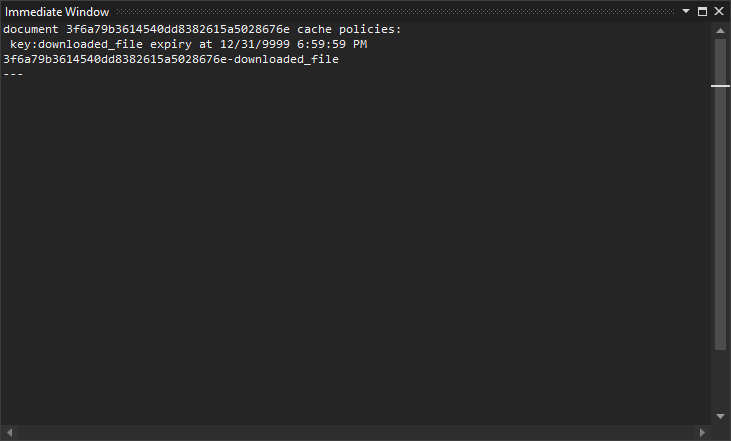
Wrap-up
This tutorial showed how to implement a Memory Cache for the DocumentViewer object.
