Burn Annotations to an Image - C# .NET 6
This tutorial shows how to burn annotations onto an image in a C# .NET 6 application using the LEADTOOLS SDK.
| Overview | |
|---|---|
| Summary | This tutorial covers burning annotations to an image in a C# .NET 6 application. |
| Completion Time | 15 minutes |
| Visual Studio Project | Download tutorial project (497 KB) |
| Platform | C# .NET 6 Application |
| IDE | Visual Studio 2022 |
| Runtime Target | .NET 6 or Higher |
| Development License | Download LEADTOOLS |
| Try it in another language |
|
Required Knowledge
Get familiar with the basic steps of creating a project by reviewing the Add References and Set a License tutorial, before working on the Burn Annotations to an Image - C# .NET 6 tutorial.
Create the Project and Add the LEADTOOLS References
Start with a copy of the project created in the Add References and Set a License tutorial. If you do not have that project, follow the steps in that tutorial to create it.
This tutorial requires the following NuGet package:
Leadtools.Annotations.NETStandard
For a complete list of which DLL files are required for your application, refer to Files to be Included With Your Application.
Set the License File
The License unlocks the features needed for the project. It must be set before any toolkit function is called. For details, including tutorials for different platforms, refer to Setting a Runtime License.
There are two types of runtime licenses:
- Evaluation license, obtained at the time the evaluation toolkit is downloaded. It allows the toolkit to be evaluated.
- Deployment license. If a Deployment license file and developer key are required, refer to Obtaining a License.
Add the Burn Annotations Code
With the project created, the references added, and the license set, coding can begin.
In Solution Explorer, open Program.cs and add the following statements to the using block at the top of the file.
using System;using System.IO;using Leadtools;using Leadtools.Annotations.Engine;using Leadtools.Annotations.Rendering;using Leadtools.Codecs;
In the Program.cs file, add a new method called BurnAnnotationsToImage() and call it inside the Main method after the InitLEAD() method. The source image is provided with the project. There is also an XML file that contains the annotations data. The file names for these two files are:
| File Name | Description |
|---|---|
| Burn-Annotations-to-an-Image-Source-Image.jpg | Image file |
| Burn-Annotations-to-an-Image-Annotations-File.xml | LEAD annotations file |
These files are in the same directory as the Program.cs C# source file.
Add the below code to load a RasterImage, load the AnnContainer, map the AnnContainer to the image, burn the container to the image, and export the new image to a file.
static void BurnAnnotationsToImage(){string imageFile = @"Burn-Annotations-to-an-Image-Source-Image.jpg";string annFile = @"Burn-Annotations-to-an-Image-Annotations-File.xml";string outputFile = @"output.jpg";AnnDrawRenderingEngine _renderingEngine = new AnnDrawRenderingEngine();using (RasterCodecs codecs = new RasterCodecs()){AnnCodecs annCodecs = new AnnCodecs();AnnContainer container = new AnnContainer();using (RasterImage srcImage = codecs.Load(imageFile)){// If you would like to use Memory Stream, then use this code:/*byte[] bytes = File.ReadAllBytes(imageFile);using (MemoryStream ms = new MemoryStream(bytes)){ms.Position = 0;codecs.Load(ms);Console.WriteLine("Image loaded");}*/container.Mapper.MapResolutions(srcImage.XResolution, srcImage.YResolution, srcImage.XResolution, srcImage.YResolution);container.Size = container.Mapper.SizeToContainerCoordinates(srcImage.ImageSize.ToLeadSizeD());container = annCodecs.Load(annFile, 1);// Uncomment the below code to use memory stream to handle the files// byte[] outputBytes = File.ReadAllBytes(outputFile);// using (MemoryStream ms = new MemoryStream(outputBytes))// {using (RasterImage burnImage = _renderingEngine.RenderOnImage(container, srcImage)){codecs.Save(burnImage, outputFile, RasterImageFormat.Jpeg, 0);string path = Path.GetFullPath(outputFile);Console.WriteLine("Image saved" + path);/*ms.Position = 0;codecs.Save(burnImage, ms, RasterImageFormat.Jpeg, 0);string path = Path.GetFullPath(outputFile);Console.WriteLine("Image saved" + path);*/}// }}}}
Handling Streams
To load an image using memory stream, uncomment the code located in the BurnAnnotationsToImage() method.
// load the image using memory streambyte[] bytes = File.ReadAllBytes(imageFile);using (MemoryStream ms = new MemoryStream(bytes)){ms.Position = 0;codecs.Load(ms);Console.WriteLine("Image loaded");}// save the stream of outputFilebyte[] outputBytes = File.ReadAllBytes(outputFile);using (MemoryStream ms = new MemoryStream(outputBytes)){ms.Position = 0;codecs.Save(burnImage, ms, RasterImageFormat.Jpeg, 0);string path = Path.GetFullPath(outputFile);Console.WriteLine("Image saved" + path);}
Run the Project
Run the project by pressing F5, or by selecting Debug -> Start Debugging.
If the steps were followed correctly, the application loads the specified image, loads the specified annotations XML file, and then burns those annotations to the image and exports that image to a file. The following screenshot shows the expected output:
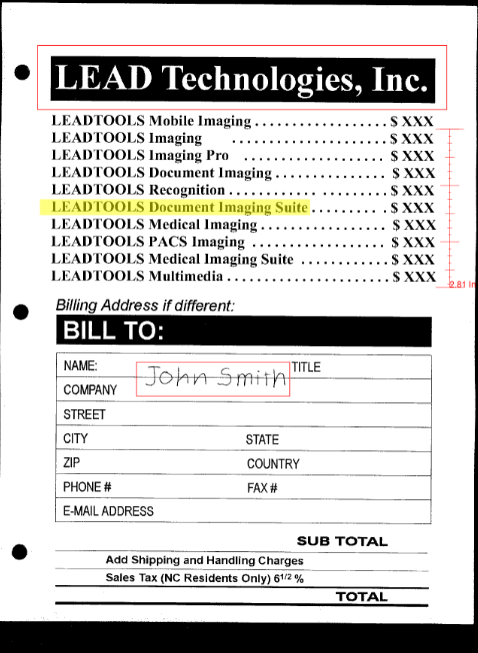
Wrap-up
This tutorial showed how to add the necessary references to burn annotations to an image, and how to use the AnnCodecs, AnnContainer, and AnnDrawRenderingEngine classes.
