ImageViewerVerticalViewLayout Class
Defines the vertical view layout.
public class ImageViewerVerticalViewLayout : ImageViewerViewLayout public ref class ImageViewerVerticalViewLayout : ImageViewerViewLayout The items are stacked on top of each other. More than one item can be visible at any time and is controlled by the current item position and size as well the view scroll position. ActiveItem does not affect which item is being viewed.
Here is the LEADTOOLS Document View in a vertical page mode:
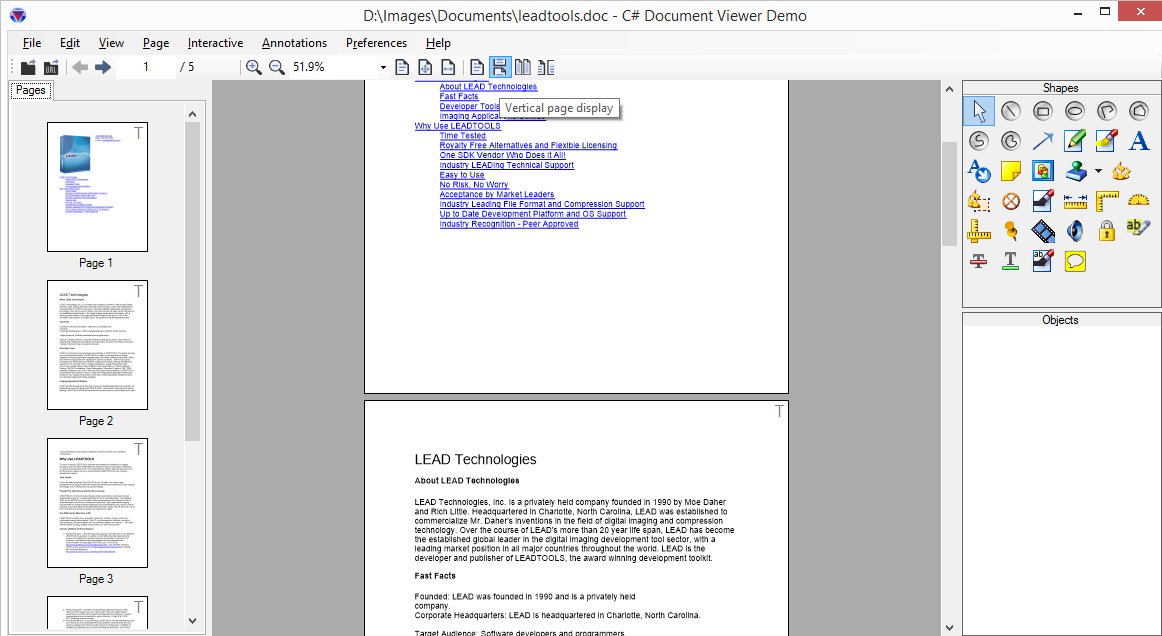
Notice how more than one page is visible at the same time. The view scrollbar reflect the total size of the document, not any page individually.
The vertical view layout contains the Columns property then controls how many items are displayed horizontally before moving to the next row. In the previous screenshot, the document viewer is using a vertical layout with Columns set to 1. Hence, a single page is displayed in each row. Here's the document viewer using a vertical view layout with Columns set to 2:
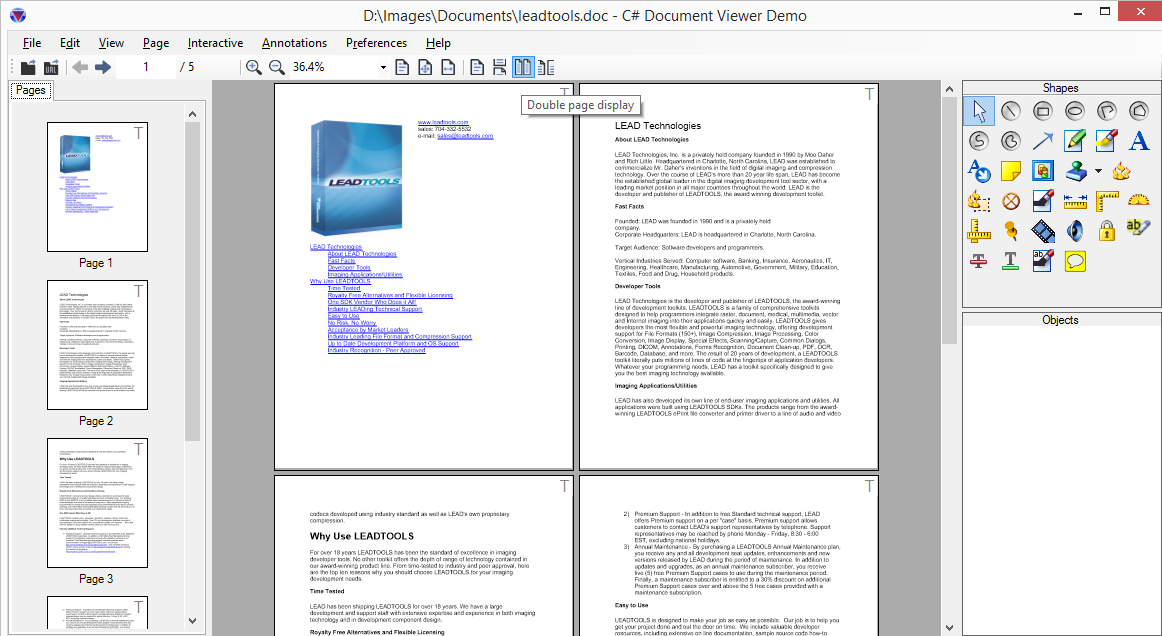
Here, the viewer will add a maximum of two items in each row before moving to the next. The scrollbar size reflect that. Setting the value of Columns to 0 will instruct the viewer to the row with as many items (minimum of 1) before moving to the next. This value is not fixed and is dynamically calculated from the view size. Resizing the viewer will trigger a recalculation. This mode is similar to Windows Explorer in Thumbnails mode.
For more information, refer to Image Viewer Layouts, Image Viewer Items, Image Viewer Transformation and Image Viewer Bounds and Transform.
using Leadtools;using Leadtools.Controls;using Leadtools.Codecs;using Leadtools.Drawing;using Leadtools.ImageProcessing;using Leadtools.ImageProcessing.Color;public ImageViewerForm _form = new ImageViewerForm();public ComboBox comboBox = new ComboBox();public ImageViewer _imageViewer;public void ImageViewerViewLayoutExample(){// Get the ImageViewer control from the form_imageViewer = _form.ImageViewer;// Clear all the images already the viewer_imageViewer.Items.Clear();// Use vertical view layout_imageViewer.ViewLayout = new ImageViewerVerticalViewLayout();// Item Border_imageViewer.ItemBorderThickness = 1;// Make sure the item size is larger than the image size (thumbnails mode)_imageViewer.ItemSize = LeadSize.Create(200, 200);// Add 4 items to the viewerusing (var codecs = new RasterCodecs()){for (var page = 1; page <= 4; page++){ImageViewerItem item = new ImageViewerItem();var fileName = Path.Combine(LEAD_VARS.ImagesDir, string.Format("ocr{0}.tif", page));// Create a thumbnail from the imageusing (var image = codecs.Load(fileName, page)){item.Image = image.CreateThumbnail(180, 180, 24, RasterViewPerspective.TopLeft, RasterSizeFlags.Resample);}_imageViewer.Items.Add(item);}}// Add a combo box control to show the view layout modescomboBox.Top = _form.ClientRectangle.Top;_form.Controls.Add(comboBox);// Add an entry for each view mode to the combo boxcomboBox.Items.Add("Single view layout");comboBox.Items.Add("Vertical view layout");comboBox.Items.Add("Horizontal view layout");comboBox.Items.Add("Vertical view layout - 2 Columns");comboBox.Items.Add("Horizontal view layout - 2 Rows");comboBox.BringToFront();// When the user selects a view layout mode from the combo boxcomboBox.SelectedIndexChanged += ComboBox_SelectedIndexChanged;}private void ComboBox_SelectedIndexChanged(object sender, EventArgs e){ComboBox comboBox = sender as ComboBox;ImageViewerViewLayout layout;switch (comboBox.SelectedItem.ToString()){case "Single view layout":layout = new ImageViewerSingleViewLayout();break;case "Vertical view layout":default:layout = new ImageViewerVerticalViewLayout();break;case "Horizontal view layout":layout = new ImageViewerHorizontalViewLayout();break;case "Vertical view layout - 2 Columns":layout = new ImageViewerVerticalViewLayout() { Columns = 2 };break;case "Horizontal view layout - 2 Rows":layout = new ImageViewerHorizontalViewLayout() { Rows = 2 };break;}_imageViewer.ViewLayout = layout;_imageViewer.UpdateTransform();// Call Zoom with current values to update ImageViewer.ViewLayout values_imageViewer.Zoom(_imageViewer.SizeMode, _imageViewer.ScaleFactor, _imageViewer.DefaultZoomOrigin);string msg = string.Format("Layout.Name = {0}\nLayout.SizeModeHeight = {1}\nLayout.SizeModeHeightItemCount = {2}\nLayout.SizeModeWidth = {3}\nLayout.SizeModeWidthItemCount = {4}\n",_imageViewer.ViewLayout.Name,_imageViewer.ViewLayout.SizeModeHeight,_imageViewer.ViewLayout.SizeModeHeightItemCount,_imageViewer.ViewLayout.SizeModeWidth,_imageViewer.ViewLayout.SizeModeWidthItemCount);Debug.WriteLine(msg, "ImageViewerLayout Information");}static class LEAD_VARS{public const string ImagesDir = @"C:\LEADTOOLS23\Resources\Images";}
© 1991-2025 Apryse Sofware Corp. All Rights Reserved.
