Medical Features > DICOM PACS Messaging > Storage Server > Using the External Store Add-ins > LEAD Medical Storage Server: External Store Walk-through > Atmos Cloud Storage
Atmos Cloud Storage
(External Store Add-in)
Select Atmos Cloud Storage in the External Store drop down to see the configuration options:

The following table explains each of the configuration options. After obtaining Atmos cloud storage credentials (UID and Shared Secret), configure the Atmos External store add-in and click the Apply button.
|
Setting |
Value |
|
|
Atmos URL |
api.atmosonline.com |
|
|
UID |
You must obtain a UID from Atmos |
|
|
Shared Secret |
You must obtain a Shared Secret from Atmos
|
|
|
Port |
443 |
|
|
Timeout |
100 |
|
|
Storage Model |
Object Model |
The choices are
|
|
Store Locally |
Checked |
The choices are
|
Click the Verify button. You should see a message indicating that the settings are valid, as shown in the following figure:
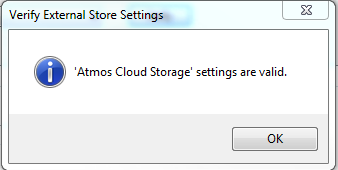
Help Version 23.0.2024.12.11
Products | Support | Contact Us | Intellectual Property Notices © 1991-2025 Apryse Sofware Corp. All Rights Reserved.
LEADTOOLS Imaging, Medical, and Document
