AutoBinaryCommand Class
- The image is transformed into a binary image using a threshold calculated automatically based on statistical features of the image. Best results are obtained with grayscale images.
- This command supports 12 and 16-bit grayscale and 48 and 64-bit color images. Support for 12 and 16-bit grayscale and 48 and 64-bit color images is available only in the Document/Medical toolkits.
- If the image has a region, the effect will be applied on the region only.
- This command does not support signed data images.
- This command does not support 32-bit grayscale images.
Use the AutoBinaryCommand when you simply want to apply binary segmentation to the bitmap using an automatically calculated threshold based on a two-peak method of statistical analysis on its histogram. Use the DynamicBinaryCommand to convert an image into a black and white image without changing its bits per pixel. Use the AutoBinarizeCommand if you want:
- Automatic pre-processing
- Pre-processing to include background elimination
- Pre-processing to include color leveling
- To perform automatic, percentile or median thresholding
- To manually specify a threshold value
For more information, refer to Processing an Image. For more information, refer to Removing Noise.
Auto Binary Segment Function - Before
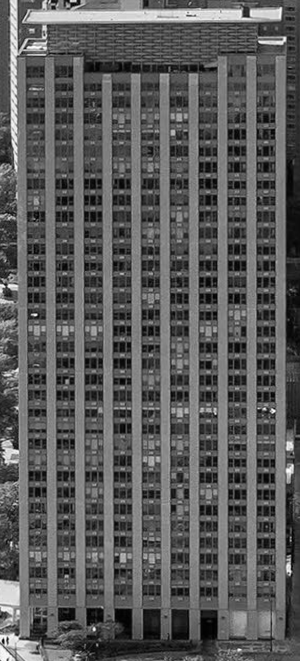
Auto Binary Segment Function - After
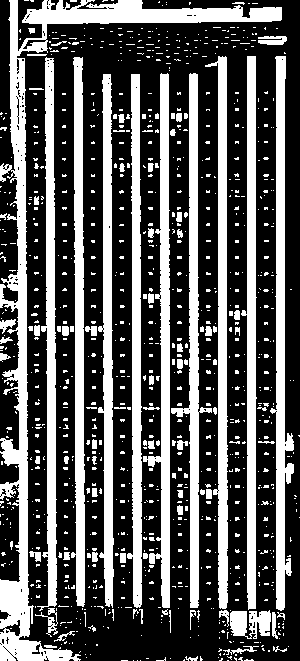
View additional platform support for this Auto Binary Segment function.
Run the AutoBinaryCommand on an image and apply automatic binary segmentation on it.
using Leadtools;using Leadtools.Codecs;using Leadtools.ImageProcessing.Color;public void AutoBinaryCommandExample(){// Load an imageRasterCodecs codecs = new RasterCodecs();codecs.ThrowExceptionsOnInvalidImages = true;RasterImage image = codecs.Load(Path.Combine(LEAD_VARS.ImagesDir, @"ImageProcessingDemo\Beauty16.jpg"));// Prepare the commandAutoBinaryCommand command = new AutoBinaryCommand();//Apply Auto Binary Segment.command.Run(image);codecs.Save(image, Path.Combine(LEAD_VARS.ImagesDir, "Result.jpg"), RasterImageFormat.Jpeg, 24);}static class LEAD_VARS{public const string ImagesDir = @"C:\LEADTOOLS23\Resources\Images";}
Reference
Leadtools.ImageProcessing.Color Namespace
Introduction to Image Processing With LEADTOOLS
Leadtools.ImageProcessing.Effects.SharpenCommand
Leadtools.ImageProcessing.Effects.MosaicCommand
Leadtools.ImageProcessing.Effects.EmbossCommand
Leadtools.ImageProcessing.Effects.AverageCommand
Leadtools.ImageProcessing.Core.MedianCommand
Leadtools.ImageProcessing.Effects.AddNoiseCommand
Leadtools.ImageProcessing.Effects.SpatialFilterCommand
Leadtools.ImageProcessing.Core.MaximumCommand
Leadtools.ImageProcessing.Core.MinimumCommand
Leadtools.ImageProcessing.Effects.OilifyCommand
Leadtools.ImageProcessing.Core.WindowLevelCommand
Leadtools.ImageProcessing.Effects.BinaryFilterCommand
Leadtools.ImageProcessing.Effects.BinaryFilterCommand
Leadtools.ImageProcessing.SpecialEffects.BricksTextureCommand
Leadtools.ImageProcessing.Core.DeskewCommand
Leadtools.ImageProcessing.SpecialEffects.DiffuseGlowCommand
Leadtools.ImageProcessing.SpecialEffects.GlowCommand
Leadtools.ImageProcessing.Core.HalfTonePatternCommand
Leadtools.ImageProcessing.Effects.HighPassCommand
Leadtools.ImageProcessing.Effects.MaskConvolutionCommand
Leadtools.ImageProcessing.SpecialEffects.PerspectiveCommand
Leadtools.ImageProcessing.SpecialEffects.PlasmaCommand
Leadtools.ImageProcessing.SpecialEffects.PointillistCommand
