LEAD Video Color Filter User Interface
The Color Video filter changes the video's brightness, contrast, hue, and saturation. These changes can be applied to a selected area (rectangle) by changing the "Effect Area" attributes in the property page. The property page is shown in the figure below:
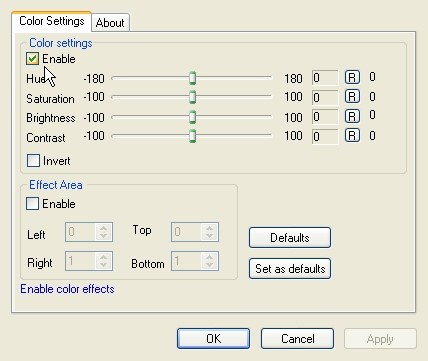
Changes will be applied directly to the streaming media with the ability to set them permanently by selecting Apply or OK, or abandon them by selecting Cancel. To display general information about a control, position the mouse pointer over it. The following table shows the controls and their descriptions:
Control |
Description |
Enable check box |
Enables/Disables the effect. |
Brightness slider |
The relative lightness or darkness of a color. Value range: -100 to 100. |
Contrast slider |
Describes apparent difference in lightness between lighter and darker pixels. Value range: 100 to 100. |
Hue slider |
The color reflected from or transmitted through an object. Value range: -180 to 180. |
Saturation slider |
The strength or purity of a color. Value range: 100 to 100. |
Invert check box |
If selected, the colors will be inverted. |
Enable effect area check box |
Enables/Disables the effect for a cropped video area. Area limits are set using the Left, Top, Right and Bottom controls. |
Left spin edit control |
Left boundary of the effect area. |
Top spin edit control |
Top boundary of the effect area. |
Right spin edit control |
Right boundary of the effect area. |
Bottom spin edit control |
Bottom boundary of the effect area. |
© 1991-2020 Apryse Sofware Corp. All Rights Reserved.
