LEAD MPEG-4 Encoder /Decoder User Interface (2.0)
The LEAD MPEG-4 Encoder is a DirectShow filter for compressing video data using the MPEG-4 (ISO/IEC 14496-2) standard. MPEG-4 is suitable for a wide range of bandwidths from low bandwidth to broadband. In addition to MP4 files, MPEG4 compressed video data can be stored inside AVI or OGG files with the option of saving the file with or without the audio data.
Key Features:
-
Supports frame rate adjustment.
-
Supports linear and nonlinear quantization.
-
Delivers 4 output formats: mp4v (standard), LMP4, XVID, and iPod. LMP4 is LEADs proprietary MPEG4 video. With LMP4, a super compression option can be used to achieve higher compression.
-
Supports configurable motion estimation.
LEAD's MPEG-4 video codec is a multimedia compressor / decompressor that registers into the Windows collection of multimedia drivers and integrates with any application using DirectShow ®. Existing video software, such as Windows Media Player and Ulead Media Studio, can utilize this codec to play, create and edit industry standard (ISO/IEC 14496-2) MPEG-4 streams.
Options for the LEAD MPEG-4 Encoder can be set manually through the encoder property page, which is shown in the figure below:
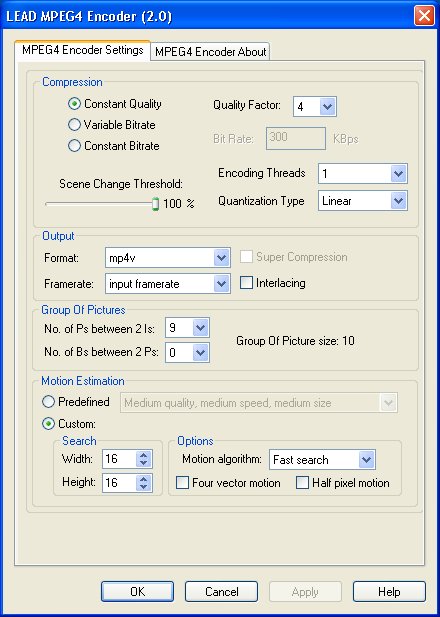
Changes will be applied only when filters state is stopped with the ability to set them permanently by selecting Apply or OK, or to abandon changes by selecting Cancel. Positioning the mouse pointer over a control displays general information for that control.
If you are using the encoder with a third-party software package, refer to your softwares documentation for information on how to access the encoders property page(s).
The following table shows the controls and their descriptions:
| Control | Description | |
Compression Group |
||
| Constant Quality radio button | If this button is selected, a quality factor, set in the Quality Factor drop-down list box , determines the video quality. The lower the quality factor, the better the quality. Possible values range from 1 (best) to 31 (worst). | |
| Quality Factor drop-down list box | Value that determines the video quality if the Constant Quality radio button is selected. | |
| Variable Bitrate radio button | If this button is selected, the compression level is varied to achieve the desired average bitrate and the storage requirements can be easily predicted. The associated bit rate describes the amount of data used/transferred within the entire conversion. The higher the average bit rate, the lower the compression and the better the quality. The average bit rate can be adjusted using the Bit Rate edit box in Kilobits Per Sec. | |
| Constant Bitrate radio button | If this button is selected, the compression level is constant and the storage requirements can be easily predicted. However, the quality of more dynamic scenes or those with more picture detail may be affected. The associated bit rate describes the amount of data used/transferred within a time period. The higher the bit rate, the lower the compression and the better the quality. The bit rate can be adjusted using the Bit Rate edit box in Kilobits Per Sec. | |
| Bit Rate edit box | Value that determines the bit rate if the Variable Bitrate or Constant Bitrate radio buttons are selected. | |
| Scene Change Threshold slider | The threshold that determines a scene change point in a video clip. The encoder calculates this value for every inter-frame being encoded. If the calculated value is greater than threshold then it is a scene-change point and the frame will be encoded as an I-frame. The default value is 50, (values between 30-50 gives the best compression result). To turn off this feature Scene Change Detection, should be set to 100. | |
| Encoding Threads drop-down list box | The number of threads used during encoding. The maximum number of threads that can be used is 2. Using two threads with a dual core machine or 2 CPUs will increase the encoding speed significantly. Possible values are: | |
| Auto | Have the LEAD MPEG4 Encoder determine the appropriate number of threads. | |
| 1 | Use 1 thread during encoding | |
| 2 | Use 2 threads during encoding | |
| Quantization type drop-down list box | The type of quantization to be used. Possible values are: | |
| Value | Meaning | |
| Linear | Use H.263 quantization. | |
| Non-linear | Use MPEG quantization. | |
Output group |
||
| Frame rate drop-down list box | The desired output frame rate, in frames per second. Possible values are: | |
| Value | Meaning | |
| Input Frame Rate | Make the output frame rate the same as the input frame rate. | |
| A value from 1.0 to 30.0 | Use the specified output frame rate in frames per second. | |
| Format drop-down list box | The encoder output type. Selecting the LEAD proprietary subtype, LMP4, enables the usage of super compression. Possible values are: | |
| Value | Meaning | |
| mp4v | Make the encoder output type the Standard MPEG4 video media subtype. | |
| LMP4 | Make the encoder output type the LEAD proprietary MPEG4 video subtype. This allows super compression to be used. | |
| XVID | Make the encoder output type the XVID MPEG4 video subtype. | |
| iPod | Make the encoder output compatible with iPod devices. | |
| Super Compression check box |
Enables/disables super compression. This is valid only with the LMP4 output type (format). When super compression is used, compressed video size is reduced noticeably with almost the same quality, and the encoding and decoding speed is enhanced.
Files generated using this option will not be MPEG4 compliant: they can be decoded only by the LEAD MPEG4 Video Decoder. |
|
| Interlacing check box | Enable to encode the video as interlaced fields. Otherwise, the video is encoded as frames. The default is disabled. | |
Group Of Pictures group |
||
| No. of Ps between 2 Is drop-down list box | The number of P frames between two successive I frames*. | |
| No. of Bs between 2 Ps drop-down list box | The number of B frames between two successive P frames*. | |
| Group Of Picture size static text | The expected output GOP size. | |
Motion Estimation group |
||
| Search option drop-down list box | Predefined values for the dimensions of the search block used when determining if motion is occurring. Selecting Custom enables the Search Width and Search Height spin edit boxes and is selected by default. Possible values are: | |
| Value | Meaning | |
| Fast | (8x8) | |
| Normal | (16x16) | |
| Slow | (24x24) | |
| Very Slow | (32x32) | |
| Custom | width 16 height 16 | |
| Search width spin box | The search block width and height used when determining if motion is occurring. The larger the block, the slower the encoding process. It is not recommended to use large values. The range is from 2 to the video stream video stream width, in pixels. | |
| Search height spin box | The search block width and height used when determining if motion is occurring. The larger the block, the slower the encoding process. It is not recommended to use large values. The range is from 2 to the video stream height, in pixels. | |
| Motion algorithm drop-down list box | The algorithm to be used when determining if motion is occurring. Possible values are: | |
| Value | Meaning | |
| Full Search | Use the full motion search algorithm (testing all possibilities). This option slows down the encoding process considerably. | |
| Fast Search | Use fast motion search. | |
| Four vector motion check box | If selected, the encoder will use four vectors in the motion estimation algorithm. Otherwise, one motion vector is used. When 4 vectors are used the quality is better, but the encoding is slower. | |
| Half pixel motion check box | If selected, the encoder will use Half-Pixel accuracy (faster encoding); Full-Pixel accuracy is used otherwise. | |
I: (Intraframe) frames, also called Key Frames, are encoded without reference to other frames and can be decoded independent of any other frame, and hence they allow random access. I frames are the largest frames in size and the least compressed.
P: (Predictive) frames are encoded using the previous I/P frame as reference and can only be decoded correctly if the previous I/P is available. P frames are smaller and more compressed than I frames.
B: (Bi-directional) frames are encoded using information from both the previous I/P frame and the next I/P frame and can only be decoded correctly if the previous I/P frame and the next I/P frame are available. B frames are smaller than both P and I frames and they are the most compressed frames.
So, to increase the compression of MPEG-4, more B and P frames should be used by adjusting the "No. of Ps between 2 Is" and the "No. of Bs between 2 Ps".
