Restoring the LEAD Storage Server
Note: If you have already worked through the Changing the LEAD HTML5 Medical Viewer to use a Different Database Schema tutorial, then you should first work through the Restoring the LEAD HTML5 Medical Viewer to its Original State topic of that tutorial.
Step 1: Restore the Storage Server Manager so that it no Longer Uses MyQueryIOD.xml
- Run CSStorageServerManagerDemo.exe
- Login with the Username and Password credentials that you defined during database configuration
- Open the Query Settings, and clear the IOD XML Path so that it is empty.
-
Click the OK button to save the changes.
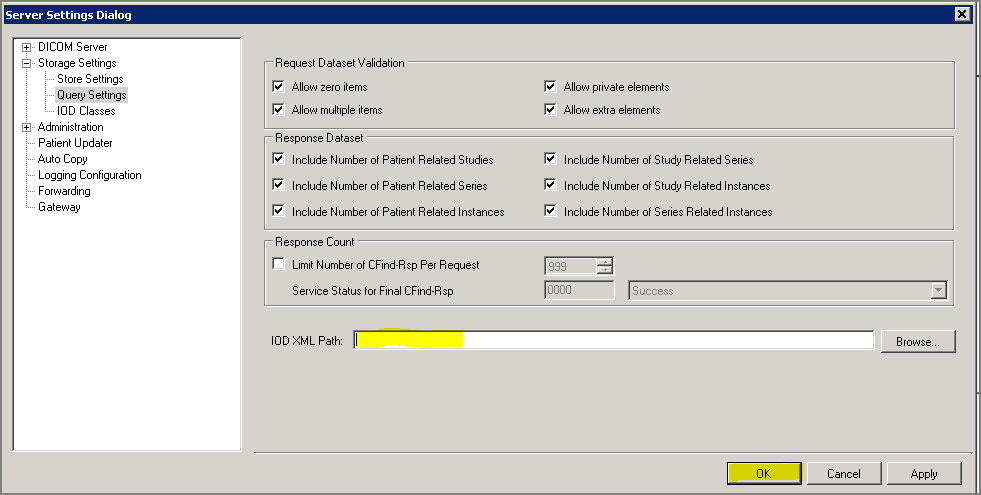
Step 2: Restore the Application Configuration Files to use the Default Storage Catalog and Default DataSet Schema
-
Comment out the sections highlighted in yellow in the Leadtools.Dicom.Server.exe.config
<?xml version="1.0" encoding="utf-8" ?><configuration><configSections><section name="leadLogging" type="Leadtools.Logging.Configuration.ConfigSectionHandler, Leadtools.Logging" /><!--<section name="xmlStorageCatalogSettings" type="Leadtools.Medical.Storage.DataAccessLayer.XmlStorageCatalogSettings, Leadtools.Medical.Storage.DataAccessLayer" />--><sectionGroup name="applicationSettings" type="System.Configuration.ApplicationSettingsGroup, System, Version=2.0.0.0, Culture=neutral, PublicKeyToken=b77a5c561934e089" ><section name="Leadtools.Dicom.Service.Properties.Settings" type="System.Configuration.ClientSettingsSection, System, Version=2.0.0.0, Culture=neutral, PublicKeyToken=b77a5c561934e089" requirePermission="false" /></sectionGroup></configSections><leadLogging><channels><channel name="DataAccessLoggingChannel" type="Leadtools.Medical.Logging.DataAccessLayer.DataAccessLoggingChannel, Leadtools.Medical.Logging.DataAccessLayer" /></channels></leadLogging><!--<xmlStorageCatalogSettings catalogPath="C:\LEADTOOLS 20\Bin\Dotnet4\Win32\MyCatalog.xml"/>--><runtime><generatePublisherEvidence enabled="false"/><assemblyBinding xmlns="urn:schemas-microsoft-com:asm.v1"><dependentAssembly><assemblyIdentity name="System.Data.SqlServerCe" publicKeyToken="89845DCD8080CC91" culture="neutral"/><bindingRedirect oldVersion="0.0.0.0-3.5.1.0" newVersion="3.5.1.0"/></dependentAssembly><dependentAssembly><assemblyIdentity name="Microsoft.Practices.ObjectBuilder2" publicKeyToken="31BF3856AD364E35" culture="neutral"/><bindingRedirect oldVersion="0.0.0.0-2.2.0.0" newVersion="2.2.0.0"/></dependentAssembly><dependentAssembly><assemblyIdentity name="Microsoft.Practices.Unity" publicKeyToken="31BF3856AD364E35" culture="neutral"/><bindingRedirect oldVersion="0.0.0.0-1.2.0.0" newVersion="1.2.0.0"/></dependentAssembly></assemblyBinding></runtime><appSettings><add key="LicenseFile" value=""/><add key="DeveloperKey" value=""/><!--<add key="DataSetSchema" value=" C:\LEADTOOLS 20\Bin\Dotnet4\Win32\MyDataSet.xsd"/>--></appSettings></configuration> -
Modify CSStorageServerManagerDemo.exe.config (additions are highlighted in yellow)
<?xml version="1.0"?><configuration><!--<configSections><section name="xmlStorageCatalogSettings" type="Leadtools.Medical.Storage.DataAccessLayer.XmlStorageCatalogSettings, Leadtools.Medical.Storage.DataAccessLayer" /></configSections>--><xmlStorageCatalogSettings catalogPath="C:\LEADTOOLS 20\Bin\Dotnet4\Win32\MyCatalog.xml"/><runtime><assemblyBinding xmlns="urn:schemas-microsoft-com:asm.v1"><dependentAssembly><assemblyIdentity name="System.Data.SqlServerCe" publicKeyToken="89845DCD8080CC91" culture="neutral"/><bindingRedirect oldVersion="0.0.0.0-3.5.1.0" newVersion="3.5.1.0"/></dependentAssembly><dependentAssembly><assemblyIdentity name="Microsoft.Practices.ObjectBuilder2" publicKeyToken="31BF3856AD364E35" culture="neutral"/><bindingRedirect oldVersion="0.0.0.0-2.2.0.0" newVersion="2.2.0.0"/></dependentAssembly><dependentAssembly><assemblyIdentity name="Microsoft.Practices.Unity" publicKeyToken="31BF3856AD364E35" culture="neutral"/><bindingRedirect oldVersion="0.0.0.0-1.2.0.0" newVersion="1.2.0.0"/></dependentAssembly></assemblyBinding></runtime><appSettings><!--<add key="DataSetSchema" value=" C:\LEADTOOLS 20\Bin\Dotnet4\Win32\MyDataSet.xsd"/>--></appSettings></configuration>
Step 3: Rebuild the CSStorageServerManagerDemo.exe with Modifications
Note that you can skip this step completely, and just run the precompiled version of the demo (CSStorageServerManagerDemo_original.exe)
- Start Visual Studio 2010
-
Open the StorageServerManager_4.csproj project file
- The default location for the project file is here: C:\LEADTOOLS 20\Examples\DotNet\PACSFramework\CS\StorageServerManager
- Open the properties page
- Remove the reference to My.Medical.Storage.DataAccessLayer
- Remove TUTORIAL_CUSTOM_DATABASE from the Conditional compilation symbols
- Rebuild CSStorageServerManagerDemo.exe
Step 4: Delete the Following Files from {LEAD Installation BIN}
-
Database manager configuration files. Note that default versions of these will be regenerated automatically when run a query in the Database Manager
- PatientLevel.xml
- StudiesLevel.xml
- SeriesLevel.xml
- ImagesLevel.xml
Step 5: Restore GlobalPacs.config to use the Original Shipping Database
-
Note that can simply rename the back up copy of globalPacs_original.config to globalPacs.config
- The default location is C:\LEADTOOLS 20\Bin\Dotnet4\Win32
- Open the globalPacs.config file in Visual Studio (or any text editor)
-
Comment out the myStorageDataAccessConfiguration175 section. The new section is highlighted in yellow below.
<section name="storageDataAccessConfiguration175" type="Leadtools.Medical.DataAccessLayer.Configuration.DataAccessSettings, Leadtools.Medical.DataAccessLayer, Version=19.0.4.0, Culture=neutral, PublicKeyToken=9cf889f53ea9b907" /><!--<section name="myStorageDataAccessConfiguration175" type="Leadtools.Medical.DataAccessLayer.Configuration.DataAccessSettings, Leadtools.Medical.DataAccessLayer, Version=19.0.4.0, Culture=neutral, PublicKeyToken=9cf889f53ea9b907" />--> -
Un-comment the existing StorageServer entry in the storageDataAccessConfiguration175 definition, and comment out the new myStorageDataAccessConfiguration175 definition. The changes are highlighted in yellow below.
<storageDataAccessConfiguration175 connectionName="LeadStorageServer19_32"><add productName="StorageServer" serviceName="L19_PACS_SCP32"connectionName="LeadStorageServer19_32" /><add productName="Workstation" serviceName="L19_WS_SERVER32" connectionName="MedicalWorkstation19_32" /></storageDataAccessConfiguration175><!--<myStorageDataAccessConfiguration175 connectionName="MyDicomDb"><add productName="StorageServer" serviceName=" L19_PACS_SCP32" connectionName="MyDicomDb" /gt;</myStorageDataAccessConfiguration175>--> -
Un-comment the existing StorageServer entry in the
forwardConfiguration175 definition, and comment out the new entry that references MyDicomDb. The changes are highlighted in yellow below.<forwardConfiguration175><add productName="StorageServer" serviceName="L19_PACS_SCP32" connectionName="LeadStorageServer19_32" /><!--<add productName="StorageServer" serviceName="L19_PACS_SCP32" connectionName="MyDicomDb" />--></forwardConfiguration175> -
Save the changes to globalPacs.config, and close the file
Step 6: Restore the Forwarding Data Access Layer (Leadtools.Medical.Forward.DataAccessLayer ) to its original state:
- Start Visual Studio
- Open the Leadtools.Medical.Forward.DataAccessLayer project
- Open the properties page
- Remove TUTORIAL_CUSTOM_DATABASE from the Conditional compilation symbols
- Rebuild Leadtools.Medical.Forward.DataAccessLayer.dll
Step 7: Remove the Configuration Assembly (My.Medical.Storage.Configuration.dll ) from the Configuration folder
-
Browse to the service configuration folder
- {LEAD Installation BIN}/{ServiceName}/ Configuration
- The default is C:\LEADTOOLS 20\Bin\Dotnet4\Win32\L19_PACS_SCP32\Configuration
- Remove My.Medical.Storage.Configuration.dll from the configuration folder
Step 8: Verify that the Storage Server Manager is using the Shipping Database
- Start CSStorageServerManagerDemo_Original.exe
- Click the Search button, and you will see a patient from the original shipping database (JONES^JR^JOHN^L)
- Click the Start Storage Service button to start the DICOM listening service
- Start the CSDicomHighLevelClient demo, and verify that a patient exists from the original shipping database (JONES^JR^JOHN^L)
© 1991-2020 LEAD Technologies, Inc. All Rights Reserved.
