Medical Features > DICOM PACS Messaging > Storage Server > Using the Storage Server > LEADTOOLS Storage Server Control Panel > Forwarding button
In This Topic ▼
Configuring the LEADTOOLS Storage Server Application using the Control Panel:Forwarding
The Forwarding button (
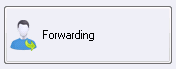
-
Options Tab
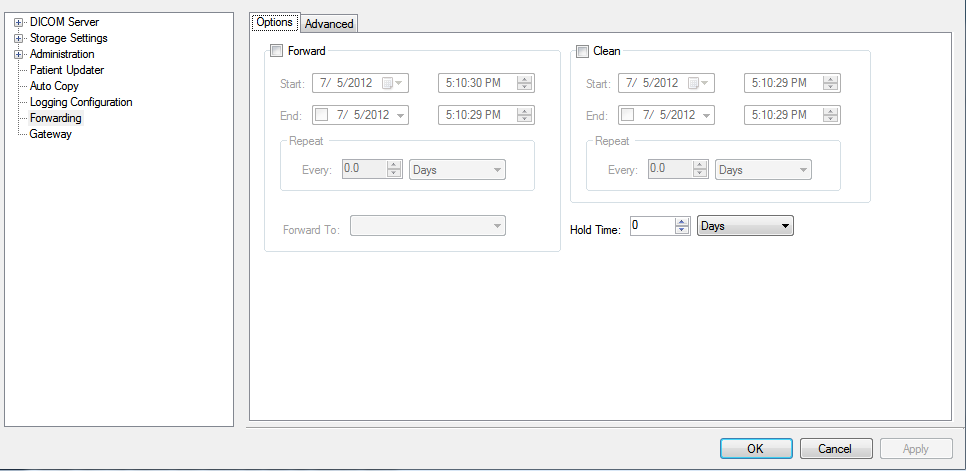
- ### Forward check box Enables the options for automatically forwarding DICOM images to be archived or stored on a separate PACS server.
- ### Start: drop down box Use these fields to enter the starting date of a time period.
- ### End: drop down box Use these fields to enter the ending date of a time period.
- ### Repeat: group
- ### Forward To: drop down box Selects the destination's Storage Server AE title.
- ### Clean check box Select to specify when the Storage Server deletes all previously forwarded image data sets, removing them from the local Storage Server. After cleaning, only the most recent data remains on the local Storage Server.
- ### Start: drop down box Use these fields to enter the starting date of a time period.
- ### End: drop down box Use these fields to enter the ending date of a time period.
- ### Repeat: group Use this to determine the frequency that the cleaning occurs.
- ### Hold Time: Use to determine how long to hold the images on the local Storage Server.
-
Advanced Tab
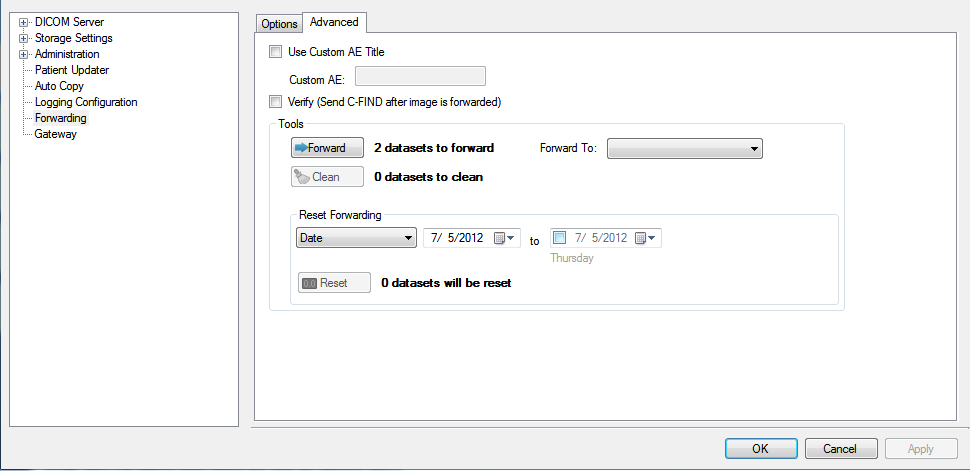
Use the Advanced tab of the Forwarding dialog for manual forwarding and cleaning. Triggering either of these functions from the Advanced tab causes the triggered function to be performed one time.
- ### Use Custom AE Title check box Select the check box to use a custom AE title when using Forwarding. If the check box is clear, the local Storage Server's AE title will be used.
- ### Custom AE entry field Enter the Custom AE title.
- ### Verify (Send C-FIND after image is forward) check box Select the check box to verify that datasets were successfully forwarded. Verification is performed with a C-Find-Req. If the corresponding C-Find-Rsp indicates success, internally the dataset is marked as having been forwarded; otherwise, the dataset is considered as not being forwarded.
- ### Tools group
- ### Forward button Forwards the images to the server selected in the Forward To drop-down list.
- ### Forward to drop-down list Selects the destination's Storage Server AE title.
- ### Clean button Deletes all previously forwarded image data sets, removing them from the local Storage Server. After cleaning, only the most recent data remains on the local Storage Server.
- ### Reset Forwarding group
- ### Date drop-down list Lists common intervals, such as this week and last week. Selecting an entry in this list automatically fills the other two date controls with the corresponding dates.
- ### (Beginning date) entry field and calendar control Use these fields to enter the starting date of a time period.
- ### To Check box, entry field and calendar control Use these fields to enter the ending date of a time period.
- ### Reset button Forwards images based on the selected date range.
Help Version 20.0.2020.4.3
Products | Support | Contact Us | Intellectual Property Notices © 1991-2020 Apryse Sofware Corp. All Rights Reserved.
LEADTOOLS Imaging, Medical, and Document
