Link an Image List to an Image Viewer Using Microsoft Expression Blend
Take the following steps in Microsoft Expression Blend to link an image list to an image viewer, using LEADTOOLS ImageViewer control. Basically, an image list is actually an ImageViewer control but with more than one item.
In this tutorial we will show you how to link one image viewer to another by registering to SelectedItemsChanged event of one ImageViewer in order to update the other ImageViewer image.
-
Open the XAML and clear its content then paste the below code instead:
MainWindow.xaml
<Window xmlns="http://schemas.microsoft.com/winfx/2006/xaml/presentation"xmlns:x="http://schemas.microsoft.com/winfx/2006/xaml"xmlns:Leadtools_Controls_Wpf="clr-namespace:Leadtools.Controls;assembly=Leadtools.Controls.Wpf"x:Class="MyList.MainWindow"x:Name="Window"Title="MyList"Width="640"Height="480"><Grid x:Name="LayoutRoot"><Leadtools_Controls_Wpf:ImageViewer x:Name="_imageList" Margin="10" ItemSpacing="10,10" ItemSize="150,150" HorizontalAlignment="Left" Width="180" ItemBorderThickness="1" SelectedItemBackgroundColor="LightSkyBlue" Loaded="ImageViewer_Loaded" SelectedItemsChanged="_imageList_SelectedItemsChanged"><Leadtools_Controls_Wpf:ImageViewer.ViewLayout><Leadtools_Controls_Wpf:ImageViewerVerticalViewLayout Columns="1"/></Leadtools_Controls_Wpf:ImageViewer.ViewLayout><Leadtools_Controls_Wpf:ImageViewer.InteractiveModes><Leadtools_Controls_Wpf:ImageViewerSelectItemsInteractiveMode IsEnabled="True"/></Leadtools_Controls_Wpf:ImageViewer.InteractiveModes></Leadtools_Controls_Wpf:ImageViewer><Leadtools_Controls_Wpf:ImageViewer x:Name="_imageViewer" Margin="220,10,10,10" ViewHorizontalAlignment="Center" ViewVerticalAlignment="Center"/></Grid></Window> -
Open the code behind file and clear its content then paste the below code instead:
MainWindow.xaml.cs
using Leadtools;using Leadtools.Codecs;using Leadtools.Controls;using System.IO;using System.Windows;namespace MyList{/// <summary>/// Interaction logic for MainWindow.xaml/// </summary>public partial class MainWindow : Window{public MainWindow(){InitializeComponent();}static class LEAD_VARS{public const string ImagesDir = @"C:\Users\Public\Documents\LEADTOOLS Images";}LeadSize _imageSize = LeadSize.Create(130, 130);private void ImageViewer_Loaded(object sender, RoutedEventArgs e){AddItem(Path.Combine(LEAD_VARS.ImagesDir, @"ImageProcessingDemo\NaturalFruits.jpg"));AddItem(Path.Combine(LEAD_VARS.ImagesDir, @"ImageProcessingDemo\Ani.gif"));AddItem(Path.Combine(LEAD_VARS.ImagesDir, @"ImageProcessingDemo\Image2.jpg"));AddItem(Path.Combine(LEAD_VARS.ImagesDir, @"ImageProcessingDemo\Fruits.jpg"));_imageViewer.Zoom(ControlSizeMode.Fit, 1.0, _imageViewer.DefaultZoomOrigin);}private void AddItem(string fileName){using (RasterCodecs codecs = new RasterCodecs()){_imageList.BeginUpdate();RasterImage rasterImage = codecs.Load(fileName);LeadRect destRect = LeadRect.Create(0, 0, _imageSize.Width, _imageSize.Height);LeadRect imageRect = ImageViewer.GetDestinationRectangle(rasterImage.ImageWidth,rasterImage.ImageHeight,destRect,ControlSizeMode.Fit,ControlAlignment.Near,ControlAlignment.Near);RasterImage thumbnail = rasterImage.CreateThumbnail(imageRect.Width,imageRect.Height,32,RasterViewPerspective.TopLeft,RasterSizeFlags.Resample);ImageViewerItem item = new ImageViewerItem();item.Image = thumbnail;item.Tag = fileName;_imageList.Items.Add(item);_imageList.EndUpdate();}}private void _imageList_SelectedItemsChanged(object sender, System.EventArgs e){if (_imageList.Items.GetSelected().Length == 0) return;ImageViewerItem selectedItem = _imageList.Items.GetSelected()[0];if (selectedItem != null && selectedItem.Tag != null){string originalImageName = selectedItem.Tag as string;using (RasterCodecs codecs = new RasterCodecs()){_imageViewer.Image = codecs.Load(originalImageName);}}}}} -
Press F5 to build your application. This will take a few seconds. When it is done, click any image in the list to display it in the viewer:
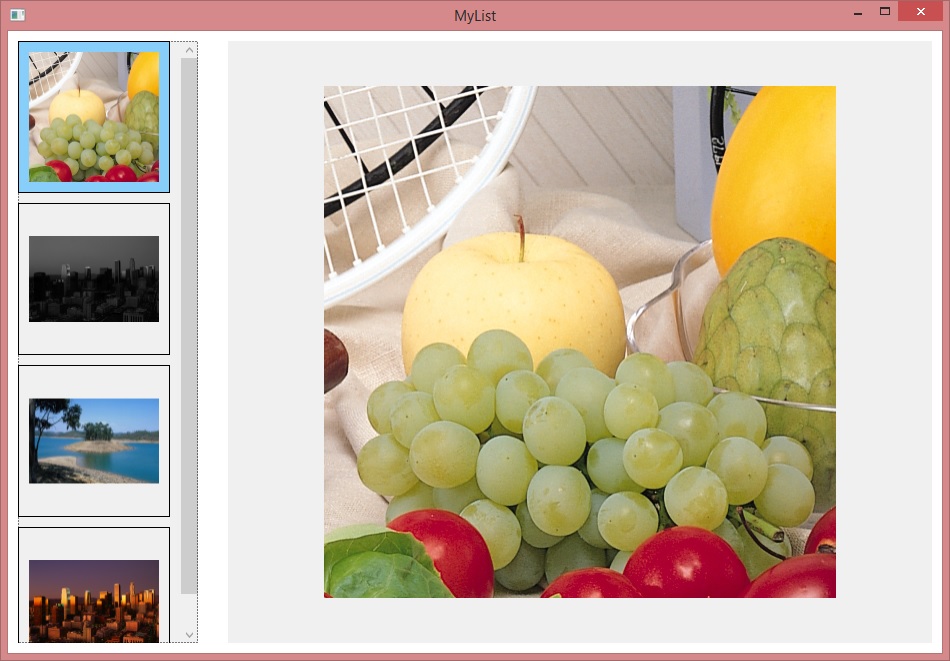
Programming Reference
- Adding LEADTOOLS Controls to Microsoft Expression Blend
- Display Images Using Expression Blend
- Creating Image Lists Using Expression Blend
- Link an Image List to an Image Viewer Using Expression Blend
- Add a Magnifying Glass Using Expression Blend
- Working with Images Using Visual Studio
- Loading and Saving Images with the LEADTOOLS RasterImageViewer
Help Version 20.0.2020.4.3
Products | Support | Contact Us | Intellectual Property Notices © 1991-2020 Apryse Sofware Corp. All Rights Reserved.
LEADTOOLS Imaging, Medical, and Document
