Medical Features > DICOM PACS Messaging > Storage Server > Using the Storage Server > LEADTOOLS Storage Server Control Panel > Logging Configuration button
In This Topic ▼
Configuring the LEADTOOLS Storage Server Application using the Control Panel:Logging
The Logging Configuration button (
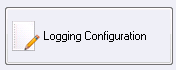
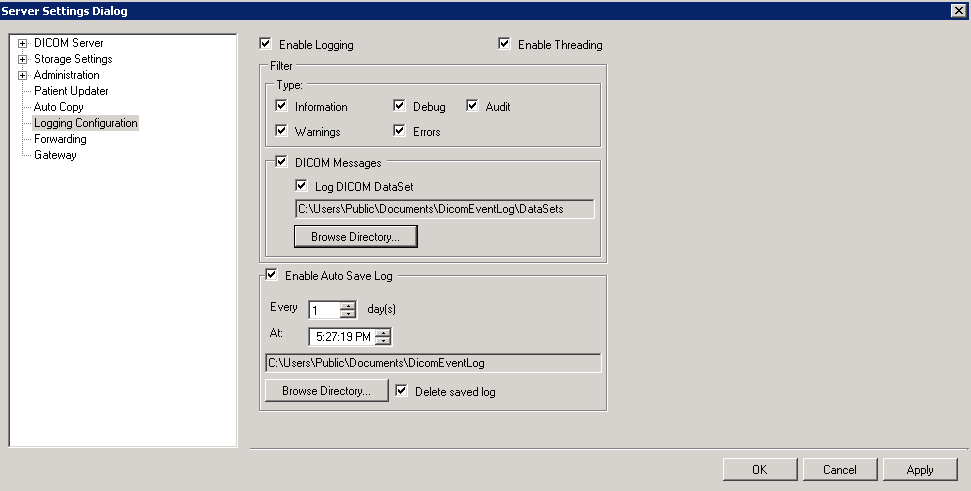
The Logging Configuration page has the following fields:
-
Enable Logging check box
Select the check box to turn logging on. Clear the check box to turn logging off.
-
Enable Threading check box
Select the check box to run the log on a thread separate from the main LEADTOOLS Storage Server components.
- ### Type group
- ### Information check box Select the check box to log information.
- ### Warnings check box Select the check box to log warnings.
- ### Debug check box Select the check box to log debug information.
- ### Errors check box Select the check box to log errors.
- ### Audit check box Select the check box to log audit information.
-
DICOM Messages check box and group
Select the check box to log all messages related to any server activity initiated by a connected client.
- ### Log DICOM DataSet check box and entry field and Browse Directory Select the check box to log all DICOM messages and packets related to any server activity initiated by a connected client. Generally, this should be enabled only when troubleshooting problems with server/client communications. *These messages accumulate at an astounding rate at busy locations.*
-
Enable Auto Save Log check box and group
Select the check box to log information about Auto Save operations.
- ### Every spin box Enter the number of days between starting a new log.
- ### At spin box Enter the time at which Auto Save logging should begin.
- ### Auto Save Log entry field and Browse Directory button Specify the location where the log should be kept.
- ### Delete saved check box Select the check box to delete the previous log.
Help Version 20.0.2020.4.3
Products | Support | Contact Us | Intellectual Property Notices © 1991-2020 LEAD Technologies, Inc. All Rights Reserved.
LEADTOOLS Imaging, Medical, and Document
