PACS Framework Router Server Demo Store Proxy AddIn (Deprecated)
Note: Deprecated. Use the LEADTOOLS Rules Add-in, which offers a more powerful and flexible alternative, instead.
This add-in is used to auto-forward the DICOM storage objects it receives from DICOM client to preconfigured DICOM server. An example of using store proxy is to auto forward images generated at different modalities or workstations in a satellite clinic to central archive in main clinic. There is no need to grant access to the central archive for each station at satellite site and can communication can be made secure between main and satellite clinics over public internet eliminating the need for VPN.
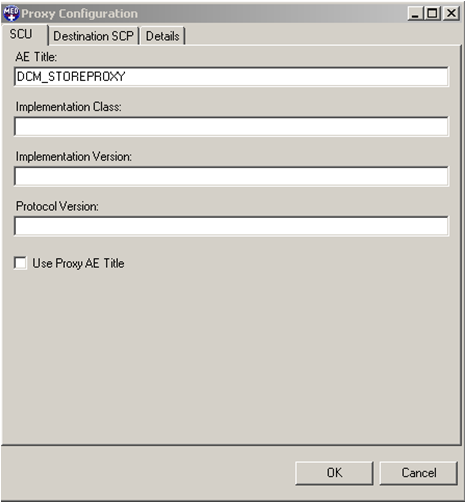
SCU Tab
This tab has the options to configure the client role of store proxy. Following are the fields for SCU Tab of Proxy Configuration dialog:
AE Title Text Edit Box- This is the calling AE Title of the proxy as a client (SCU).
Implementation Class Text Edit Box - This is the UID to identify the DICOM Implementation for this node in PACS environment. Please note that the different equipment of the same type or product line (but having different serial numbers) are recommended by the standard to use the same Implementation Class UID if they share the same implementation environment (i.e., software).
Implementation Version Text Edit Box - Add Implementation Version Name for this node. This optional Implementation Version Name (up to 16 characters) provides a mechanism to distinguish two versions of the same implementation (same Implementation Class UID).
Use Proxy AE Title Check Box -Instead of using the AE Title of the client that originally stored the image to the router server while communicating with remote server, use the AE Title of proxy client (i.e. DCM_STOREPROXY).
Destination SCP Tab
This tab has the options to configure the remote server for store proxy to forward. Following are the fields for Destination SCP Tab of Proxy Configuration dialog:
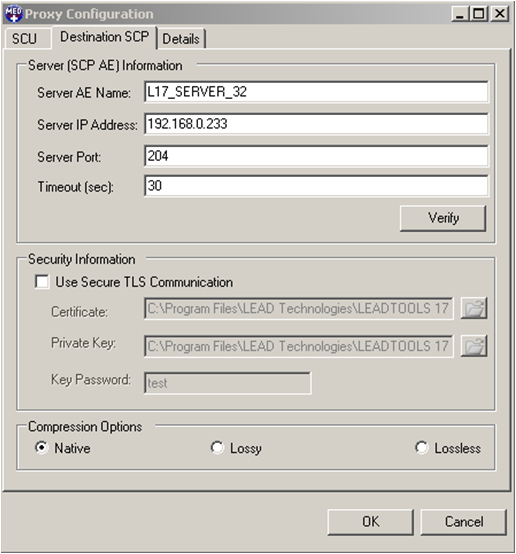
Server (SCP AE ) Information Pane:
Sever AE Title Name - AE Title of the destination DICOM server (up to 16 characters)
Server IP Address - Host address of the destination DICOM server.
Server Port - Destination DICOM server's TCP/IP listen port
Timeout - Connection timeout
Security Information Pane:
Use Secure TLS Communication Check Box - When checked, proxy add-in will use TLS secure communication protocol to connect to destination server.
Certificate- Location of the client RSA based certificate File in PEM format
Private Key - Client Private Key for Secure Hash Algorithm (SHA)
Key Password- Password to protect the client private key
Compression Options Pane
Native - Forward the dataset in the same format as it was received from source client.
Lossy - Compress the dataset to suitable lossy compressed format (JPEG or J2K) before forwarding to destination server.
Lossless - Compress the dataset to suitable lossless compressed format (JPEG or J2K) before forwarding to destination server
Details Tab
This tab displays the versioning information about the proxy -in.
Note: This is included as a binary only.
© 1991-2020 LEAD Technologies, Inc. All Rights Reserved.
