Creating Image Lists Using Expression Blend
Take the following steps in Microsoft Expression Blend to create an image list using LEADTOOLS ImageViewer control.
- Create a Microsoft Expression Blend project and set it up to use LEADTOOLS WPF controls. Make your project Name and Window Title "MyList."
-
Open the XAML and clear its content then paste the code below instead:
MainWindow.xaml
<Window xmlns="http://schemas.microsoft.com/winfx/2006/xaml/presentation"xmlns:x="http://schemas.microsoft.com/winfx/2006/xaml"xmlns:Leadtools_Controls_Wpf="clr-namespace:Leadtools.Controls;assembly=Leadtools.Controls.Wpf"x:Class="MyList.MainWindow"x:Name="Window"Title="MyList"Width="640"Height="480"><Grid x:Name="LayoutRoot"><Leadtools_Controls_Wpf:ImageViewer x:Name="_imageList" Margin="10" ItemSpacing="10,10" ItemSize="150,150" HorizontalAlignment="Left" Width="180" ItemBorderThickness="1" SelectedItemBackgroundColor="LightSkyBlue" Loaded="ImageViewer_Loaded"><Leadtools_Controls_Wpf:ImageViewer.ViewLayout><Leadtools_Controls_Wpf:ImageViewerVerticalViewLayout Columns="1"/></Leadtools_Controls_Wpf:ImageViewer.ViewLayout><Leadtools_Controls_Wpf:ImageViewer.InteractiveModes><Leadtools_Controls_Wpf:ImageViewerSelectItemsInteractiveMode IsEnabled="True"/></Leadtools_Controls_Wpf:ImageViewer.InteractiveModes></Leadtools_Controls_Wpf:ImageViewer></Grid></Window> -
Open the code behind file and clear its content then paste the code below instead:
MainWindow.xaml.cs
using Leadtools;using Leadtools.Codecs;using Leadtools.Controls;using System.IO;using System.Windows;namespace MyList{/// <summary>/// Interaction logic for MainWindow.xaml/// </summary>public partial class MainWindow : Window{public MainWindow(){InitializeComponent();}static class LEAD_VARS{public const string ImagesDir = @"C:\Users\Public\Documents\LEADTOOLS Images";}LeadSize _imageSize = LeadSize.Create(130, 130);private void ImageViewer_Loaded(object sender, RoutedEventArgs e){AddItem(Path.Combine(LEAD_VARS.ImagesDir, @"ImageProcessingDemo\NaturalFruits.jpg"));AddItem(Path.Combine(LEAD_VARS.ImagesDir, @"ImageProcessingDemo\Ani.gif"));AddItem(Path.Combine(LEAD_VARS.ImagesDir, @"ImageProcessingDemo\Image2.jpg"));AddItem(Path.Combine(LEAD_VARS.ImagesDir, @"ImageProcessingDemo\Fruits.jpg"));}private void AddItem(string fileName){using (RasterCodecs codecs = new RasterCodecs()){_imageList.BeginUpdate();RasterImage rasterImage = codecs.Load(fileName);LeadRect destRect = LeadRect.Create(0, 0, _imageSize.Width, _imageSize.Height);LeadRect imageRect = ImageViewer.GetDestinationRectangle(rasterImage.ImageWidth,rasterImage.ImageHeight,destRect,ControlSizeMode.Fit,ControlAlignment.Near,ControlAlignment.Near);RasterImage thumbnail = rasterImage.CreateThumbnail(imageRect.Width,imageRect.Height,32,RasterViewPerspective.TopLeft,RasterSizeFlags.Resample);ImageViewerItem item = new ImageViewerItem();item.Image = thumbnail;_imageList.Items.Add(item);_imageList.EndUpdate();}}}} -
Press F5 to build your application. This will take a few seconds.
When it is done, you'll have a scrollable image list. Click any image in the list to select it:
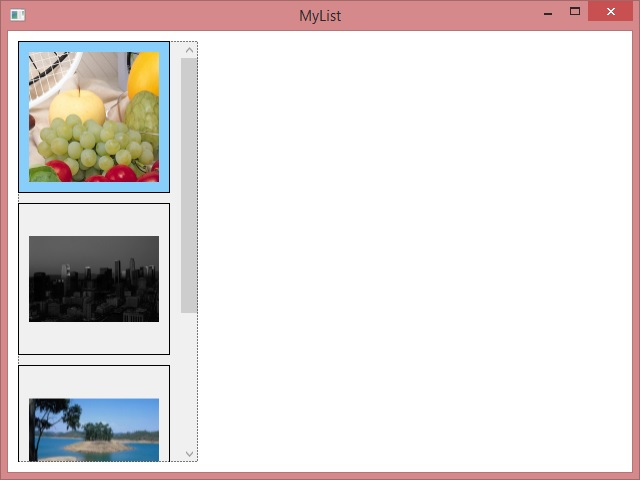
Programming References
- Adding LEADTOOLS Controls to Microsoft Expression Blend
- Display Images Using Expression Blend
- Creating Image Lists Using Expression Blend
- Link an Image List to an Image Viewer Using Expression Blend
- Add a Magnifying Glass Using Expression Blend
- Working with Images Using Visual Studio
- Loading and Saving Images with the LEADTOOLS RasterImageViewer
Help Version 20.0.2020.4.3
Products | Support | Contact Us | Intellectual Property Notices © 1991-2020 LEAD Technologies, Inc. All Rights Reserved.
LEADTOOLS Imaging, Medical, and Document
