Filters, Codecs, and Interfaces > Video Filters > EFX Fire Filter > LEAD Video EFX Fire Filter User Interface
LEAD Video EFX Fire Filter User Interface
The Video EFX Fire Filter makes moving objects appear to be on fire. Its property page is shown in the figure below:
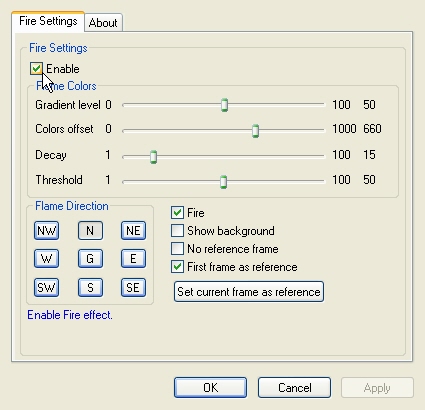
The Video EFX Fire Filter property page provides a user interface for changing the filter's attributes.
Changes will be applied directly to the streaming media with the ability to set them permanently by selecting Apply or OK, or to abandon changes by selecting Cancel. Positioning the mouse pointer over a control displays general information for that control.
The following table shows the controls and their descriptions:
| Control | Description |
|---|---|
| Enable check box | Enables/Disables the effect. |
| Flame Direction group | Indicates the direction of the flames. |
| • N: Flames to the North. | |
| • S: Flames to the South. | |
| • E: Flames to the East. | |
| • W: Flames to the West. | |
| • NE: Flames to the North-East. | |
| • NW : Flames to the North-West. | |
| • SE: Flames to the South-East. | |
| • SW: Flames to the South-West. | |
| • G: Flames all around the object, giving a glowing effect. | |
| Gradient level slider | A percentage value that controls the colors graduation. For example 0 will result in a very small number of colors used to draw the flame. Higher values result in more colors used to draw the flames' gradient color. Range: 0 to 100. |
| Colors offset slider | Changes the colors used in generating the fire flames to another set of colors. Range: 0 to 1000. |
| Decay slider | Controls the spread and height of the flames. A lower decay value will result in a greater spread of fire and higher flames. Range: 1 to 100. |
| Threshold slider | Value used to control an object's detection level. A lower threshold provides stronger object detection. Range : 1 to 100. |
| Fire check box | Enables or disables covering the entire object with flames. If this is selected, the entire object will be covered in flames and the Burn control will be cleared automatically. |
| Burn check box | Enables or disables having only parts of the object on fire. If this is selected, only parts of the object will be covered in flames and the Fire control will be cleared automatically. |
| Show background check box | Enables or disables showing the background of a moving object. If this is selected, the background of the moving object will be displayed. Otherwise, a black background is displayed. |
| First frame as reference check box | Enables or disables setting the first frame in every play session as the reference frame. If this is selected, the first frame in every play session will be set as the reference frame (Usually the first frame in a movie).If this is cleared, then the reference frame should be set manually after a number of frames. Setting this after the stream starts will have no effect. |
| Set current frame as reference button | Sets the current frame as the reference frame. |
| No reference frame check box | Controls the reference frame. If this is selected, the reference frame is assumed to be a black buffer. If it is cleared, the reference frame will be the frame set by selecting the Set current frame as reference button. |
Help Version 23.0.2025.1.11
Products | Support | Contact Us | Intellectual Property Notices © 1991-2025 Apryse Sofware Corp. All Rights Reserved.
LEADTOOLS Filters C API Help
