LEAD H265 Decoder User Interface
The decoder property dialog box provides a user interface for changing the filter's attributes. Changes will be applied only when the filter's state is stopped with the ability to set them permanently by clicking OK. The property page is shown in Figure 1 below:
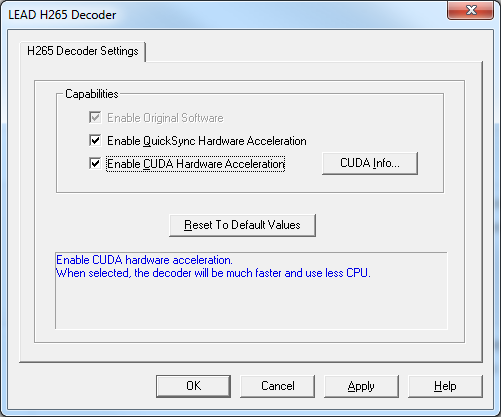
Figure 1. LEAD H265 Decoder Settings dialog box
The following table shows the controls and their descriptions:
| Control | Description |
|---|---|
| Enable QuickSync Hardware Acceleration | If this checkbox is enabled, the computer is capable of decoding video using Intel QuickSync hardware acceleration. If this check box is disabled, the computer is not capable of using Quick Sync Video hardware acceleration. |
| If this check box is selected, the decoder will use Quick Sync Video hardware acceleration. If it is not selected, Quick Sync Video hardware acceleration will not be used. | |
| Enable CUDA Hardware Acceleration | If this checkbox is enabled, the computer is capable of decoding video using NVIDIA CUDA hardware acceleration. If this check box is disabled, the computer is not capable of using NVIDIA CUDA hardware acceleration. |
| If this check box is selected, the decoder will use NVIDIA CUDA hardware acceleration. If it is not selected, CUDA hardware acceleration will not be used. | |
| CUDA Info Button | Click this button to display additional information regarding CUDA capabilities. Clicking this button opens a message box that displays the number of CUDA GPU units. If there are GPU units, the message box will also display the version of the CUDA engine installed, the required CUDA version for optimal performance, the GPU usage and the temperature. If this message box indicates the installed version is less than the required version (5.5), it is recommended that you install the latest driver for your graphics card from <https: en-us=" www.nvidia.com="></https:>. The CUDA Info note below includes figures that display example message boxes. |
| Reset To Default Values | Click the Reset to Default Values button to reset the decoder parameters to default values. |
CUDA Info
The following message box shows how the CUDA Info message box might look on a computer with two CUDA GPUs installed. The GPU selection mode is "AutoSelect". In this case, both devices are idle (0% use) and the second device has better performance, so it will be used for decoding
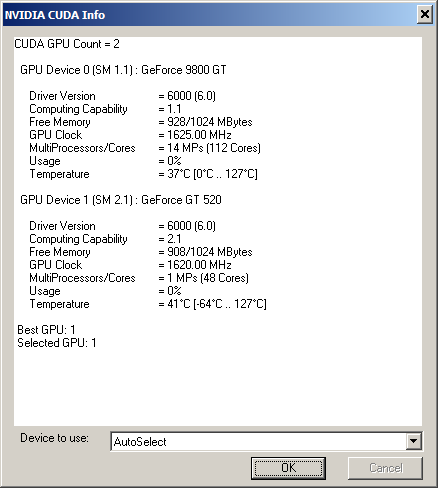
The following message box shows how the CUDA Info message box might look on a computer with no CUDA GPUs installed:
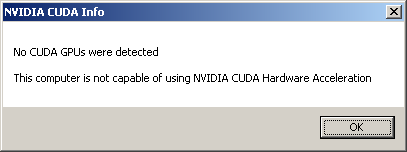
© 1991-2025 Apryse Sofware Corp. All Rights Reserved.
