MultiscaleEnhancementCommand Class
public class MultiscaleEnhancementCommand : RasterCommand @interface LTMultiscaleEnhancementCommand : LTRasterCommand public class MultiscaleEnhancementCommandextends RasterCommand
public ref class MultiscaleEnhancementCommand : public RasterCommand class MultiscaleEnhancementCommand(RasterCommand): - The command wraps techniques of image enhancements, such as contrast enhancement, edge enhancement and latitude reduction, for Computed Radiography (CR).
- In multi scale enhancement, the image is decomposed into components or levels. Those components or levels that contain details will be enhanced separately from other components or levels.
- This will improve the visualization for the subtle image features without the risk of losing information of other features.
- To find the number of levels in any image follow this equation:
- MaximumLevels = ceil( log( max(pimage->Width, pimage->Height)) / log(2));
- The command will consider values larger than 10000 for contrast as 10000. If the user used a contrast of 0, then image contrast will not be improved.
- Best results are obtained if contrast is in the range of 15 percent ~ 30 percent. The larger the value the stronger the enhancement will be. Any stronger enhancement than 30 percent will reveal noise and no new enhancement will be noticed.
-
The user can further enhance the image with:
- edge enhancements (use MultiscaleEnhancementCommandFlags.EdgeEnhancement) and/or
- latitude reduction (use MultiscaleEnhancementCommandFlags.LatitudeReduction)
- The edge levels, edge coefficient, latitude levels and latitude coefficient values are available for advanced users. Using -1 would give the maximum enhancements.
- This command supports 12 and 16-bit grayscale and 48 and 64-bit color images. Support for 12 and 16-bit grayscale and 48 and 64-bit color images is available only in the Document/Medical toolkits.
- This command does not support 32-bit grayscale images.
For more information, refer to Changing Brightness and Contrast.
Multiscale Enhancement Function - Before

Multiscale Enhancement Function - After
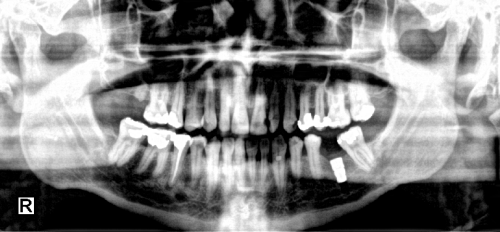
View additional platform support for this Multiscale Enhancement function.
Run the MultiscaleEnhancementCommand on an image.
using Leadtools;using Leadtools.Codecs;using Leadtools.ImageProcessing.Core;public void MultiScaleEnhancementCommandExample(){// Load an imageRasterCodecs codecs = new RasterCodecs();codecs.ThrowExceptionsOnInvalidImages = true;RasterImage image = codecs.Load(Path.Combine(LEAD_VARS.ImagesDir, "Master.jpg"));// Prepare the commandMultiscaleEnhancementCommand command = new MultiscaleEnhancementCommand();command.Contrast = 2000;command.EdgeLevels = 4;command.EdgeCoefficient = -1;command.LatitudeLevels = 0;command.LatitudeCoefficient = 0;command.Type = MultiscaleEnhancementCommandType.Gaussian;command.Flags = MultiscaleEnhancementCommandFlags.EdgeEnhancement;// Apply multiscale enhancementcommand.Run(image);}static class LEAD_VARS{public const string ImagesDir = @"C:\LEADTOOLS23\Resources\Images";}
import java.io.File;import java.io.IOException;import org.junit.*;import org.junit.runner.JUnitCore;import org.junit.runner.Result;import org.junit.runner.notification.Failure;import static org.junit.Assert.*;import leadtools.RasterImage;import leadtools.RasterImageFormat;import leadtools.codecs.*;import leadtools.imageprocessing.core.MultiscaleEnhancementCommand;import leadtools.imageprocessing.core.MultiscaleEnhancementCommandFlags;import leadtools.imageprocessing.core.MultiscaleEnhancementCommandType;public void multiScaleEnhancementCommandExample() {// Load an imagefinal String LEAD_VARS_IMAGES_DIR = "C:\\LEADTOOLS23\\Resources\\Images";RasterCodecs codecs = new RasterCodecs();codecs.setThrowExceptionsOnInvalidImages(true);RasterImage image = codecs.load(combine(LEAD_VARS_IMAGES_DIR, "Master.jpg"));// Prepare the commandMultiscaleEnhancementCommand command = new MultiscaleEnhancementCommand();command.setContrast(2000);command.setEdgeLevels(4);command.setEdgeCoefficient(-1);command.setLatitudeLevels(0);command.setLatitudeCoefficient(0);command.setType(MultiscaleEnhancementCommandType.GAUSSIAN);command.setFlags(MultiscaleEnhancementCommandFlags.EDGE_ENHANCEMENT.getValue());assertTrue(command.getLatitudeLevels() == 0);String destFileName = combine(LEAD_VARS_IMAGES_DIR, "Product.jpg");codecs.save(image, destFileName, RasterImageFormat.BMP, 24);// Apply multiscale enhancementcommand.run(image);image.dispose();codecs.dispose();assertTrue(new File(destFileName).exists());System.out.printf("File saved successfully to %s%n", destFileName);}
Reference
MultiscaleEnhancementCommand Members
Leadtools.ImageProcessing.Core Namespace
Changing Brightness and Contrast
Leadtools.ImageProcessing.Color.ChangeContrastCommand
Leadtools.ImageProcessing.Color.ChangeIntensityCommand
Leadtools.ImageProcessing.Color.GammaCorrectCommand
Leadtools.ImageProcessing.Color.StretchIntensityCommand
Leadtools.ImageProcessing.Color.RemapIntensityCommand
Leadtools.ImageProcessing.Color.InvertCommand
Leadtools.ImageProcessing.Color.ChangeHueCommand
Leadtools.ImageProcessing.Color.ChangeSaturationCommand
Leadtools.ImageProcessing.Color.HistogramEqualizeCommand
Leadtools.ImageProcessing.FillCommand
Leadtools.ImageProcessing.Color.HistogramCommand
Leadtools.ImageProcessing.Color.HistogramContrastCommand
Leadtools.ImageProcessing.Color.AddWeightedCommand
Leadtools.ImageProcessing.Color.MultiplyCommand
Leadtools.ImageProcessing.Color.SelectiveColorCommand
Leadtools.ImageProcessing.Color.ChangeHueSaturationIntensityCommand
Leadtools.ImageProcessing.Color.ColorReplaceCommand
Leadtools.ImageProcessing.Color.ColorThresholdCommand
Leadtools.ImageProcessing.Effects.DirectionEdgeStatisticalCommand
FourierTransformDisplayCommand Class
FastFourierTransformCommand Class
Leadtools.ImageProcessing.Color.MathematicalFunctionCommand
SubtractBackgroundCommand Class
Leadtools.ImageProcessing.Effects.UserFilterCommand
Leadtools.ImageProcessing.Color.AdaptiveContrastCommand
Leadtools.ImageProcessing.Color.ApplyMathematicalLogicCommand
Leadtools.ImageProcessing.Color.ColorIntensityBalanceCommand
Leadtools.ImageProcessing.Color.ContrastBrightnessIntensityCommand
Leadtools.ImageProcessing.Color.DynamicBinaryCommand
Leadtools.ImageProcessing.Effects.EdgeDetectEffectCommand
Leadtools.ImageProcessing.SpecialEffects.FunctionalLightCommand
© 1991-2025 Apryse Sofware Corp. All Rights Reserved.
