Auto Recognize and Process a Form - Python
This tutorial shows how to create a set of Master Forms, then automatically recognize and process a form in a Python application using the LEADTOOLS SDK.
| Overview | |
|---|---|
| Summary | This tutorial covers how to recognize and process a form using the High-Level AutoFormsEngine class in a Python application. |
| Completion Time | 30 minutes |
| Visual Studio Project | Download tutorial project (2 KB) |
| Platform | Python Console Application |
| IDE | Visual Studio 2022 |
| Runtime Target | Python 3.10 or Higher |
| Development License | Download LEADTOOLS |
| Try it in another language |
|
Required Knowledge
Get familiar with the basic steps of creating a project by reviewing the Add References and Set a License tutorial, before working on the Auto Recognize and Process a Form - Python tutorial.
Create the Project and Add LEADTOOLS References
Start with a copy of the project created in the Add References and Set a License tutorial. If you do not have that project, follow the steps in that tutorial to create it.
The references needed depend upon the purpose of the project.
This tutorial requires the following DLLs:
Leadtools.dllLeadtools.Codecs.dllLeadtools.Document.dllLeadtool.Forms.Auto.dll
For a complete list of which DLL files are required for your application, refer to Files to be Included With Your Application.
Set the License File
The License unlocks the features needed for the project. It must be set before any toolkit function is called. For details, including tutorials for different platforms, refer to Setting a Runtime License.
There are two types of runtime licenses:
- Evaluation license, obtained at the time the evaluation toolkit is downloaded. It allows the toolkit to be evaluated.
- Deployment license. If a Deployment license file and developer key are needed, refer to Obtaining a License.
Initialize AutoFormsEngine, RasterCodes, Iocr_engine, and DiskMasterFormsRepository
With the project created, the references added, and the license set, coding can begin.
In the Solution Explorer, open Project-Name.pyand place the following references below the "Add references to LEADTOOLS" comment
# Add references to LEADTOOLSfrom leadtools import LibraryLoaderLibraryLoader.add_reference("Leadtools")from Leadtools import *LibraryLoader.add_reference("Leadtools.Codecs")from Leadtools.Codecs import *LibraryLoader.add_reference("Leadtools.Document")from Leadtools.Document import *LibraryLoader.add_reference("Leadtools.Forms.Auto")from Leadtools.Forms.Auto import *from Leadtools.Forms.Processing import *from Leadtools.Forms.Recognition import *from Leadtools.Ocr import *from System.IO import *
Add a new method to the Project-Name.py file named init_forms_engines(). Call the init_forms_engines() method inside the main() method below the set license call, as shown below.
def main():Support.set_license(os.path.join(DemosTools.get_root(), "C:/LEADTOOLS23/Support/Common/License"))init_forms_engines()
Add the code below to the init_forms_engines() method to initialize the AutoFormsEngine, RasterCodecs, Iocr_engine, and DiskMasterFormsRepository objects.
Add the Forms Recognition and Processing Code
In the Project-Name.py file add two new methods named recognize_and_process_form() and show_processed_results(run_result). Call the recognize_and_process_form() method inside the main() method after the init_forms_engines() method, as shown in the next section. Call the show_processed_results() method, passing run_result as the overload, at the bottom of the recognize_and_process_form() method, as shown below.
Add the code below to the recognize_and_process_form() method to recognize the given form based on the Master Forms and process the form to extract the desired information.
def recognize_and_process_form():result_message = "Form not recognized"form_to_recognize = r"C:\LEADTOOLS23\Resources\Images\Forms\Forms to be Recognized\OCR\W9_OCR_Filled.tif"run_result = auto_engine.Run(form_to_recognize, None)if (run_result != None):recognition_result = run_result.RecognitionResult.Resultresult_message = f"This form has been recognized as a {run_result.RecognitionResult.MasterForm.Name} with {recognition_result.Confidence} confidence."print("Recognition Results: ")print(result_message)print("==============================
Add the code below to the show_processed_results() method to display the processed results from the recognize_and_process_form() method to the console.
def show_processed_results(run_result):if (run_result == None):returnresults_message = ""for form_page in run_result.FormFields:for field in form_page:if (field != None):results_message = f"{results_message}{field.Name} = {field.Result.Text}\n"print("Field Processing Results:")if not results_message:print("No fields were processed")else:print(results_message)
Note
Shipped and installed with the LEADTOOLS SDK are sample master form sets and sample filled forms for recognition and processing. This tutorial uses these samples. The sample files are installed at
<INSTALL_DIR>\LEADTOOLS23\Resources\Images\Forms.
Shut Down the OCR Engine
In the main() method, add auto_engine.Dispose() and ocr_engine.Shutdown() code under the recognize_and_process_form() method to properly dispose of the AutoFormsEngine and shut down the OCR engine. The main section should now look like:
def main():Support.set_license(os.path.join(DemosTools.get_root(), "C:/LEADTOOLS23/Support/Common/License"))init_forms_engines()recognize_and_process_form()auto_engine.Dispose()if (ocr_engine != None and ocr_engine.IsStarted):ocr_engine.Shutdown()
Handling Streams
If you would like to load the form using memory stream, then add the following code to the recognize_and_process_form() method under string form_to_recognize = @"C:\LEADTOOLS23\Resources\Images\Forms\Forms to be Recognized\OCR\W9_OCR_Filled.tif";:
stream = File.OpenRead(form_to_recognize)options = LoadDocumentOptions()document = DocumentFactory.LoadFromStream(stream, options)# Console commands to double check that the document was loaded properlyprint(document.DocumentId)print("Document Loaded")
Run the Project
Run the project by pressing F5, or by selecting Debug -> Start Debugging.
If the steps were followed correctly, the console appears and displays the following data results:
- Recognized form and confidence value (e.g., W9 with 98% confidence.)
- Processed filled-in data (e.g., Business Name, Address, etc.)
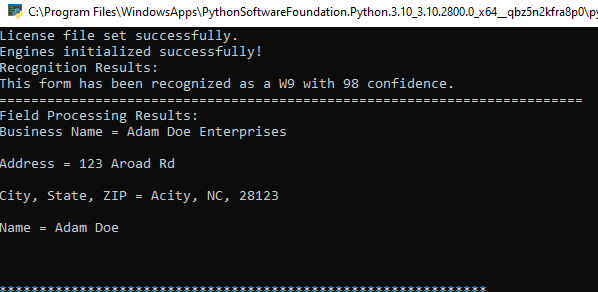
For this example, a W-9 form was used. It was correctly recognized, with a confidence of 98% (where 0 means no confidence and 100% means complete confidence).
Wrap-up
This tutorial showed how to create a master forms set using the DiskMasterFormsRepository class, and then recognized and processed a filled form using the AutoFormsEngine class.
