Write 1D and 2D Barcodes to an Image - Java Android
This tutorial shows how to write barcodes in a Java Android application using the LEADTOOLS SDK.
| Overview | |
|---|---|
| Summary | This tutorial covers how to write barcodes in an Java Android application. |
| Completion Time | 30 minutes |
| Visual Studio Project | Download tutorial project (104 KB) |
| Platform | Java (Android) |
| IDE | Android Studio |
| Runtime License | Download LEADTOOLS |
| Try it in another language |
|
Required Knowledge
Get familiar with the basic steps of creating a project by reviewing the Add References and Set a License and Display Images in an Image Viewer tutorials, before working on the Write 1D and 2D Barcodes to an Image - Java Android tutorial.
Create the Project and Add LEADTOOLS References
Start with a copy of the project created in the Add References and Set a License tutorial. If you do not have that project, follow the steps in that tutorial to create it.
The references needed depend upon the purpose of the project. This tutorial requires the following .JAR and .SO files:
The .JAR files can be found at: <INSTALL_DIR>\Bin\Java
leadtools.barcode.jar
The .SO files can be found at: <INSTALL_DIR>\Bin\Android
libleadtools.barcode.solibleadtools.barcode.lead2dwrite.solibleadtools.barcode.oned.solibleadtools.barcode.pdfwrite.solibleadtools.barcode.qrwrite.solibleadtools.barcode.datamatrixwrite.solibleadtools.imageprocessing.core.solibleadtools.imageprocessing.utilities.solibleadtools.drawing.so
For a complete list of which DLL files are required for your application, refer to Files to be Included With Your Application.
Set the License File
The License unlocks the features needed for the project. It must be set before any toolkit function is called. For details, including tutorials for different platforms, refer to Setting a Runtime License.
There are two types of runtime licenses:
- Evaluation license, obtained at the time the evaluation toolkit is downloaded. It allows the toolkit to be evaluated.
- Deployment license. If a Deployment license file and developer key are required, refer to Obtaining a License.
Note
Adding LEADTOOLS local references and setting a license are covered in more detail in the Add References and Set a License tutorial.
Set the Application Layout
In the Project Explorer window, open the activity_main.xml file found in the app/src/main/res/layout directory. Below the RasterImageViewer XML code add a new Write barcodes button.
<LinearLayout xmlns:android="http://schemas.android.com/apk/res/android"android:layout_width="match_parent"android:layout_height="match_parent"android:orientation="vertical"android:weightSum="1.0"android:background="@android:color/darker_gray"><Buttonandroid:layout_width="wrap_content"android:layout_height="wrap_content"android:text="Select Image From Gallery"android:onClick="onSelectImage"/><leadtools.controls.RasterImageViewerandroid:id="@+id/rasterimageviewer"android:layout_width="match_parent"android:layout_height="0dp"android:layout_weight=".96"android:background="@android:color/white"/><Buttonandroid:id="@+id/button"android:layout_width="wrap_content"android:layout_height="wrap_content"android:text="Write barcodes"android:onClick="writeBarcodes"/></LinearLayout>
Add the Write Barcode Information Code
In MainActivity.java, add the following import statements before the MainActivity class:
import leadtools.barcode.BarcodeAlignment;import leadtools.barcode.BarcodeData;import leadtools.barcode.BarcodeEngine;import leadtools.barcode.BarcodeOutputTextPosition;import leadtools.barcode.BarcodeSymbology;import leadtools.barcode.OneDBarcodeWriteOptions;import leadtools.barcode.QRBarcodeData;import leadtools.barcode.QRBarcodeECCLevel;import leadtools.barcode.QRBarcodeSymbolModel;import leadtools.barcode.QRBarcodeWriteOptions;
Add the following member variables to the MainActivity class:
private BarcodeEngine engine;private BarcodeData data;private QRBarcodeData qrData;private QRBarcodeWriteOptions qrOptions;
Update the onCreate() function as shown below:
protected void onCreate(Bundle savedInstanceState) {super.onCreate(savedInstanceState);setContentView(R.layout.activity_main);// Load LEADTOOLS native librariestry{Platform.setLibPath(sharedLibsPath);Platform.loadLibrary(LTLibrary.LEADTOOLS);Platform.loadLibrary(LTLibrary.CODECS);Platform.loadLibrary(LTLibrary.BARCODE);}catch(Exception ex) {Log.d(TAG,"Failed to load LEADTOOLS Native libraries" );}engine = new BarcodeEngine();data = new BarcodeData();qrData = new QRBarcodeData();qrOptions = new QRBarcodeWriteOptions();}
Create a writeBarcodes() function to write a UPCA barcode and QR barcode to the given image.
public void writeBarcodes(View v ){RasterImage image = mViewer.getImage();if(image != null){if(count % 2 == 0) {// Write 1D barcodedata.setSymbology(BarcodeSymbology.UPC_A);data.setValue("01234567890");data.setBounds(new LeadRect(10, 10, 600, 200));OneDBarcodeWriteOptions options = new OneDBarcodeWriteOptions();options.setEnableErrorCheck(true);options.setTextPosition(BarcodeOutputTextPosition.DEFAULT);try{engine.getWriter().writeBarcode(image, data, options);}catch (Exception ex) {Toast.makeText(this, ex.getMessage(), Toast.LENGTH_LONG).show();}}else{//Write 2D barcodeqrData.setSymbolModel(QRBarcodeSymbolModel.MODEL1_AUTOSIZE);qrData.setSymbology(BarcodeSymbology.QR);qrData.setValue("QR Data");qrData.setBounds(new LeadRect(10,300,600,200));qrOptions.setGroupNumber(0);qrOptions.setGroupTotal(0);qrOptions.setXModule(30);qrOptions.setECCLevel(QRBarcodeECCLevel.LEVEL_L);qrOptions.setHorizontalAlignment(BarcodeAlignment.NEAR);qrOptions.setVerticalAlignment(BarcodeAlignment.NEAR);try{engine.getWriter().writeBarcode(image, qrData, qrOptions);File file = new File(this.getFilesDir(), "output.png");String path = file.getAbsolutePath();codecs.save(image, LeadStreamFactory.create(path), RasterImageFormat.PNG, 0);Toast.makeText(this, path, Toast.LENGTH_LONG).show();}catch(Exception ex){Toast.makeText(this, ex.getMessage(), Toast.LENGTH_LONG).show();}}count++;}}
Run the Project
Press Shift + F10 to run the application. Follow the steps below to test the application.
- On your Android device, select the
SELECT IMAGE FROM GALLERYto load in the image to write the barcode to. -
Select the
WRITE BARCODESbutton to write the two barcodes to the image and save it.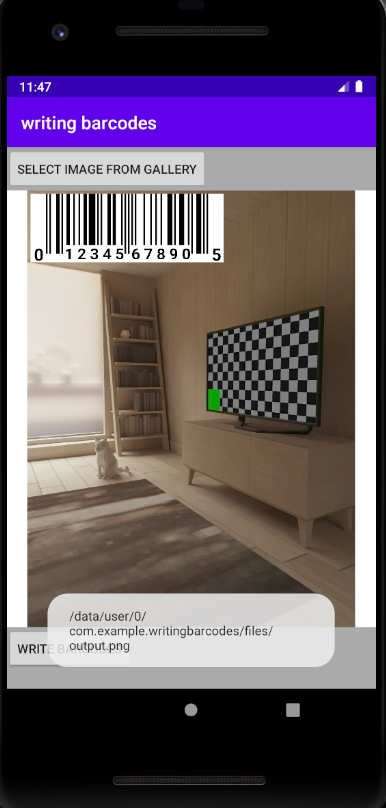
Wrap-up
This tutorial shows how to write 1D and 2D barcodes to an image.
See Also
- LEADTOOLS RasterImage Documentation
- LEADTOOLS RasterCodecs Documentation
- LEADTOOLS BarcodeEngine Documentation
- LEADTOOLS BarcodeData Documentation
- LEADTOOLS QRBarcodeData Documentation
- LEADTOOLS QRBarcodeWriteOptions Documentation
- LEADTOOLS OneDBarcodeWriteOptions Documentation
- LEADTOOLS SDK Download
