Encrypt PDF Files - C# .NET 6
This tutorial shows how to encrypts PDF files in a C# .NET 6 application using the LEADTOOLS SDK.
| Overview | |
|---|---|
| Summary | This tutorial covers how to encrypt PDF files in a C# .NET 6 application. |
| Completion Time | 20 minutes |
| Visual Studio Project | Download tutorial project (1 KB) |
| Platform | C# .NET 6 Console Application |
| IDE | Visual Studio 2022 |
| Runtime Target | .NET 6 or Higher |
| Development License | Download LEADTOOLS |
| Try it in another language |
Required Knowledge
Get familiar with the basic steps of creating a project by reviewing the Add References and Set a License tutorial, before working on this tutorial.
Create the Project and Add LEADTOOLS References
Start with a copy of the project created in the Add References and Set a License tutorial. If the project is not available, follow the steps in that tutorial to create it.
The references needed depend upon the purpose of the project. References can be added via NuGet packages.
This tutorial requires the following NuGet package:
Leadtools.Pdf
For a complete list of which DLL files are required for your application, refer to Files to be Included With Your Application.
Set the License File
The License unlocks the features needed for the project. It must be set before any toolkit function is called. For details, including tutorials for different platforms, refer to Setting a Runtime License.
There are two types of runtime licenses:
- Evaluation license, obtained at the time the evaluation toolkit is downloaded. It allows the toolkit to be evaluated.
- Deployment license. If a Deployment license file and developer key are needed, refer to Obtaining a License.
Add the PDF Encryption Code
With the project created, the references added, and the license set, coding can begin.
In the Solution Explorer, open Program.cs. Add the following statements to the using block at the top of Program.cs.
using System;using Leadtools;using Leadtools.Pdf;
Add a new method named EncryptPdf(string inputFileName, string outputFileName) to the Program class and call it in the Main method, as shown below. Also, add two string values to the Main method, string inFileName = @"C:\LEADTOOLS23\Resources\Images\Leadtools.pdf"; and string outFileName = @"C:\LEADTOOLS23\Resources\Images\LeadtoolsEncrypted.pdf";.
static void Main(string[] args){string inFileName = @"C:\LEADTOOLS23\Resources\Images\Leadtools.pdf";string outFileName = @"C:\LEADTOOLS23\Resources\Images\LeadtoolsEncrypted.pdf";InitLEAD()EncryptPdf(inFileName, outFileName);}
Add the code below to the new method to set the PDFSecurityOptions, encrypt the PDF file, and output the new encrypted PDF to the file path set above.
// Convert PDF to encrypted and disable printingstatic void EncryptPdf(string inputFileName, string outputFileName){PDFFile inputFile = new PDFFile(inputFileName);Console.WriteLine("Original PDF File Loaded");inputFile.SecurityOptions = new PDFSecurityOptions();// Set a password to open the fileinputFile.SecurityOptions.UserPassword = "PasswordToOpen";// Set a password that will be needed when changing the file permissions in the futureinputFile.SecurityOptions.OwnerPassword = "PermissionsPassword";// Disable printinginputFile.SecurityOptions.PrintEnabled = false;inputFile.SecurityOptions.HighQualityPrintEnabled = false;inputFile.SecurityOptions.EncryptionMode = PDFEncryptionMode.RC128Bit;Console.WriteLine("Security Options Set.");inputFile.Convert(1, -1, outputFileName);Console.WriteLine("Encrypted PDF Produced.");Console.WriteLine("Checking if output PDF is encrypted:" + PDFFile.IsEncrypted(outputFileName));}
Run the Project
Run the project by pressing F5, or by selecting Debug -> Start Debugging.
If the steps were followed correctly, the console appears and converts the input PDF file to a new encrypted PDF file, using the specified PDFSecurityOptions.
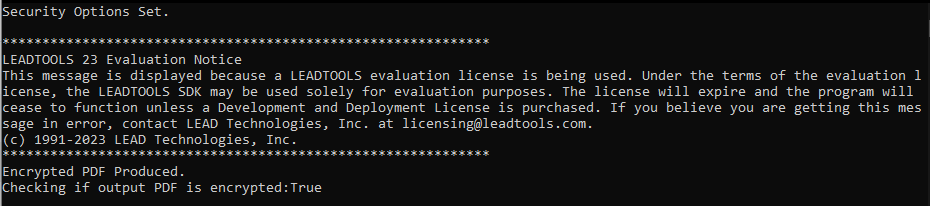
Wrap-up
This tutorial showed how to save PDF files with encryption and how to control their security permissions to disallow printing. We also covered how to use the PDFFile and PDFSecurityOptions classes.
