Encapsulate DICOM Documents - WinForms C# .NET 6
This tutorial shows how to encapsulate and extract documents using the Encapsulated Document Information Object Definition (IOD) of a DICOM file in a C# WinForms application.
| Overview | |
|---|---|
| Summary | This tutorial covers how to encapsulate and extract documents using a DICOM dataset in a WinForms C# Application. |
| Completion Time | 30 minutes |
| Visual Studio Project | Download tutorial project (9 KB) |
| Platform | .NET 6 WinForms C# Application Application |
| IDE | Visual Studio 2022 |
| Development License | Download LEADTOOLS |
Required Knowledge
Get familiar with the basic steps of creating a project by reviewing the Add References and Set a License tutorial, before working on the Encapsulate DICOM Documents - WinForms C# tutorial.
Encapsulated Document Information Object
The specifications for the Encapsulated Document information objects are listed in Part 3 Section A.45 of the DICOM standard.
Two types of documents can be encapsulated in a DICOM dataset:
- PDF (Portable Document Format), developed by Adobe.
- CDA (Clinical Document Architecture), an XML-based markup document from HL7
More details on the Encapsulated Document Module can be found in the Working With DICOM Encapsulated Documents topic.
Create the Project and Add LEADTOOLS References
In Visual Studio, create a new C# Windows WinForms project, and add the below necessary LEADTOOLS references.
The references needed depend upon the purpose of the project. References can be added by one or the other of the following two methods (but not both).
If using NuGet references, this tutorial requires the following NuGet package:
Leadtools.Dicom.Pacs.Scu
If using local DLL references, the following DLLs are needed.
The DLLs are located at <INSTALL_DIR>\LEADTOOLS23\Bin\net:
Leadtools.dllLeadtools.Dicom.dllLeadtools.Document.dllLeadtools.Core.dll
For a complete list of which DLL files are required for your application, refer to Files to be Included With Your Application.
Set the License File
The License unlocks the features needed for the project. It must be set before any toolkit function is called. For details, including tutorials for different platforms, refer to Setting a Runtime License.
There are two types of runtime licenses:
- Evaluation license, obtained at the time the evaluation toolkit is downloaded. It allows the toolkit to be evaluated.
- Deployment license. If a Deployment license file and developer key are needed, refer to Obtaining a License.
Note: Adding LEADTOOLS NuGet and local references and setting a license are covered in more detail in the Add References and Set a License tutorial.
Create Form Controls
With the project created, the references added, and the license set, coding can begin.
In Solution Explorer, double-click Form1.cs to display it in the Designer. From the Toolbox, add the following controls:
-
Three ComboBox controls, with the DropDownStyle property set to DropDownList:
typeComboBox, with the following values in the Items collection:- CDA
burnedInAnnComboBox, with the following values in the Items collection:- NO
- YES
verificationFlagComboBox, with the following values in the Items collection:- UNVERIFIED
- VERIFIED
-
Ten TextBox controls:
instanceNumberTextBoxcontentDateTextBoxcontentTimeTextBoxacquisitionDateTextBoxacquisitionTimeTextBoxdocumentTitleTextBoxHL7InstanceIdentifierTextBoxcodingSchemeDesignatorTextBoxcodeValueTextBoxcodeMeaningTextBox
- One TextBox control,
mimeTypesTextBox, with the Multiline property set to True -
Three Button controls:
encapsulateButtonwith the text Encapsulate DocumentextractButtonwith the text Extract DocumentclearButtonwith the text Clear
-
Label controls to accompany the TextBox controls and show the proper input format for the date and time inputs.
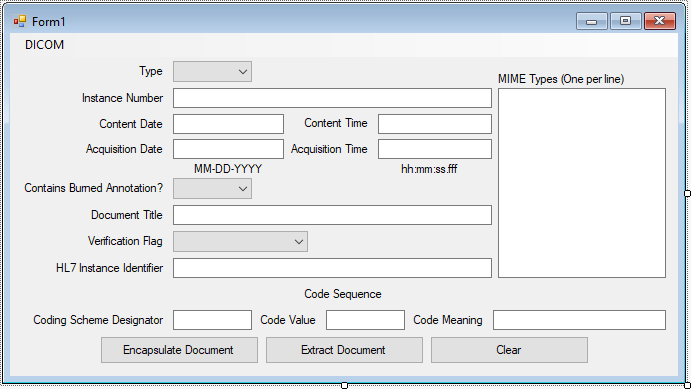
Set the Enabled property for all TextBox, ComboBox, and Button controls to false so that the application enables them only when a DICOM DataSet is loaded.
Load DICOM and Check for Encapsulated Document
Add the using statements below to the top.
using Leadtools;using Leadtools.Dicom;
Add the following global variables to the Form1 class.
private DicomDataSet _dicomDS;private MemoryStream _docStream;
In Solution Explorer, double-click Form1.cs to display it in the Designer. Click the Events icon in the Properties Window. Then, double-click the Load event to create an event handler if one does not already exist. This will bring up the code behind the form.
Add the following code inside the Form1_Load event handler to startup the DicomEngine object.
private void Form1_Load(object sender, EventArgs e){DicomEngine.Startup();}
Add a MenuStrip from the toolbox and add a DICOM menu to the form with a Load menu item. Set the text to &Load and leave the new item's name as loadToolStripMenuItem.
Double-click the Load menu item to edit its event handler. Add the following code in it:
private void loadToolStripMenuItem_Click(object sender, System.EventArgs e){// Load DataSet_dicomDS = new DicomDataSet();OpenFileDialog openDialog = new OpenFileDialog();openDialog.InitialDirectory = @"C:\LEADTOOLS23\Resources\Images\DICOM";openDialog.Filter = "DICOM dataset (.dcm)|*.dcm";if (openDialog.ShowDialog(this) == DialogResult.OK){_dicomDS.Load(openDialog.FileName, DicomDataSetLoadFlags.None);DicomElement encapsulatedDocElement = _dicomDS.FindFirstElement(null, DicomTag.EncapsulatedDocument, true);// Enable Controlsforeach (Control child in Controls)if (child.GetType() == typeof(TextBox) || child.GetType() == typeof(Button) || child.GetType() == typeof(ComboBox))child.Enabled = true;if (encapsulatedDocElement != null){DisableEditing();GetEncapsulatedDocInfo(encapsulatedDocElement);// Enable extraction of encapsulated documentencapsulateButton.Enabled = false;extractButton.Enabled = true;}else // No encapsulated document{EnableEditing();// Enable encapsulation of encapsulated documentencapsulateButton.Enabled = true;extractButton.Enabled = false;}}}
This shows an open file dialog to load a DICOM DataSet from disk. If the selected DataSet contains an encapsulated document, it displays the document information in the form, extracts the encapsulated document to a memory stream, and disables editing of the controls. The Extract Document button is enabled, as well.
If the loaded DataSet does not contain an encapsulated document, the application enables the controls to allow the input of information and the Encapsulate Document button is enabled instead.
The code for enabling and disabling edit of the control is as follows:
private void EnableEditing(){foreach (Control child in Controls){if (child.GetType() == typeof(TextBox)){(child as TextBox).Clear();(child as TextBox).ReadOnly = false;}if (child.GetType() == typeof(ComboBox)){(child as ComboBox).DropDownStyle = ComboBoxStyle.DropDownList;(child as ComboBox).KeyDown -= Form1_KeyDown;(child as ComboBox).SelectedIndex = -1;}}}private void DisableEditing(){foreach (Control child in Controls){if (child.GetType() == typeof(TextBox))(child as TextBox).ReadOnly = true;if (child.GetType() == typeof(ComboBox)){(child as ComboBox).DropDownStyle = ComboBoxStyle.Simple;(child as ComboBox).KeyDown += Form1_KeyDown;}}}private void Form1_KeyDown(object sender, KeyEventArgs e){e.SuppressKeyPress = true;}
Parse Encapsulated Document Info
The code below extracts the encapsulated document into a memory stream and displays the information about the document in the form controls.
private void GetEncapsulatedDocInfo(DicomElement encapsulatedDocElement){DicomEncapsulatedDocument encapsulatedDocument = new DicomEncapsulatedDocument();DicomCodeSequenceItem conceptNameCodeSequence = new DicomCodeSequenceItem();_docStream = new MemoryStream();// Get the encapsulated document_dicomDS.GetEncapsulatedDocument(encapsulatedDocElement, false, _docStream, encapsulatedDocument, conceptNameCodeSequence);// Document Typeswitch (encapsulatedDocument.Type){case DicomEncapsulatedDocumentType.Pdf:typeComboBox.SelectedIndex = 0; // PDFbreak;case DicomEncapsulatedDocumentType.Cda:typeComboBox.SelectedIndex = 1; // CDAbreak;default:typeComboBox.Text = "Unknown"; // Unknownbreak;}// Instance NumberinstanceNumberTextBox.Text = encapsulatedDocument.InstanceNumber.ToString();// Content DatecontentDateTextBox.Text =encapsulatedDocument.ContentDate.Month.ToString("D2") +'-' + encapsulatedDocument.ContentDate.Day.ToString("D2") +'-' + encapsulatedDocument.ContentDate.Year.ToString("D4");// Content Timeint contentDateTimeMicroseconds = encapsulatedDocument.ContentTime.Fractions / 1000;contentTimeTextBox.Text =encapsulatedDocument.ContentTime.Hours.ToString("D2") +':' + encapsulatedDocument.ContentTime.Minutes.ToString("D2") +':' + encapsulatedDocument.ContentTime.Seconds.ToString("D2") +'.' + contentDateTimeMicroseconds.ToString("D3");// Acquisition DateacquisitionDateTextBox.Text =encapsulatedDocument.AcquisitionDateTime.Month.ToString("D2") +'-' + encapsulatedDocument.AcquisitionDateTime.Day.ToString("D2") +'-' + encapsulatedDocument.AcquisitionDateTime.Year.ToString("D4");// Acquisition Timeint acquisitionDateTimeMicroseconds = encapsulatedDocument.AcquisitionDateTime.Fractions / 1000;acquisitionTimeTextBox.Text =encapsulatedDocument.AcquisitionDateTime.Hours.ToString("D2") +':' + encapsulatedDocument.AcquisitionDateTime.Minutes.ToString("D2") +':' + encapsulatedDocument.AcquisitionDateTime.Seconds.ToString("D2") +'.' + acquisitionDateTimeMicroseconds.ToString("D3");// Burned Annotationsif (encapsulatedDocument.BurnedInAnnotation == "NO")burnedInAnnComboBox.SelectedIndex = 0;elseburnedInAnnComboBox.SelectedIndex = 1;// Document TitledocumentTitleTextBox.Text = encapsulatedDocument.DocumentTitle;// Verification Flagif (encapsulatedDocument.VerificationFlag == "UNVERIFIED")verificationFlagComboBox.SelectedIndex = 0;elseverificationFlagComboBox.SelectedIndex = 1;// HL7 Flag IdentifierHL7InstanceIdentifierTextBox.Text = encapsulatedDocument.HL7InstanceIdentifier;// MIME TypesmimeTypesTextBox.Lines = encapsulatedDocument.GetListOfMimeTypes();// Concept Name Code SequencecodingSchemeDesignatorTextBox.Text = conceptNameCodeSequence.CodingSchemeDesignator;codeValueTextBox.Text = conceptNameCodeSequence.CodeValue;codeMeaningTextBox.Text = conceptNameCodeSequence.CodeMeaning;}
Extract Encapsulated Document
The code below prompts a user to save a copy of the encapsulated document to disk.
private void extractButton_Click(object sender, EventArgs e){SaveFileDialog saveDialog = new SaveFileDialog();saveDialog.InitialDirectory = @"C:\LEADTOOLS23\Resources\Images\";saveDialog.FileName = documentTitleTextBox.Text;if (typeComboBox.Text == "PDF")saveDialog.Filter = "Portable Document Format (.pdf)|*.pdf";else if (typeComboBox.Text == "CDA")saveDialog.Filter = "Clinical Document Architecture format (.xml)|*.xml";if (saveDialog.ShowDialog(this) == DialogResult.OK){try{using (FileStream fs = new FileStream(saveDialog.FileName, FileMode.Create))_docStream.WriteTo(fs);MessageBox.Show("Encapsulated document saved");}catch (Exception ex){MessageBox.Show(ex.Message);}}}
Encapsulate Document
The code below encapsulates a document from disk using the document information inputted into the forms.
private void encapsulateButton_Click(object sender, EventArgs e){OpenFileDialog openDocumentDialog = new OpenFileDialog();openDocumentDialog.InitialDirectory = @"C:\LEADTOOLS23\Resources\Images";if (typeComboBox.SelectedIndex == 0) // PDFopenDocumentDialog.Filter = "Portable Document Format (.pdf)|*.pdf";else if (typeComboBox.SelectedIndex == 1) // CDAopenDocumentDialog.Filter = "Clinical Document Architecture format (.xml)|*.xml";else{MessageBox.Show("Select Document Type first.");return;}if (openDocumentDialog.ShowDialog(this) == DialogResult.OK){DicomEncapsulatedDocument encapsulatedDocument = new DicomEncapsulatedDocument();// Document Typeswitch (typeComboBox.SelectedIndex){case 0:encapsulatedDocument.Type = DicomEncapsulatedDocumentType.Pdf;break;case 1:encapsulatedDocument.Type = DicomEncapsulatedDocumentType.Cda;break;default:encapsulatedDocument.Type = DicomEncapsulatedDocumentType.Unknown;break;}// Instance Numbertry{encapsulatedDocument.InstanceNumber = int.Parse(instanceNumberTextBox.Text);}catch (Exception){MessageBox.Show("Unable to parse Instance Number. Enter a valid value");return;}// Content Date and Timetry{string contentDateTimeString = contentDateTextBox.Text + ' ' + contentTimeTextBox.Text;DateTime contentDateTime = DateTime.ParseExact(contentDateTimeString, "MM-dd-yyyy HH:mm:ss.fff", new System.Globalization.CultureInfo("en-US"));encapsulatedDocument.ContentDate = new DicomDateValue(contentDateTime);encapsulatedDocument.ContentTime = new DicomTimeValue(contentDateTime);}catch (FormatException){MessageBox.Show("Unable to parse Content Date/Time. Be sure to follow the displayed format");return;}// Acquisition Date and Timetry{string acquisitionDateTimeString = acquisitionDateTextBox.Text + ' ' + acquisitionTimeTextBox.Text;DateTime acquisitionDateTime = DateTime.ParseExact(acquisitionDateTimeString, "MM-dd-yyyy HH:mm:ss.fff", new System.Globalization.CultureInfo("en-US"));encapsulatedDocument.AcquisitionDateTime = new DicomDateTimeValue(acquisitionDateTime);}catch (FormatException){MessageBox.Show("Unable to parse Acquisition Date/Time. Be sure to follow the displayed format");return;}// Burned Annotationsif (burnedInAnnComboBox.SelectedIndex != -1)encapsulatedDocument.BurnedInAnnotation = burnedInAnnComboBox.Text;else{MessageBox.Show("Unable to parse Burned-In Annotation. Select a value from the drop-down list");return;}// Document TitleencapsulatedDocument.DocumentTitle = documentTitleTextBox.Text;// Verification FlagencapsulatedDocument.VerificationFlag = verificationFlagComboBox.Text;// HL7 Instance Identifierif (typeComboBox.Text == "CDA" && string.IsNullOrEmpty(HL7InstanceIdentifierTextBox.Text)){MessageBox.Show("Unable to parse HL7 Instance Identifier. Enter a valid value");return;}elseencapsulatedDocument.HL7InstanceIdentifier = HL7InstanceIdentifierTextBox.Text;// Mime types of the documentstring[] mimeTypes = mimeTypesTextBox.Lines;encapsulatedDocument.SetListOfMimeTypes(mimeTypes);// Concept Name Code SequenceDicomCodeSequenceItem conceptNameCodeSequence = new DicomCodeSequenceItem();conceptNameCodeSequence.CodingSchemeDesignator = codingSchemeDesignatorTextBox.Text;conceptNameCodeSequence.CodeValue = codeValueTextBox.Text;conceptNameCodeSequence.CodeMeaning = codeMeaningTextBox.Text;// Encapsulate loaded document in loaded DICOM datasetDicomElement element = _dicomDS.FindFirstElement(null, DicomTag.EncapsulatedDocument, true);_dicomDS.SetEncapsulatedDocument(element, false, openDocumentDialog.FileName, encapsulatedDocument, conceptNameCodeSequence);MessageBox.Show("The document " + openDocumentDialog.FileName + " has been encapsulated in the loaded dataset. Press OK to save the dataset");SaveFileDialog saveDicomDialog = new SaveFileDialog();saveDicomDialog.InitialDirectory = @"C:\LEADTOOLS23\Resources\Images\DICOM";saveDicomDialog.Filter = "DICOM dataset (.dcm)|*.dcm";if (saveDicomDialog.ShowDialog(this) == DialogResult.OK)_dicomDS.Save(saveDicomDialog.FileName, DicomDataSetSaveFlags.None);MessageBox.Show("DataSet save complete");}}
Clear Button and Shutdown
The following code resets the controls and the loaded DICOM DataSet.
private void clearButton_Click(object sender, EventArgs e){// Clear loaded DataSetif (_dicomDS != null)_dicomDS = null;// Reset form controlsforeach (Control child in Controls){if (child.GetType() == typeof(TextBox)){(child as TextBox).Clear();(child as TextBox).ReadOnly = false;}if (child.GetType() == typeof(ComboBox)){(child as ComboBox).DropDownStyle = ComboBoxStyle.DropDownList;(child as ComboBox).KeyDown -= Form1_KeyDown;(child as ComboBox).SelectedIndex = -1;}if (child.GetType() == typeof(TextBox) || child.GetType() == typeof(Button) || child.GetType() == typeof(ComboBox))child.Enabled = false;}}
In Solution Explorer, double-click Form1.cs to display it in the Designer. Click the Events icon in the Properties Window. Then, double-click the FormClosing event.
Use the code below to shutdown the DICOM Engine and clear the memory stream.
private void Form1_FormClosing(object sender, FormClosingEventArgs e){DicomEngine.Shutdown();}
Run the Project
Run the project by pressing F5, or by selecting Debug -> Start Debugging.
If the steps are followed correctly, the application runs and allows the user to load a DICOM DataSet.
If the DataSet contains an encapsulated document, the application displays the information in the form and allows the document to be saved to disk. If the DataSet does not contain and encapsulated document, the user can encapsulate a document after providing the necessary information in the form.
Wrap-up
This tutorial showed how to use the DicomEncapsulatedDocument and the DicomDataSet classes to extract and write Private Data elements in DICOM DataSets.
