Navigate DICOM Elements - Console C# .NET 6
This tutorial shows how to use the DicomDataSet class to find DICOM dataset elements in a C# Windows Console application using the LEADTOOLS SDK.
| Overview | |
|---|---|
| Summary | This tutorial covers how to use methods to find DICOM elements in a C# Windows Console application. |
| Completion Time | 20 minutes |
| Visual Studio Project | Download tutorial project (1 KB) |
| Platform | C# Windows Console Application |
| IDE | Visual Studio 2022 |
| Development License | Download LEADTOOLS |
Required Knowledge
Get familiar with the basic steps of creating a project by reviewing the Add References and Set a License tutorial, before working on the Navigate DICOM Elements tutorial.
Also, we recommend reviewing the DICOM basic topic of Working with Data Sets.
Download Sample Data Set
For testing the code in this tutorial, download and extract this sample DICOM data set file, which contains the elements shown in the image below. The dataset contains 3 Code Value elements, which are highlighted in the image and their values are shown. The tutorial's code will be searching for 2 particular Code Value elements that lie under the Anatomic Region Sequence element.
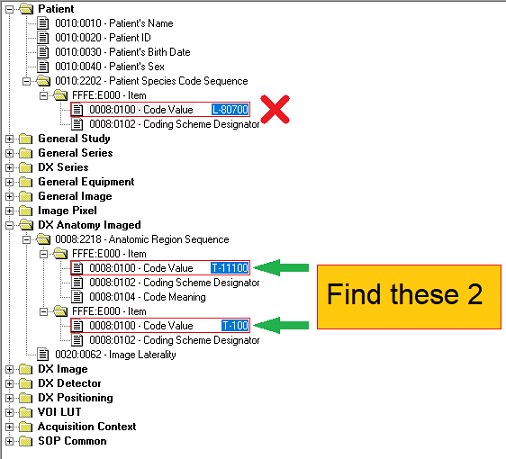
Create the Project and Add LEADTOOLS References
Start with a copy of the project created in the Add References and Set a License tutorial. If you do not have that project, follow the steps in that tutorial to create it.
The references needed depend upon the purpose of the project. References can be added by one or the other of the following two methods (but not both).
If using NuGet references, this tutorial requires the following NuGet package:
Leadtools.Dicom.Pacs.Scu
If using local DLL references, the following DLLs are needed.
The DLLs are located at <INSTALL_DIR>\LEADTOOLS23\Bin\net:
Leadtools.dllLeadtools.Core.dllLeadtools.Dicom.dllLeadtools.Dicom.Tables.dll
For a complete list of which DLL files are required for your application, refer to Files to be Included With Your Application.
Set the License File
The License unlocks the features needed for the project. It must be set before any toolkit function is called. For details including tutorials for different platforms, refer to Setting a Runtime License.
There are two types of runtime licenses:
- Evaluation license, obtained at the time the evaluation toolkit is downloaded. It allows the toolkit to be evaluated.
- Deployment license. If a Deployment license file and developer key are needed, refer to Obtaining a License.
Note: How to properly add LEADTOOLS NuGet and local references is covered in the Add References and Set a License tutorial.
Add the Find First Element Code
With the project created, the references added, and the license set, coding can begin.
In the Solution Explorer, open Program.cs. Add the following statements to the using block at the top of Program.cs:
// Using block at the topusing Leadtools;using Leadtools.Dicom;
Add the below global DicomDataSet variable inside the Program class.
static DicomDataSet dataset = null; Add two new methods named FindFirstElementTest(DicomElement parent) and FindFirstDescendantTest(DicomElement parent). These methods are called inside the Main(), as shown in the bottom section. Add the code below to the new methods.
Note: Both methods will locate the first
Code Valueelement that is under theAnatomic Region Sequenceelement. But the code example shows that using theFindFirstDescendantmethod is a straightforward approach in this particular case and the better option than using theFindFirstElementmethod.
static DicomElement FindFirstElementTest(DicomElement parent){Console.Write("FindFirstElement - ");DicomElement child1 = dataset.GetChildElement(parent, true);if (child1 != null && child1.Tag == DicomTag.Item){DicomElement grandchild = dataset.GetChildElement(child1, true);if (grandchild != null){DicomElement element = dataset.FindFirstElement(grandchild, DicomTag.CodeValue, true);if (element == null)Console.WriteLine("Unable to find first element");elseConsole.WriteLine(dataset.GetValue<string>(element, "Unable to get value"));return element;}}return null;}
static DicomElement FindFirstDescendantTest(DicomElement parent){Console.Write("FindFirstDescendant A - ");DicomElement child = dataset.FindFirstDescendant(parent, DicomTag.CodeValue, false);if (child != null)Console.WriteLine(dataset.GetValue<string>(child, "Unable to get value"));elseConsole.WriteLine("Unable to find Descendant");return child;}
Add the Find Next Element Code
Add two new methods named FindNextElementTest(DicomElement parent, DicomElement firstElement) and FindNextDescendantTest(DicomElement parent, DicomElement descendant). These methods will be called inside the Main(). Add the code below to the new methods.
Note: Both methods will locate the second
Code Valueelement that is under theAnatomic Region Sequenceelement, but the code will show that using theFindNextDescendantmethod will be easier in this particular case than using theFindNextElementmethod.
static void FindNextElementTest(DicomElement parent, DicomElement firstElement){Console.Write("FindNextElement - ");if (parent != null){DicomElement child1 = dataset.GetChildElement(parent, true);if (child1 != null && child1.Tag == DicomTag.Item){DicomElement grandchild = dataset.GetChildElement(child1, true);if (grandchild != null){DicomElement element = dataset.FindNextElement(firstElement, false);if (element != null)Console.WriteLine(dataset.GetValue<string>(element, "Unable to get value"));elseConsole.WriteLine("Unable to find next element");}}}}
static void FindNextDescendantTest(DicomElement parent, DicomElement descendant){Console.Write("FindNextDescendant - ");if (parent != null){DicomElement child = dataset.FindNextDescendant(parent, descendant, false);if (child != null)Console.WriteLine(dataset.GetValue<string>(child, "Unable to get value"));elseConsole.WriteLine("Unable to find Next Descendant");}}
Complete the Main Code
Add the code below to the Main() method to initialize and start-up the DicomEngine and call the four methods created above.
static void Main(string[] args){SetLicense();string filename = @"SampleDataSet.dcm"; //Set the full path and filename of the sample data setDicomEngine.Startup();dataset = new DicomDataSet();dataset.Load(filename, DicomDataSetLoadFlags.LoadAndClose);// Locate the parent 'Anatomic Region Sequence' elementDicomElement parent = dataset.FindFirstElement(null, DicomTag.AnatomicRegionSequence, true);if (parent == null){Console.WriteLine("Could not find parent 'Anatomic Region Sequence' element");return;}// Use FirstElement/NextElement methodsDicomElement firstElement = FindFirstElementTest(parent);FindNextElementTest(parent, firstElement);// Use FirstDescendant/NextDescendant methodsDicomElement descendant = FindFirstDescendantTest(parent);FindNextDescendantTest(parent, descendant);Console.WriteLine("Press any key to exit...");Console.ReadKey(true);}
Run the Project
Run the project by pressing F5, or by selecting Debug -> Start Debugging.
If the steps were followed correctly, the application will locate both of the two desired DICOM elements in two different ways and output their values as shown in the following image:
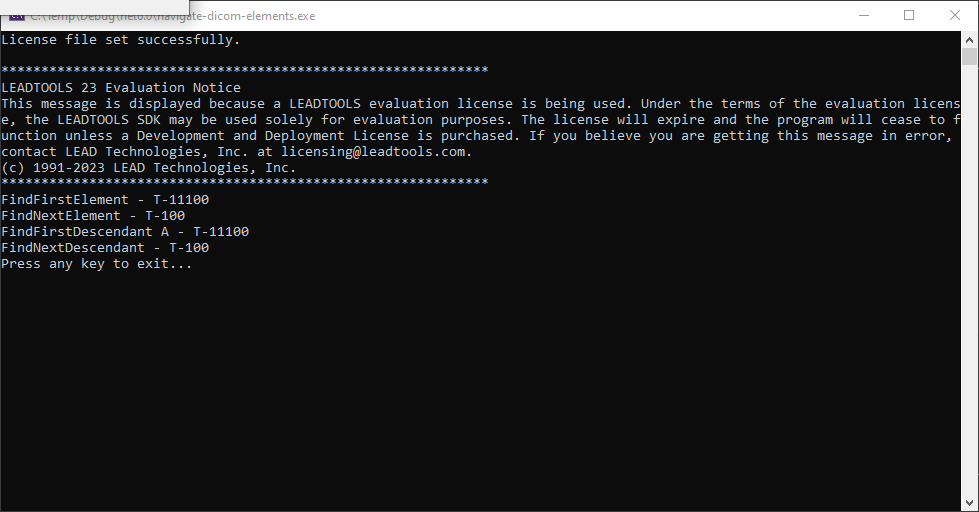
Wrap-up
This tutorial showed how to create a simple console-based DICOM application that finds elements in a dataset using two different pairs of methods from the DicomDataSet class.
