LEAD Video Overlay Filter User Interface (2.0)
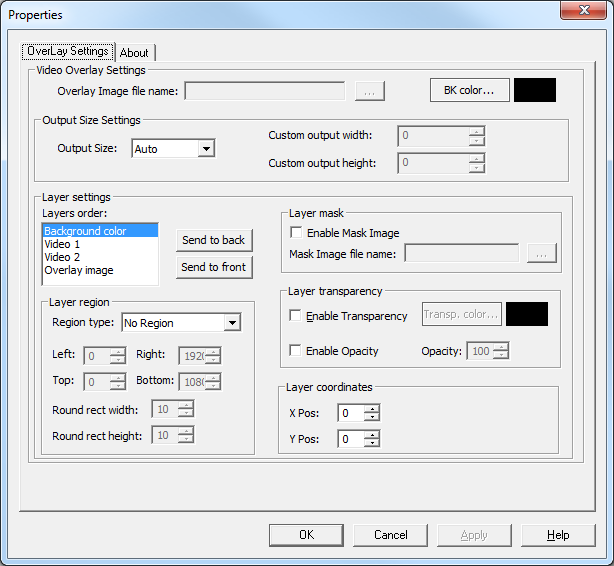
The Video Overlay Filter property page provides a user interface for changing the filter's attributes.
Changes will be applied directly to the streaming media with the ability to set them permanently by clicking Apply or OK, or to abandon changes by clicking Cancel. Positioning the mouse pointer over a control displays general information for that control. The following table shows the controls and their descriptions:
| Control | Description |
|---|---|
| Overlay image file name browse button | If the Overlay image layer is selected, clicking the browse button opens a MS Windows Open dialog so the user can select an overlay image file. |
| BK Color button | If the Background color layer is selected, opens a Color dialog so the user can select the background color. |
| Output Size | Specifies which method to use to control the output size: |
| • Auto: the output size is calculated automatically based on the size of the input streams. The output width/height are the maximum of the input width/height of the input streams. | |
| • Custom: the output size is indicated by the Custom Output Width and Custom Output Height settings. | |
| The default is Auto. | |
| Custom Output Width | Specifies the output width. Used only if the Output Size is set to Custom. If set to 0, the output width is the maximum of input widths. In this case, the width is calculated as if the Output Size was set to Auto. |
| Custom Output Height | Specifies the output height. Used only if Output Size is set to Custom. If set to 0, the output height is the maximum of input heights. In this case, the height is calculated as if the Output Size was set to Auto. |
| Layers order list | Contains the available layers. Change the layer order by clicking Send to Back or Send to Front. |
| Send to back button | Moves the selected layer to the back by one layer. |
| Send to front button | Moves the selected layer to the front by one layer. |
| Enable mask image check box | Enables or disables the mask bitmap feature for the selected layer. When the mask bitmap is used for a layer, this layers opacity and transparency properties will be ignored. |
| Mask image file name browse button | If a mask image is being used, opens an MS Windows Open dialog so the mask image can be selected. The mask image must be an 8-bpp gray scale Windows BMP file |
| Region type drop-down list box | Selects a region for the selected layer. The pixels inside the region will be considered part of this layer |
| Left spin box | Sets the coordinate of the left boundary of the region of the selected layer. |
| Top spin box | Sets the coordinate of the top boundary of the region of the selected layer. |
| Right spin box | Sets the coordinate of the right boundary of the region of the selected layer. |
| Bottom spin box | Sets the coordinate of the bottom boundary of the region of the selected layer. |
| Round rect width spin box | Sets the width of the ellipse used to draw the rounded corners of a rounded rectangle region in the selected layer. |
| Round rect height spin box | Sets the height of the ellipse used to draw the rounded corners of a rounded rectangle region in the selected layer. |
| Enable transparency check box | Enables or disables the transparency feature for the selected layer. When transparency is enabled for a layer, the Opacity property for this layer is ignored. |
| Transp color button | If transparency has been selected, opens a Color dialog so the transparent color for the layer can be selected. |
| Enable opacity check box | Enables or disables the opacity feature of the selected layer. When the opacity feature is enabled for a layer, the transparency feature for this layer is ignored. |
| Opacity spin box | If opacity has been selected, sets the opacity, as a percentage, for the selected layer. |
| X pos spin box | Sets the X coordinate of the position of the selected layer. Values range from 0 to the output stream width. The output stream width is the maximum width of the 2 input videos. |
| Y pos spin box | Gets or sets the Y coordinate of the position of the selected layer. Values range from 0 to the output stream height. The output stream height is the maximum height of the 2 input videos. |
