LEAD Video Motion Detection Filter User Interface (2.0)
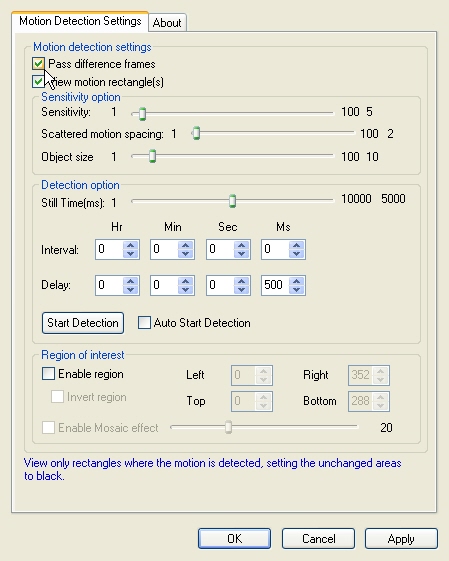
The Video Motion Detection Filter property page provides a user interface for changing the filter's attributes.
Changes will be applied directly to the streaming media with the ability to set them permanently by clicking Apply or OK, or to abandon changes by clicking Cancel. Positioning the mouse pointer over a control displays general information for that control. The following table shows the controls and their descriptions:
| Control | Description |
|---|---|
| Pass difference frames check box | If selected, the unchanged area is replaced with black. The areas containing the motion will remain unchanged. |
| View motion rectangle(s) check box | If selected, a white rectangle will be drawn around each area where motion is detected. |
| Sensitivity slider | Sets the Motion sensitivity. A small value specifies high detection sensitivity. A large value specifies low detection sensitivity. |
| Scattered motion spacing slider | Sets the maximum space between the boundaries of objects to be joined in a single object. This is a percentage of the maximum expected distance between two objects. Valid values range between 1 and 100. |
| Object size slider | Sets the minimum size an object must have in order to be considered an object. The size is a percentage of the video size (width and height). |
| Still Time (ms) slider | Sets the minimum duration for still periods (in milliseconds). A still period of at least this duration is required before motion is considered to be stopped. All periods without movement shorter than the minimum still time will be considered part of the motion. Use this to keep short periods of inactivity as part of the motion. |
| Hours interval edit box | Sets the time, in hours, of the delay time between checks for motion. |
| Minutes interval edit box | Sets the time, in minutes, of the delay time between checks for motion. |
| Seconds interval edit box | Sets the time, in seconds, of the delay time between checks for motion. |
| Milliseconds interval edit box | Sets the time, in milliseconds, of the delay time between checks for motion. |
| Hours delay edit box | Sets the time, in hours, to wait after motion detection is triggered, before motion detection actually starts. |
| Minutes delay edit box | Sets the time, in minutes, to wait after motion detection is triggered, before motion detection actually starts. |
| Seconds delay edit box | Sets the time, in seconds, to wait after motion detection is triggered, before motion detection actually starts. |
| Milliseconds delay edit box | Sets the time in milliseconds, to wait after motion detection is triggered, before motion detection actually starts. |
| Start detection button | Starts or stops the motion detection manually. |
| Auto start detection button | If selected, the motion detection process will start automatically after the delay time. |
| Enable region check box | If selected, the motion will be detected within the specified region. |
| Invert region check box | If selected, the motion will be detected outside the specified region. |
| Left edit box | Sets the Left region coordinates. |
| Top edit box | Sets the Top region coordinates. |
| Right edit box | Sets the Right region coordinates. |
| Bottom edit box | Sets the Bottom region coordinates. |
| Enable mosaic effect check box | If selected, the mosaic effect enabled on the non-region of interest area. |
| Mosaic effect slider | Sets the mosaic value. |
