Configuring the PACS Server
In order to retrieve images from a DICOM PACS Server, you must first configure the Web Viewer to communicate with it. A typical installation includes the following steps:
-
Click the user tab in the top right-hand corner.

-
Click Config Remote PACS.
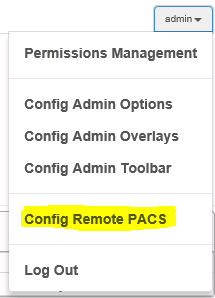
-
Enter the Client AE Title that the web viewer will use.

-
Click the + icon to add a new PACS Server.

-
Enter the AE Title, IP Address, Port, and fields so the Web Viewer can connect to the PACS Server. Click Verify to test that the connection information is correct. Click Ok to close dialog.
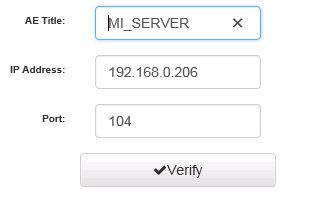
-
Click Save to save the PACS Server information.

-
Click the PACS Query Icon on the search page to enable PACS Query. Select the active PACS Server from the list.
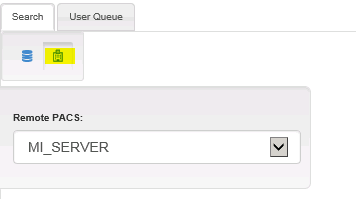
See Also
Help Version 23.0.2024.7.3
Products | Support | Contact Us | Intellectual Property Notices © 1991-2025 Apryse Sofware Corp. All Rights Reserved.
Getting Started with LEADTOOLS
