Leadtools.ImageProcessing.SpecialEffects Namespace > Classes > PixelateCommand Class > Properties > CellWidth Property
←Select platform
In This Topic ▼
CellWidth Property
Summary
Gets or sets a value that represents the width of a rectangular cell.
Syntax
C#
C++/CLI
Python
public int CellWidth { get; set; } CellWidth # get and set (PixelateCommand)
Property Value
Value that represents the width of a rectangular cell, the number of rectangular cells present across the width of the image, the number of cells around the center point of a circular cell, or the length in degrees of each cell around the center point of a circular cell, based on the flags set in the Flags property.
| If the Flags property contains: | Then the CellWidth property contains: | And the range of possible values for the CellWidth property is: |
| PixelateCommandFlags.Radial | PixelateCommandFlags.WidthFrequency |
the number of cells around the CenterPoint property. That is, the circle around the center point is divided into equal parts based on the value of the CellWidth property, as shown below: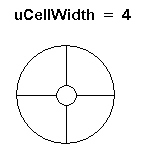 |
1 to 360. The circle can be divided into anywhere from 1 to 360 equal parts. |
| PixelateCommandFlags.Radial | PixelateCommandFlags.WidthPeriod |
the size, in degrees of the cells around the center point That is, the circle around the center point is divided into cells, based on the number of degrees in the CellWidth property, as shown below: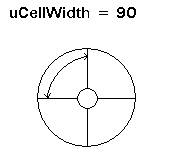 |
1 to 360. The circle can be divided into cells of 1 degree to 360 degrees. |
| PixelateCommandFlags.Rectangle | PixelateCommandFlags.WidthFrequency |
the number of cells present across the width of the image. | 1 to the image width, if there is no region. If there is a region, then the range of values is just the region width. |
| PixelateCommandFlags.Rectangle | PixelateCommandFlags.WidthPeriod | |
the width of each rectangular cell, in pixels. | 1 to the image width, if there is no region. If there is a region, then the range of values is just the region width. |
Example
C#
using Leadtools;using Leadtools.Codecs;using Leadtools.ImageProcessing.SpecialEffects;public void PixelateCommandExample(){// Load an imageRasterCodecs codecs = new RasterCodecs();codecs.ThrowExceptionsOnInvalidImages = true;RasterImage image = codecs.Load(Path.Combine(LEAD_VARS.ImagesDir, "sample5.cmp"));// Prepare the commandPixelateCommand command = new PixelateCommand();command.CenterPoint = new LeadPoint((image.Width / 2), (image.Height / 2));command.CellWidth = 5;command.CellHeight = 10;command.Opacity = 100;command.Flags = PixelateCommandFlags.Radial |PixelateCommandFlags.WidthPeriod |PixelateCommandFlags.HeightPeriod |PixelateCommandFlags.Average;command.Run(image);codecs.Save(image, Path.Combine(LEAD_VARS.ImagesDir, "Result.jpg"), RasterImageFormat.Jpeg, 24);}static class LEAD_VARS{public const string ImagesDir = @"C:\LEADTOOLS23\Resources\Images";}
Requirements
Help Version 23.0.2024.2.29
Products | Support | Contact Us | Intellectual Property Notices © 1991-2025 Apryse Sofware Corp. All Rights Reserved.
Leadtools.ImageProcessing.SpecialEffects Assembly
