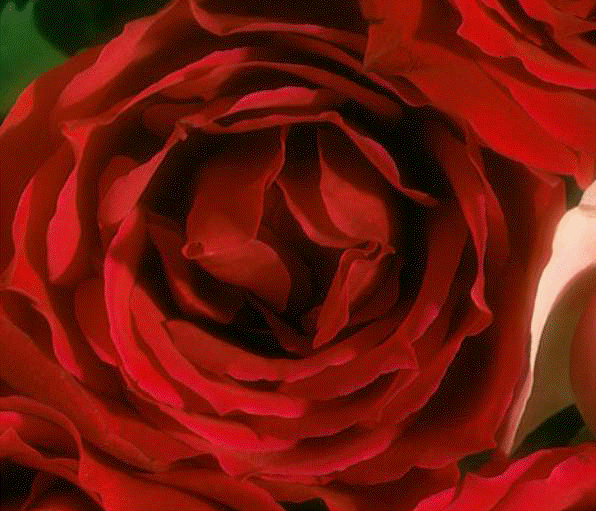
L_MosaicTilesBitmap
#include "l_bitmap.h"
L_INT EXT_FUNCTION L_MosaicTilesBitmap(pBitmap, pMosaicTilesInfo)
|
pBITMAPHANDLE pBitmap; |
/* pointer to the bitmap handle */ |
|
LPMOSAICTILESINFO pMosaicTilesInfo; |
/* mosaic tiles effect parameters */ |
Creates a mosaic effect on an image by dividing an image into rectangular or arc-shaped cells with irregular boundaries and modifying the color of each cell. This function is available in the Raster Pro and above toolkits.
|
Parameter |
Description |
|
pBitmap |
Pointer to the bitmap handle that references the bitmap to which to apply the effect. |
|
pMosaicTilesInfo |
Pointer to the MOSAICTILESINFO structure that contains information about the required effect. |
Returns
|
SUCCESS |
The function was successful. |
|
< 1 |
An error occurred. Refer to Return Codes. |
Comments
This function makes an image look like a mosaic made from tiles. Tiles can be rectangular or arc-shaped, depending upon the coordinate system used to draw the tiles. The function's many parameters control factors like the border color, tile color, pen width, tile width and height, etc.
As an example, if you start with the following image:
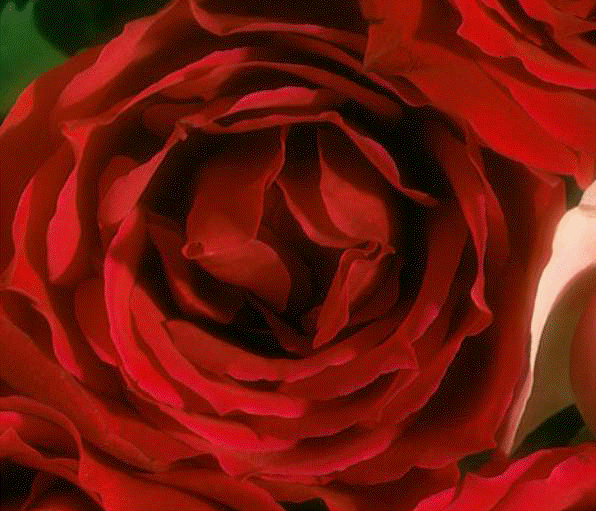
And you were to call the L_MosaicTilesBitmap function using the following settings:
|
Parameter |
Value |
|
uOpacity |
60 |
|
uPenWidth |
4 |
|
uTileWidth |
17 |
|
uTileHeight |
17 |
|
ptCenter |
na |
|
uShadowAngle |
na |
|
uShadowThreshold |
na |
|
crBorderColor |
Black |
|
crTilesColor |
na |
|
uFlags |
MSCT_CART | MSCT_FLAT |
The following figure results:
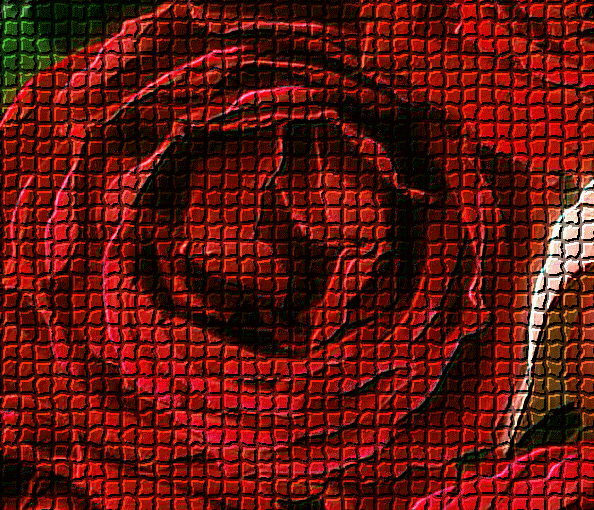
Use the L_MosaicBitmap function to impose a mosaic effect on a bitmap by dividing the bitmap into square blocks of a specified size and changing the color of all pixels in each block to the average color of pixels within the block.
Use the L_PixelateBitmap function to divide the bitmap into rectangular or arc-shaped cells and then recreate the image by filling those cells with the minimum, maximum, or average pixel value, depending upon the effect that was selected.
Use the L_RomanMosaicBitmap function to divide the bitmap into rectangular or arc-shaped cells and then fill them with a color chosen randomly from the colors of the tile’s pixels.
Use the L_PointillistBitmap function to convert image colors into randomly placed dots to create a pointillist painting, using a background color to fill the area between dots.
This function can process the whole image or a region of the image. If a bitmap has a region, the effect is applied only to the region.
Support for 12 and 16-bit grayscale and 48 and 64-bit color images is available only in the Document/Medical toolkits.
To update a status bar or detect a user interrupt during execution of this function, Refer to L_SetStatusCallback.
This function does not support signed data images. It returns the error code ERROR_SIGNED_DATA_NOT_SUPPORTED if a signed data image is passed to this function.
Required DLLs and Libraries
|
LTIMG For a listing of the exact DLLs and Libraries needed, based on the toolkit version, refer to Files To Be Included With Your Application. |
Platforms
Windows 95 / 98 / Me, Windows 2000 / XP.
See Also
Example
BITMAPHANDLE LeadBitmap; /* Bitmap handle for the image */
MOSAICTILESINFO MosaicInfo; /* Structure which stores the required parameters*/
/* Load a bitmap at its own bits per pixel */
L_LoadBitmap (TEXT("Image1.cmp"), &LeadBitmap, sizeof(BITMAPHANDLE), 0, ORDER_BGRORGRAY, NULL, NULL);
/*Fill the structure with the required parameters. The effect is applied using rectangular tiles with black border color*/
MosaicInfo.uStructSize = sizeof(MOSAICTILESINFO);
MosaicInfo.crBorderColor = RGB(0, 0, 0);
MosaicInfo.crTilesColor = RGB(255, 255, 255);
MosaicInfo.uFlags = MSCT_CART | MSCT_SHADOWGRAY;
MosaicInfo.uTileHeight = LeadBitmap.Height/5;
MosaicInfo.uTileWidth = LeadBitmap.Width/5;
MosaicInfo.uOpacity = 50;
MosaicInfo.uShadowThreshold = 0;
MosaicInfo.uShadowAngle = SHADOW_SE;
MosaicInfo.uPenWidth = 7;
L_MosaicTilesBitmap(&LeadBitmap, &MosaicInfo);