
L_DisplaceMapBitmap
#include "l_bitmap.h"
L_INT EXT_FUNCTION L_DisplaceMapBitmap(pBitmap, pDisplacementMap, uHorzFact, uVertFact, crFill, uFlags)
|
pBITMAPHANDLE pBitmap; |
/* pointer to the bitmap handle */ |
|
pBITMAPHANDLE pDisplacementMap; |
/* pointer to the displacement bitmap handle */ |
|
L_UINT uHorzFact; |
/* horizontal shift factor */ |
|
L_UINT uVertFact; |
/* vertical shift factor */ |
|
COLORREF crFill; |
/* fill color */ |
|
L_UINT uFlags; |
/* flags */ |
Displaces bitmap pixels horizontally and vertically according to the values of the displacement map image. This function is available in the Raster Pro and above toolkits.
|
Parameter |
Description |
|
|
pBitmap |
Pointer to the bitmap handle that references the bitmap on which to apply the effect. |
|
|
pDisplacementMap |
Pointer to the bitmap handle that references the displacement map bitmap. |
|
|
uHorzFact |
Horizontal displacement factor, in percent of the bitmap dimensions. The valid range is from 0 to 100. |
|
|
uVertFact |
Vertical displacement factor, in percent of the bitmap dimensions. The valid range is from 0 to 100. |
|
|
crFill |
The COLORREF value that specifies the fill color for any exposed areas. You can specify a COLORREF value, such as the return value of the Windows RGB macro, or you can use the PALETTEINDEX macro to specify a palette color. |
|
|
uFlags |
Flags that indicate how to handle exposed areas, and the way to use the displacement map image. You can use a bitwise OR (|) to specify one flag from each group. The following are the flags that indicate how to handle exposed areas: |
|
|
|
Value |
Meaning |
|
|
FILL_CLR |
[0x0000] Fill any exposed areas with crFill |
|
|
FILL_RPT |
[0x0001] Stretch the image edges to fill the exposed area. |
|
|
FILL_NOCHG |
[0x0002] Leave the exposed area as is, without changing it. |
|
|
FILL_WRAP |
[0x0003] Fill any exposed area with the opposite side of the image. |
|
|
The following are the flags that indicate the way to use the displacement map image: |
|
|
|
Value |
Meaning |
|
|
DSPL_STRETCH |
[0x0000] Stretch the displacement map image over the entire image area. |
|
|
DSPL_TILE |
[0x0010] Repeat the displacement map image to cover the image area. |
Returns
|
SUCCESS |
The function was successful. |
|
< 1 |
An error occurred. Refer to Return Codes. |
Comments
This effect shifts image pixels according to the values of the displacement map. Red values in the displacement map shift the original pixels horizontally. Green values in the displacement map shift the original values vertically. Blue values are ignored. A displacement map value of 128 means not to shift anything. A displacement map value of 0 means to shift pixels the complete vertical or horizontal percentage, to the left or down. A displacement map value of 255 means to shift pixels the complete vertical or horizontal percentage, to the right or up.
Displacement maps modify the geometry of the object. As a result, pixel shifts and forms may be added to the image, and the image may be warped or distorted.
As an example, if you use the following image:

And you were to use the following bitmap as your displacement map:

And you were to call L_DisplaceMapBitmap using the following settings:
|
Parameter |
Value |
|
uHorzFact |
17 |
|
uVertFact |
24 |
|
crFill |
na |
|
uFlags |
FILL_NOCHG | DSPL_STRETCH |
The following figure results:
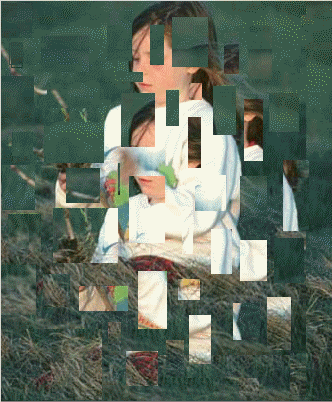
If the bitmap has a region, the effect will be applied on the region only.
This function supports 12- and 16-bit grayscale and 48- and 64-bit color images. Support for 12- and 16-bit grayscale and 48- and 64-bit color images is available only in the Document/Medical toolkits.
To update a status bar or detect a user interrupt during execution of this function, refer to L_SetStatusCallback.
This function does not support signed data images. It returns the error code ERROR_SIGNED_DATA_NOT_SUPPORTED if a signed data image is passed to this function.
Required DLLs and Libraries
|
LTIMG For a listing of the exact DLLs and Libraries needed, based on the toolkit version, refer to Files To Be Included With Your Application. |
Platforms
Windows 95 / 98 / Me, Windows 2000 / XP.
See Also
Example
BITMAPHANDLE LeadBitmap; /* Bitmap handle for the image */
BITMAPHANDLE DisplacementMap; /* Bitmap handle for the displacement map */
/* Load a bitmap at its own bits per pixel */
L_LoadBitmap (TEXT("IMAGE3.CMP"), &LeadBitmap, sizeof(BITMAPHANDLE), 0, ORDER_BGR, NULL, NULL);
/* Load a displacement map at its own bits per pixel */
L_LoadBitmap (TEXT("ULAY3.BMP"), &DisplacementMap, sizeof(BITMAPHANDLE), 0, ORDER_BGR, NULL, NULL);
/* Shift the image according to the displacement map*/
L_DisplaceMapBitmap(&LeadBitmap, &DisplacementMap, 5, 5, RGB(0,0,0), FILL_CLR|DSPL_TILE);
if(DisplacementMap.Flags.Allocated)
L_FreeBitmap(&DisplacementMap);