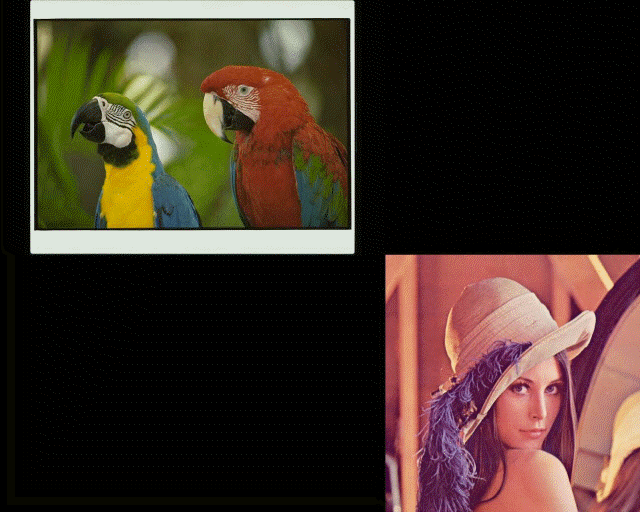
L_PlaneBitmap
#include "l_bitmap.h"
L_INT EXT_FUNCTION L_PlaneBitmap(pBitmap, ptCenterPoint, uZValue, nDistance, uPlaneOffset, nRepeat nPydAngle, uStretch, uStartBright, uEndBright, uBrightLength, crBright, crFill, uFlags)
|
pBITMAPHANDLE pBitmap; |
/* pointer to the bitmap handle */ |
|
POINT ptCenterPoint; |
/* point at which the viewer is looking */ |
|
L_UINT uZValue; |
/* viewing screen offset on the Z-axis */ |
|
L_INT nDistance; |
/* camera distance from the viewing screen */ |
|
L_UINT uPlaneOffset; |
/* distance between planes */ |
|
L_INT nRepeat; |
/* number of repeats */ |
|
L_INT nPydAngle; |
/* view angle */ |
|
L_UINT uStretch; |
/* compression factor */ |
|
L_UINT uStartBright; |
/* brightness of an external light source on the first bitmap displayed */ |
|
L_UINT uEndBright; |
/* brightness of an external light source on the last bitmap displayed */ |
|
L_UINT uBrightLength; |
/* changes in brightness along the Z axis */ |
|
COLORREF crBright; |
/* color of an external light source that is shined on the bitmaps */ |
|
COLORREF crFill; |
/* background color */ |
|
L_UINT uFlags; |
/* flags */ |
Places the bitmap on parallel planes along the Z-axis. This function is available in the Raster Pro and above toolkits.
|
Parameter |
Description |
|
|
pBitmap |
Pointer to the bitmap handle referencing the bitmap to be changed. |
|
|
ptCenterPoint |
POINT structure that contains the point at which the camera or viewer is looking. It may be outside the bitmap borders. |
|
|
uZValue |
Viewing screen offset on the Z-axis, in pixels. |
|
|
nDistance |
Camera distance from the viewing screen, in pixels. |
|
|
uPlaneOffset |
Distance between the parallel planes. |
|
|
nRepeat |
Number of times the bitmap repeats along the Z-axis. If nRepeat equals –1 the bitmap will be infinitely repeated. Its range starts from –1. |
|
|
nPydAngle |
The view angle, off the Z-axis. This value is given in hundredths of a degree (+/-). This can be a number from 0 to 36,000. |
|
|
uStretch |
Value that indicates whether to expand or compress the bitmap, and by how much. If uStretch < 100 bitmap will be expanded. If uStretch > 100 the bitmap will be compressed. Use 100 to maintain the bitmap's dimensions. The value of this parameter is internally divided by 100. |
|
|
uStartBright |
Value that indicates the brightness of an external light source on the first bitmap displayed. Possible values range from 0 to 100. A value of 0 indicates no external light displayed on the bitmap. A value of 100 indicates an external light source with full brightness is displayed on the bitmap. |
|
|
uEndBright |
Value that indicates the brightness of an external light source on the last bitmap displayed. Possible values range from 0 to 100. A value of 0 indicates no external light displayed on the bitmap. A value of 100 indicates an external light source with full brightness is displayed on the bitmap. |
|
|
uBrightLength |
Value that indicates how much the brightness changes as you move along the Z axis. This parameter is internally multiplied by 50. |
|
|
crBright |
The COLORREF value that specifies the color of an external light source that shines on the displayed bitmaps. |
|
|
crFill |
The COLORREF value that specifies the background color. |
|
|
uFlags |
Flags that indicate the background color and the planes to be shown. You can use a bit wise OR (|) to specify one flag from each group. You can use a bit wise OR (|) to specify one flag from each group. |
|
|
|
The following are the flags that indicate the background color: |
|
|
|
Value |
Meaning |
|
|
PLANE_FILL_CLR |
[0x0001] Use the crFill as a background color. |
|
|
PLANE_NO_CHG |
[0x0002] use the image itself as a background |
|
|
The following are the flags that indicate which planes (with respect to the Z-axis) will be shown. You can use a bit wise OR (|) to specify more than one plane. However, you can only combine PLANE_LEFT with PLANE_RIGHT or PLANE_UP with PLANE_DOWN. |
|
|
|
Value |
Meaning |
|
|
PLANE_LEFT |
[0x0010] The plane will be displayed to the left of the Z-axis. |
|
|
PLANE_RIGHT |
[0x0020] The plane will be displayed to the right of the Z-axis. |
|
|
PLANE_UP |
[0x0040] The plane will be displayed above the Z-axis. |
|
|
PLANE_DOWN |
[0x0080] The plane will be displayed below the Z-axis. |
Returns
|
SUCCESS |
The function was successful. |
|
< 1 |
An error occurred. Refer to Return Codes. |
Comments
This function shows the effect of placing bitmaps on planes along the Z-axis. These bitmaps may be placed above, below, to the left or to the right of the Z-axis. An external light source of the specified color and brightness may be shined on the bitmaps. The brightness may vary along the z-axis according to the uBrightLength value.
By changing ptCenterPoint and the viewing screen Z-offset, you can simulate moving along the axis.
If the bitmap has a region, the effect will be applied on the region dimensions only.
This function supports 12 and 16-bit grayscale and 48 and 64-bit color images. Support for 12 and 16-bit grayscale and 48 and 64-bit color images is available only in the Document/Medical toolkits.
To update a status bar or detect a user interrupt during execution of this function, refer to L_SetStatusCallback.
For an example, see the following figure:
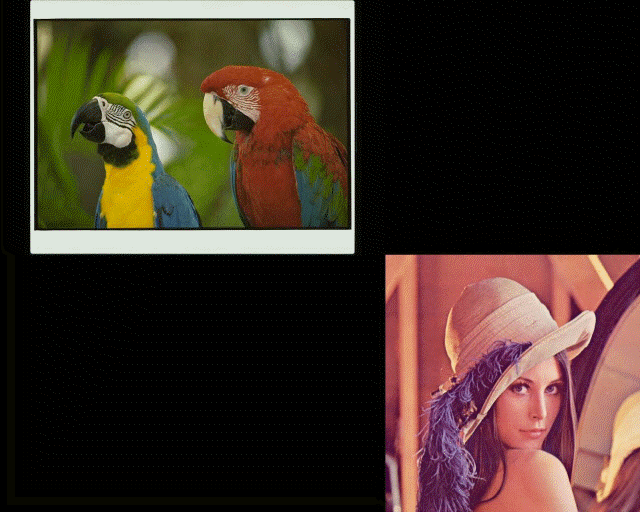
The following figure shows the same bitmap, after the effect has been applied:
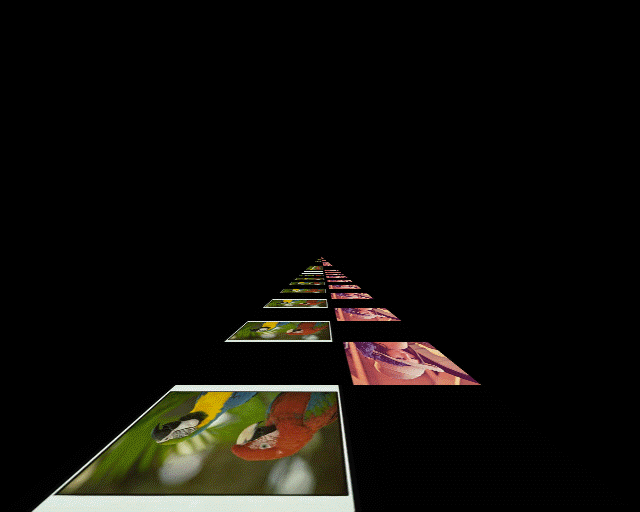
To obtain this effect, the following settings were used with the function:
CenterPoint(x,y)= (320,256)
uZValue = 0
nDistance= 256
uPlaneOffset= 256
nRepeat= -1
nPydAngle= 0
uStretch= 100
uStartBright= 0
uEndBright= 0
uBrightLength= 50
crBright= RGB(255,255,255)
crFill= RGB(0,0,0)
uFlags= PLANE_FILL_CLR|PLANE_DOWN
This function does not support signed data images. It returns the error code ERROR_SIGNED_DATA_NOT_SUPPORTED if a signed data image is passed to this function.
Required DLLs and Libraries
|
LTIMG For a listing of the exact DLLs and Libraries needed, based on the toolkit version, refer to Files To Be Included With Your Application. |
Platforms
Windows 95 / 98 / Me, Windows 2000 / XP.
See Also
Example
BITMAPHANDLE LeadBitmap; /* Bitmap handle for the image */
POINT CenterPt;
/* Load a bitmap at its own bits per pixel */
L_LoadBitmap(TEXT("IMAGE3.CMP"), &LeadBitmap, sizeof(BITMAPHANDLE), 0, ORDER_BGR, NULL, NULL);
/* put the image on left and right parallel planes*/
CenterPt.x = LeadBitmap.Width/2;
CenterPt.y = LeadBitmap. Height/2;
L_PlaneBitmap(&LeadBitmap, CenterPt, 0, LeadBitmap.Height, LeadBitmap.Width/2, -1,0,25,0,100, 20000, RGB(255,0,0), RGB(0,0,0), PLANE_RIGHT | PLANE_LEFT | PLANE_FILL_CLR);