
L_ColoredBallsBitmap
#include "l_bitmap.h"
L_INT EXT_FUNCTION L_ColoredBallsBitmap(pBitmap, uNumBalls, uSize, uSizeVariation, nHighLightAng, crHighLight, crBkgColor, crShadingColor, pBallColors, uNumOfBallColors, uAvrBallClrOpacity, uBallClrOpacityVariation, uRipple, uFlags)
|
pBITMAPHANDLE pBitmap; |
/* pointer to the bitmap handle */ |
|
L_UINT uNumBalls; |
/* number of balls */ |
|
L_UINT uSize; |
/* average ball size */ |
|
L_UINT uSizeVariation; |
/* ball size variation */ |
|
L_INT nHighLightAng; |
/* light source direction of the highlight on the ball */ |
|
COLORREF crHighLight; |
/* highlight color on the ball */ |
|
COLORREF crBkgColor; |
/* background color */ |
|
COLORREF crShadingColor; |
/* gradient color of the background */ |
|
/* pointer to an array of ball colors */ | |
|
L_UINT uNumOfBallColors; |
/* size of the ball color array */ |
|
L_UINT uAvrBallClrOpacity; |
/* ball color opacity */ |
|
L_UINT uBallClrOpacityVariation; |
/* ball color opacity variation */ |
|
L_UINT uRipple; |
/* gradient frequency */ |
|
L_UINT uFlags; |
/* flags */ |
This function adds colored balls to the bitmap. Various parameters control the color and appearance of the balls. This function is available in the Raster Pro and above toolkits.
|
Parameter |
Description |
|
|
pBitmap |
Pointer to the bitmap handle referencing the bitmap to be changed. |
|
|
uNumBalls |
Number of balls that will be drawn in the image. |
|
|
uSize |
Average ball size, in pixels. |
|
|
uSizeVariation |
Ball size variation. Valid values range from 0 to 100. Use 0 to have all balls the same size. Use 100 to have the size vary from 0 to 2 X uSize. |
|
|
nHighLightAng |
Light source direction of the highlight color on the ball. This value is in hundredths of degrees (+/-). A positive value will rotate the highlight color clockwise, while a negative value will rotate the highlight color counter-clockwise. Possible values range from –36000 to + 36000. |
|
|
crHighLight |
Highlight color. |
|
|
crBkgColor |
Background color. |
|
|
crShadingColor |
Shade (or gradient) color. |
|
|
pBallColors |
Pointer to an array of ball colors. |
|
|
uNumOfBallColors |
The number of ball colors. |
|
|
uAvrBallClrOpacity |
Average ball color opacity. Valid values range from 0 to 255 for 8-bit , 0 to 4095 for 12-bit and 0 to 65535 for 16-bit. |
|
|
uBallClrOpacityVariation |
Ball color opacity variation. Valid values range from 0 to 100. Use 0 to have all pixels assigned the same opacity. Use 100 to have the opacity vary from 0 to 2 X uAvrBallClrOpacity. |
|
|
uRipple |
The number of shades that are used to produce the background. This value is divided internally by 100. For example, if uRipple = 200 the actual frequency is 2. This value is ignored if the CLRBALLS_SHADING_SINGLE flag is set. |
|
|
uFlags |
Flags that indicate which background color, shade (or gradient) type, ball type and ball color type to use. You can use a bit wise OR (|) to specify one flag from each group. The following flags indicate how to draw the shading: |
|
|
|
Value |
Meaning |
|
|
CLRBALLS_SHADING_SINGLE |
[0x0001] Use only the background color (i.e. no shading). |
|
|
CLRBALLS_SHADING_LEFTRIGHT |
[0x0002] Draw shading as vertical lines that move from left to right. |
|
|
CLRBALLS_SHADING_TOPBOTTOM |
[0x0003] Draw shading as horizontal lines that move from top to bottom. |
|
|
CLRBALLS_SHADING_CIRCULAR |
[0x0004] Draw shading as concentric circles. |
|
|
CLRBALLS_SHADING_ELLIPTICAL |
[0x0005] Draw shading as concentric ellipses. |
|
|
The following flags indicate which type of ball to use: |
|
|
|
Value |
Meaning |
|
|
CLRBALLS_STICKER |
[0x0010] Use Balls that will overlap like stickers. |
|
|
CLRBALLS_BALL |
[0x0020] Use Balls that will adjust like bubbles. |
|
|
The following flags indicate how to treat the background: |
|
|
|
Value |
Meaning |
|
|
CLRBALLS_IMAGE |
[0x0100] Make the background the same as the image. |
|
|
CLRBALLS_COLOR |
[0x0200] Make the background using crBkgColor and crShadingColor with the specified shade type. |
|
|
The following flags indicate which type of ball coloring to use: |
|
|
|
Value |
Meaning |
|
|
CLRBALLS_BALLCLR_MASK |
[0x1000] Have the Ball color block image colors. |
|
|
CLRBALLS_ BALLCLR_OPACITY |
[0x2000] Use the opacity value when combining image colors with ball colors. |
Returns
|
SUCCESS |
The function was successful. |
|
< 1 |
An error occurred. Refer to Return Codes. |
Comments
The CLRBALLS_STICKER flag produces balls with more distinct edges than the CLRBALLS_BALL option.
As an example, if you use the following figure.

If you call the L_ColoredBallsBitmap function using the following values:
|
Parameter |
Value |
|
uNumBalls |
500 |
|
uSize |
10 |
|
uSizeVariation |
90 |
|
nHighLightAng |
315 |
|
crHighLight |
White |
|
crBkgColor |
Blue |
|
crShadingColor |
Black |
|
uAvrBallClrOpacity |
0 |
|
uBallClrOpacityVariation |
0 |
|
uRipple |
4250 |
|
uFlags |
CLRBALLS_SHADING_TOPBOTTOM | CLRBALLS_STICKER | CLRBALLS_IMAGE | CLRBALLS_ BALLCLR_OPACITY |
The following figure will result:

As another example, if you call the function using the following settings:
|
Parameter |
Value |
|
uNumBalls |
1500 |
|
uSize |
4 |
|
uSizeVariation |
0 |
|
nHighLightAng |
315 |
|
crHighLight |
White |
|
crBkgColor |
Blue |
|
crShadingColor |
Black |
|
uAvrBallClrOpacity |
108 |
|
uBallClrOpacityVariation |
13 |
|
uRipple |
1000 |
|
uFlags |
CLRBALLS_SHADING_LEFTRIGHT | CLRBALLS_BALL | CLRBALLS_IMAGE | CLRBALLS_ BALLCLR_OPACITY |
You will obtain the following figure if you use magenta as the color for the balls:
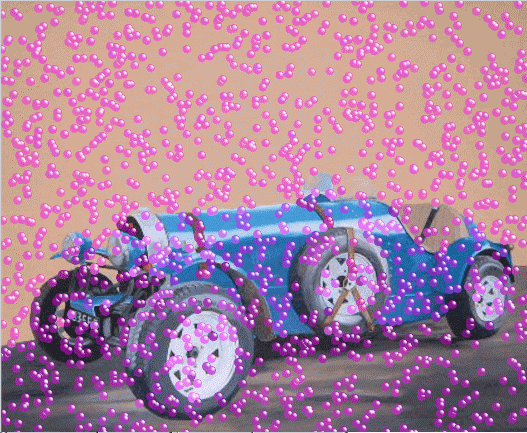
To update a status bar or detect a user interrupt during execution of this function, refer to L_SetStatusCallback.
This function supports 12 and 16-bit grayscale and 48 and 64-bit color images. Support for 12 and 16-bit grayscale and 48 and 64-bit color images is available only in the Document/Medical toolkits.
If the bitmap has a region, this function works only on the region. If the bitmap does not have a region, this function works on the entire bitmap.
This function does not support signed data images. It returns the error code ERROR_SIGNED_DATA_NOT_SUPPORTED if a signed data image is passed to this function.
Required DLLs and Libraries
|
LTIMG For a listing of the exact DLLs and Libraries needed, based on the toolkit version, refer to Files To Be Included With Your Application. |
Platforms
Windows 95 / 98 / Me, Windows 2000 / XP.
See Also
Example
/* The following example loads a bitmap, and applies the colored ball effect: */
BITMAPHANDLE LeadBitmap;
COLORREF pBallColors[7];
pBallColors[0] = RGB(230,50,50);
pBallColors[1] = RGB(230,200,160);
pBallColors[2] = RGB(255,255,128);
pBallColors[3] = RGB(240,50,100);
pBallColors[4] = RGB(255,255,180);
pBallColors[5] = RGB(170,240,100);
pBallColors[6] = RGB(255,255,255);
/* Load the bitmap, keeping the bits per pixel of the file */
L_LoadBitmap (TEXT("Sample1.CMP"), &LeadBitmap, sizeof(BITMAPHANDLE), 0, ORDER_BGR,
NULL, NULL);
/*Apply the effect*/
L_ColoredBallsBitmap(&LeadBitmap, 1000, 25, 15, 31500, RGB(255,255,255),
RGB(255,0,0), RGB(255,255,0), pBallColors, 7, 64, 10, 100,
CLRBALLS_SHADING_CIRCULAR|CLRBALLS_STICKER|
CLRBALLS_IMAGE|CLRBALLS_BALLCLR_OPACITY);