LEAD Ogg Multiplexer User Interface
The LEAD Ogg Multiplexer creates Ogg files and accepts almost any audio/video compression. The property page is shown in the figure below:
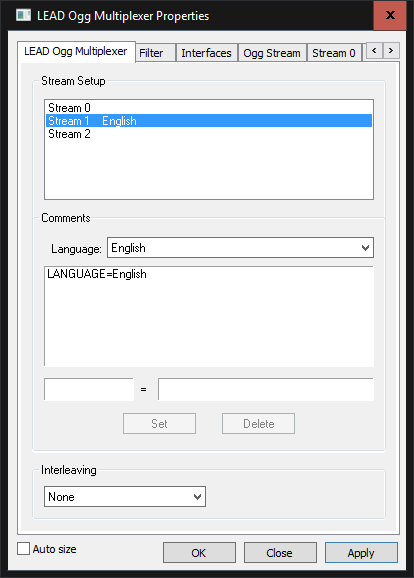
The property page provides a user interface for changing the output options.
Changes will be applied directly by selecting Apply or OK, or to abandon changes by selecting Cancel. Positioning the mouse pointer over a control displays general information for that control. The following table shows the controls and their descriptions:
| Control | Description |
| Stream Setup List | Lists the available streams cooresponding to the input pins provided by the multiplexer. |
| Language combo box | Lists the available languages to add as a (LANGUAGE) comment. |
| Interleaving Combo box |
Specifies how to use interleaving. The default is none. Possible values are: None No interleaving. Capture Interleave mode optimized to work best in capture situations. Full Save interleaved Ogg files. Equal amounts of data should be ready before interleaving (writing), meaning that some streams might block waiting for other streams. None (buffered) Treated same as None. |
| Set button | Used to add a comment to a selected stream. |
| Delete button | Used to remove a selected comment. |
| Autosize check box | Used to automatically size the dialog to the displayed controls. Enabling the checkbox will automatically resize the dialog. |
Notes and comments
Comments can be added using the unlabeled text boxes in the comment section. The left textbox will define the field name for the text provided in the field content (right) textbox.
Example comments:
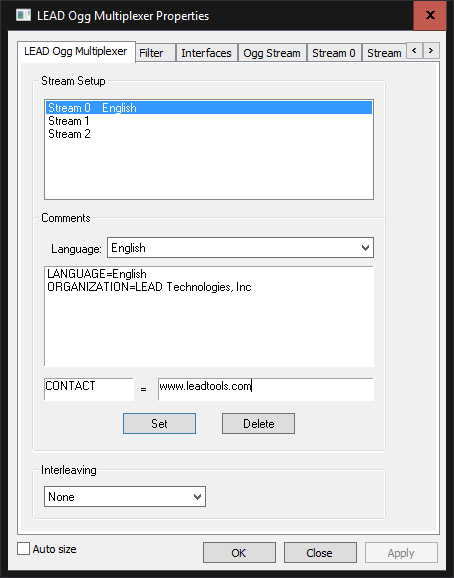
Further information about Ogg comments, please see the specification notes at Ogg Vorbis I format specification.
© 1991-2020 Apryse Sofware Corp. All Rights Reserved.
