Medical Features > DICOM PACS Messaging > Storage Server > Using the Storage Server > LEADTOOLS Storage Server Control Panel > Administration button > Walkthrough 1 - Export Selected: Backing up Existing Patient Information
Walkthrough 1 Export Selected: Backing up Existing Patient Information
Perform the following steps in order to back up existing patient information:
-
Click the Database Manager tab
-
If you have just configured the CSStorageServerManager, you will see a single patient (as shown below).
Patient ID Patient Name Birth Date 12341234 JONES^JR 10/25/1971 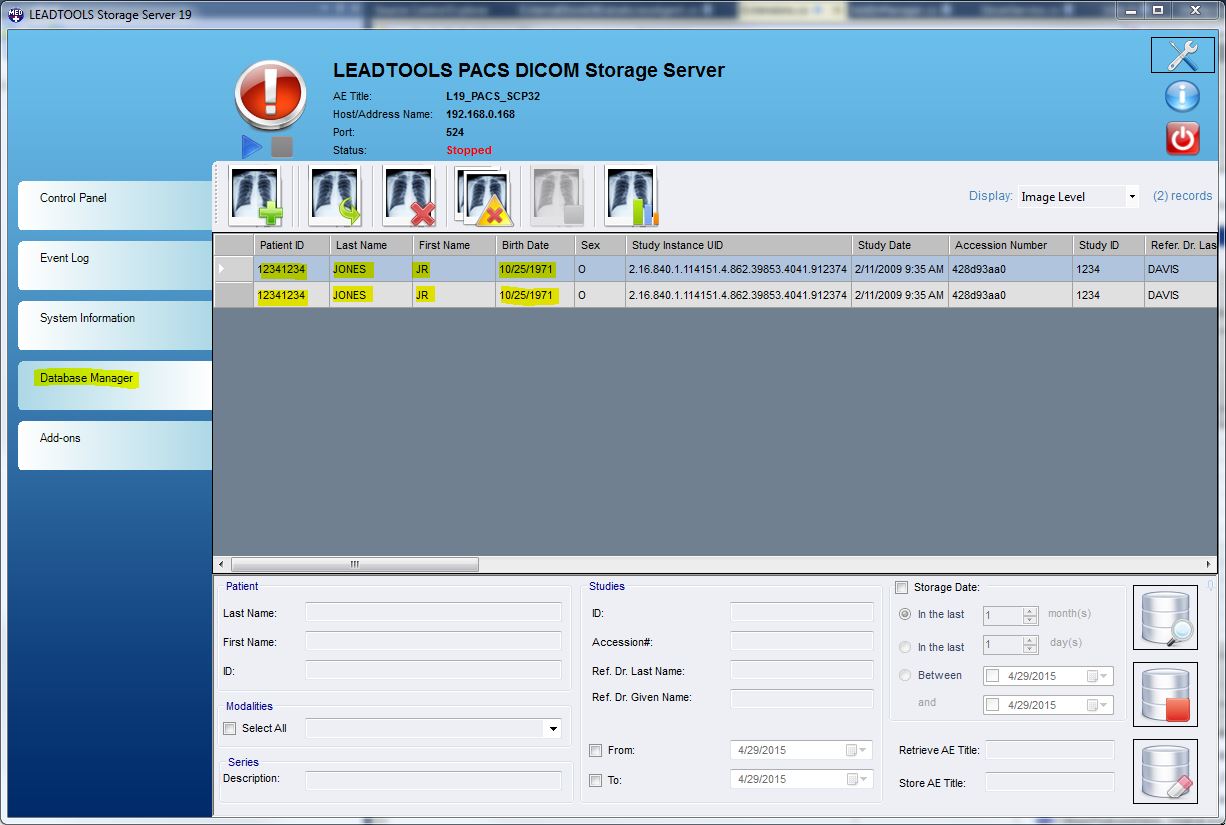
-
Select both records, and the click the Export Selected button to display the Export Selected dialog.
-
Change the Export Folder Location to be:
C:\Users\Public\Documents\ExportBackup -
Select the Overwrite Existing DICOM Files checkbox.
- Select the Create DICOMDIR checkbox.
- Clear the Anonymize checkbox.
-
Click OK.
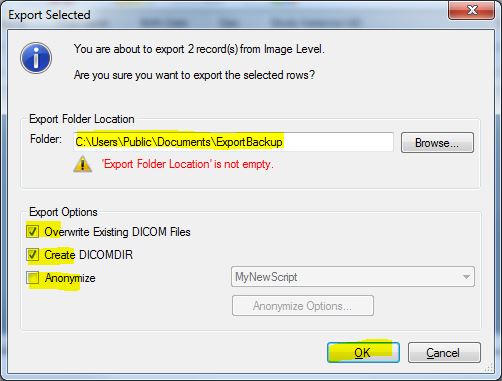
Both records have been backed up. Next, (in Walkthrough 2) you will export the records using the anonymize option.
References
Configuring the LEADTOOLS Storage Server Application using the Control Panel:Administration
Walkthrough 2 - Creating an Anonymize Script
Walkthrough 3 - Using the Anonymize Script
Help Version 21.0.2021.11.1
Products | Support | Contact Us | Intellectual Property Notices © 1991-2021 Apryse Sofware Corp. All Rights Reserved.
LEADTOOLS Imaging, Medical, and Document
