PACS Storage Server Demo Rules Add-in
The Rules Add In allows scripts to interact with the DICOM Server request/response pipeline. Healthcare facilities that need an automated method for moving DICOM objects can use the Rules Add In and the Main PACS Framework Server (L19_PACS_SCP32). Typical uses of this Add In are to pre-fetch certain types of images (i.e. modality and performed procedure) to certain specialty workstations (radiology reading station, 3D Visualization station etc.) or to forward images to an on call radiologist or specialty department. Additionally, if DICOM datasets require special tags to be added before storing this can also be accomplished with the Rules Add In.
The new Rules Add-In is a replacement for the DICOM Router Add-In. It has all the functionality of the previous add-in plus more options. It allows the user to write VB code that responds to event generated by the server. For instance, you can write a script that performs a specific action when a C-STORE request is received. The Rules Add-In also provides script functions for ready-made actions (route, move, caching, etc.).
Configuration
The Rules Add In provides the following configuration dialog:
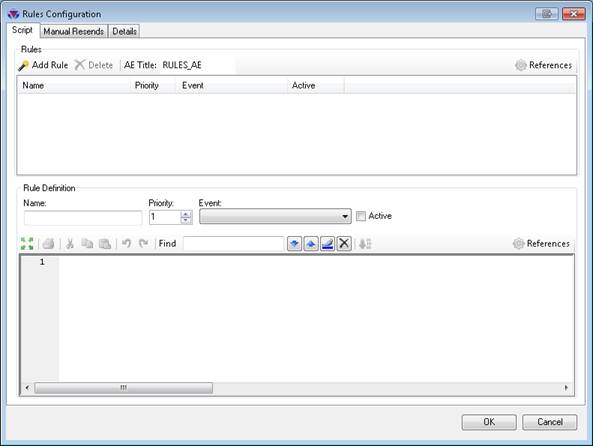
The configuration dialog consists of three tabs.
-
Script - Provides script configuration options and adds scripting rules to the add in.
-
Manual Resends - Provides configuration options for resending requests that have failed during a store or move operation.
-
Details - Displays version information about the Rules Add In.
-
Script Tab

-
Rules group
The Rules group allows you to add rules, delete rules and set the AE Title used during a C-MOVE-REQ. The following commands and actions are available from this group:
- Add Rule - Add a new rule to the Rules Add In.
- Delete - Delete the currently selected rule. If the rule has been saved to a disk the corresponding file is also deleted.
- AE Title - The AE Title to use for a script initiated C-MOVE-REQ.
-
References - Adds DLL and namespace references available to all the scripts in the Rules Add In.

When the reference button is clicked the following dialog is displayed:
-
References - Lists the assembly references that will be included in the script.

-

- Add an assembly reference
-

- Delete the selected assembly reference
-
-
Namespaces - Allows namespaces to be added to a list of namespaces that will be included in the script. If a namespace isn't available when trying to create the script an error will be generated.

-
-
Rules Definition group

The Rules Definition group allows editing of the script for a specified rule. The following actions are available in this group:
- Name - The name of the rule.
- Priority The priority of the rule. Rules will be executed in the order of their priority. If the priorities are the same, they will be executed in the order they are listed
-
Event - The event that will trigger the rule. The following events are available:
- Receive Associate Request
- Receive Associate Reject
- Receive Associate Accept
- Receive C-ECHO Request
- Receive C-CANCEL Request
- Receive C-FIND Request
- Receive C-GET Request
- Receive C-MOVE Request
- Receive C-STORE Request
- Receive C-STORE Response
- Receive N-ACTION Request
- Receive N-CREATE Request
- Receive N-DELETE Request
- Receive N-GET Request
- Receive N-SET Request
- Receive Release Request
- Receive N-REPORT Request
- Receive N-REPORT Response
- Send Associate Request
- Send Associate Reject
- Send C-CANCEL Request
- Send C-ECHO Response
- Send C-FIND Response
- Send C-GET Response
- Send C-MOVE Response
- Send C-STORE Response
- Send N-ACTION Response
- Send N-CREATE Response
- Send N-DELETE Response
- Send N-GET Response
- Send N-SET Response
- Send N-REPORT Request
- Send N-REPORT Response
- Send Release Response
-
Active check box - Select to enable the execution of the script when a specific action occurs.
-
 - Detaches the editor from the dialog and creates a bigger form for editing the code.
- Detaches the editor from the dialog and creates a bigger form for editing the code. -
 - Print the current source code.
- Print the current source code. -
 - Cut the selected text and add it to the clipboard.
- Cut the selected text and add it to the clipboard. -
 - Copy the selected text and add it to the clipboard.
- Copy the selected text and add it to the clipboard. -
 - Paste the text from the clipboard.
- Paste the text from the clipboard. -
 - Undo the last edit.
- Undo the last edit. -
 - Redo the last edit.
- Redo the last edit. -
 - Compile the current source code. If there are errors they will appear in-line with the text.
- Compile the current source code. If there are errors they will appear in-line with the text. -
 - Find toolbar controls searching for text in the script editor text box.
- Find toolbar controls searching for text in the script editor text box. -
 - Add script specific references and namespaces.
- Add script specific references and namespaces.
-
-
Manual Resend Tab
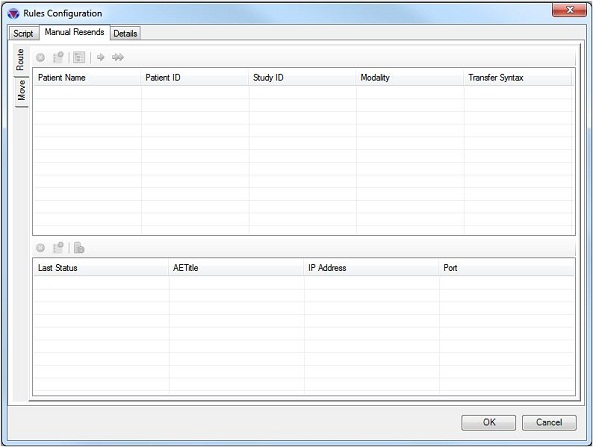
© 1991-2017 LEAD Technologies, Inc. All Rights Reserved.
