Getting Started with LEADTOOLS for Android
How to set up the LEADTOOLS Demos Android Development Environment
Before working with the LEADTOOLS Android demo projects, take the following steps to set up the Android development environment.
-
Download and install the Android Studio IDE: https://developer.android.com/studio/index.html.
-
Extract the LEADTOOLS Android ZIP file.
How to import and set up the Demos into Android Studio:
-
Run the Android Studio IDE.
-
In Android Studio, Select "Open an existing Android Studio project":
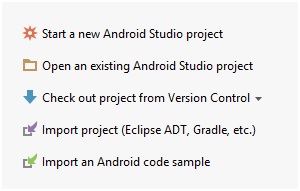
-
Select the path for any of the demos to load. For instance, try
<LEADTOOLS>/Examples/Android/ViewerDemo. Note: When the demo is opened the first time, Android Studio will ask for the Gradle settings: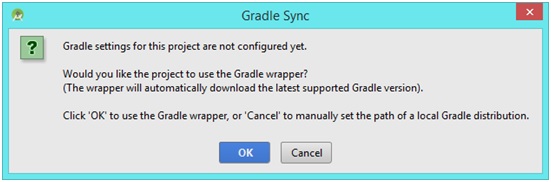
Click OK to use the Gradle Wrapper, or Cancel to set the path to a local Gradle distribution.
-
Set the LEADTOOLS license:
-
Add the license file (i.e. LEADTOOLS.lic) to
<INSTALLDIR>/Examples/Android/LeadtoolsDemos/src/main/res/raw/leadtools.licNote: Raw files must contain only [a-z0-9_.]
-
Update the license info in the Support class as follows:
<INSTALLDIR>Examples/Android/LeadtoolsDemos/src/main/java/leadtools/demos/Support.java
-
int licenseFileId = R.raw.leadtools; // add the developer key here (The content of LEADTOOLS.lic.key)String developerKey = "contents...";
-
Click the Run button
 .
. -
The "Select Deployment Target" dialog will appear. Select the target device to install the demo APK.
© 1991-2017 Apryse Sofware Corp. All Rights Reserved.
