LEADTOOLS Medical WADO Web Service and Client Demo
The LEADTOOLS Medical toolkits come with a demo for a Medical WADO web Service and Client. WADO stands for Web Access to DICOM Persistent Objects. The demo is an ASP .NET MVC 4 service/client and requires Visual Studio 2013 or higher in order to compile. Because only the source code is supplied, it is necessary to compile the JavaScript before the demo can be run.
The server component can perform the following services for clients over the web:
- LEADTOOLS DICOMweb WADO-RS Service
- LEADTOOLS DICOMweb STOW-RS
- LEADTOOLS DICOMweb QIDO-RS
- LEADTOOLS DICOMweb RS Capabilities
- *LEADTOOLS DICOM WADO Service: WADO-URI
- *LEADTOOLS DICOM WADO Service: WADO-WS
Note: *Currently, these services are not part of the client demo.
The client component uses an HTTP client that uses standard WADO requests to store, query, and retrieve information stored on the server.
Perform the following steps to install and run the LEADTOOLS Medical WADO Web Service and Client Demo:
-
Install the LEADTOOLS toolkit on the server machine (requires a Medical toolkit server license and unlock key: see Unlocking Special Features, Activating License Server, and Setting a Runtime License.
-
Because the demo uses the Storage Server, the Storage Server needs to be installed and configured in order for the demo to run. Install the Storage Server (Run the CSPacsDatabaseConfigurationDemo_Original.exe (located at <LEADTOOLS_INSTALLDIR>\Bin\Dotnet\Win32) to create the database (the shipping schema).)
-
Navigate to the <LEADTOOLS_INSTALLDIR>\Examples\JS\Medical\Leadtools.Medical.WADO example project. The service looks for the location of the default, configured Storage Server in the globalPacs.config file.
-
It is possible to direct the service to look for the globalPacs.config in a different location by using the following statement in the project's local.config file:
-
Use the local.config file to point to a valid license by adding the following statement to it. The filepath can be expressed as either an absolute or as a relative path. The .lic file must include the filename.
-
Use the local.config file to point to the developer key by adding the following statement. The DeveloperKey can be a relative path to the key file, an absolute path to the key file, or the actual key value.
-
-
Load the Leadtools.Medical.WADO.sln in Visual Studio 2013 (or higher) and compile both the service and the client projects.
-
Run the service project. The following figure shows the WADO Services dialog. The dialog includes a Ping status check to determine whether the server is accessible.
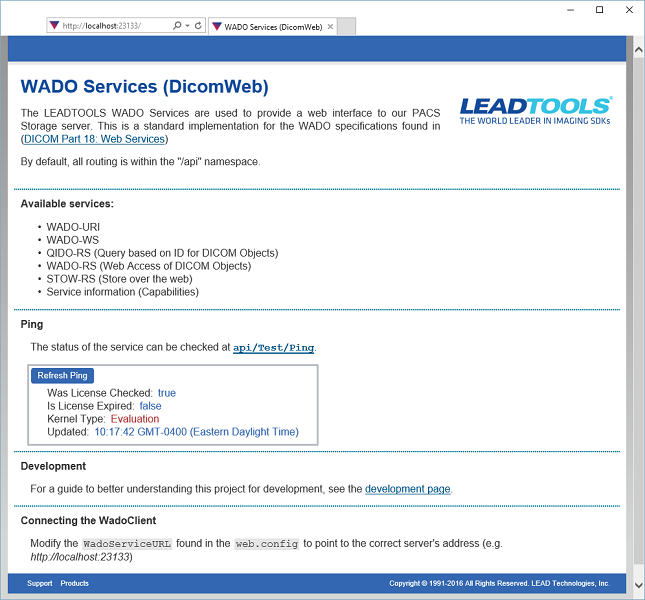
-
Run the client project. The following figure shows the client demo running:
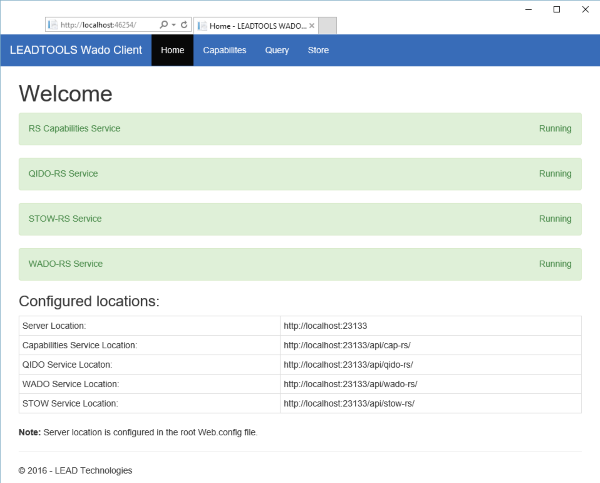
The Home tab provides a quick look at the overall status of the client. Status bars display at the top, displaying running services in green and failed services in red. A Configured Locations listview displays the names of connected service locations along with their corresponding addresses. Use the Capabilities tab to retrieve a list of the capabilities of a server. Use the Query tab to query DICOM studies/series/instances. Use the Store tab to store DICOM instances to a PACS server.
LEADTOOLS DICOMweb RS Capabilities
LEADTOOLS DICOM WADO Service: WADO-URI
LEADTOOLS DICOM WADO Service: WADO-WS
© 1991-2017 Apryse Sofware Corp. All Rights Reserved.
