How Do I Change the Patient's Name, ID, Sex, or DOB?
-
Double-click the desktop icon for the LEADTOOLS Patient Updater.
-
Log onto the application.
-
When the LEADTOOLS Patient Updater dialog appears, enter the Patient ID into the Patient ID field. If an incorrect Patient ID was used to begin with, you need to search for the incorrect Patient ID in order to access the patient's record and correct it.
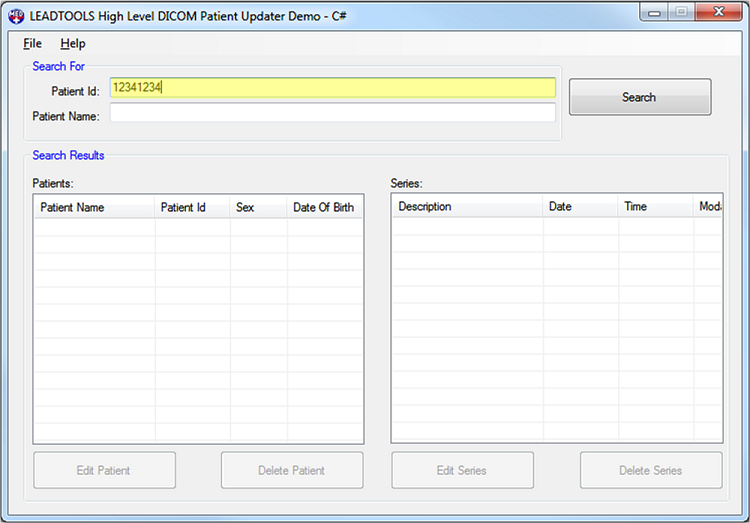
-
Next, click the Search button.
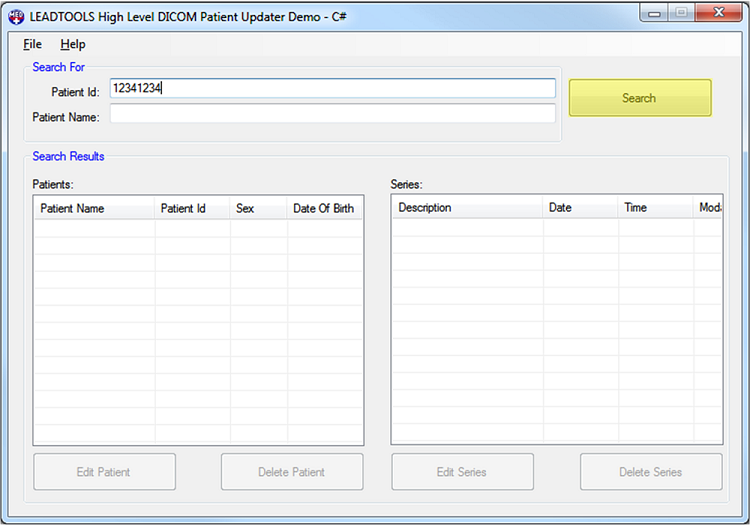
-
Select the patient record that needs the changes from the Patients list view in the Search Results group. The Series list view fills with the series associated with that patient record. Selecting a patient record in the Patients list enables both the Edit Patient and Delete Patient buttons.
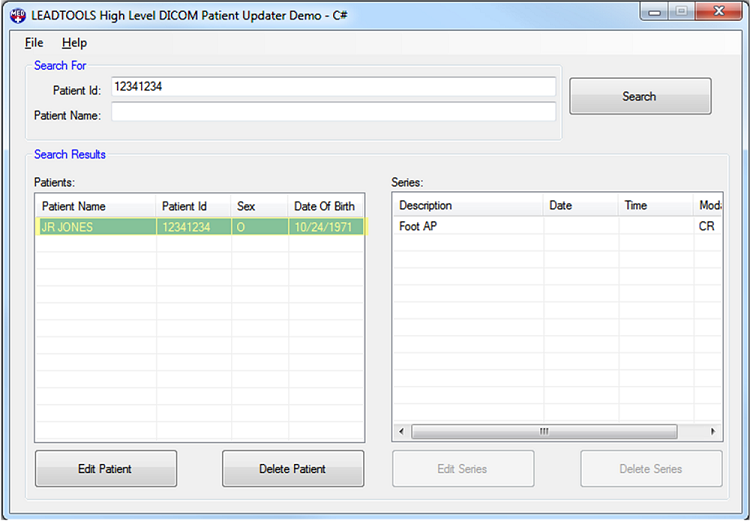
-
Click the Edit Patient button to open the Edit Patient dialog.
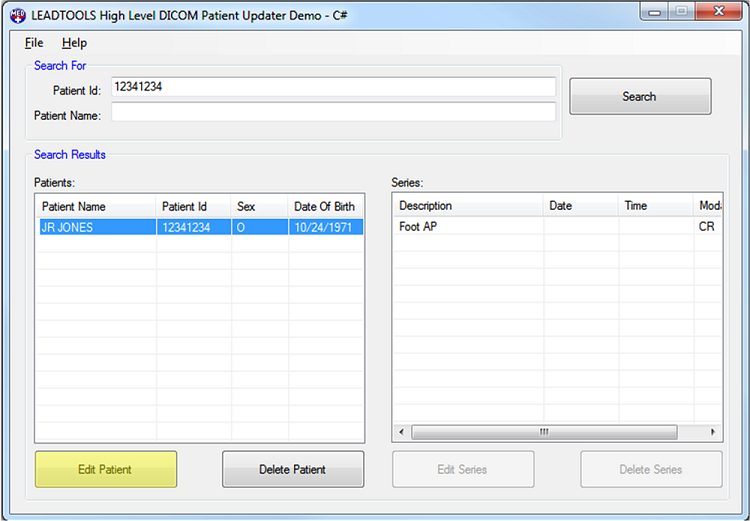
-
The left side of the Edit Patient dialog displays the existing information for the patient. The right side of the dialog displays the editable fields. Edit the information on the right side as necessary. One or more fields can be edited during the same session.
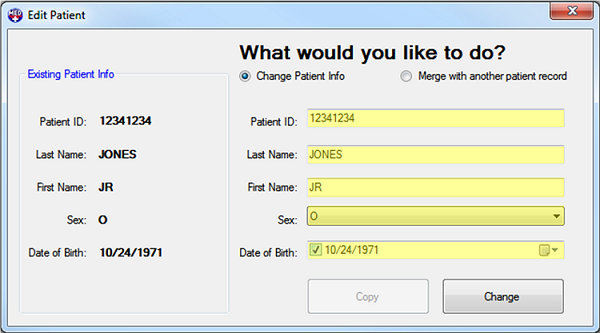
-
After completing the edits, click Change.
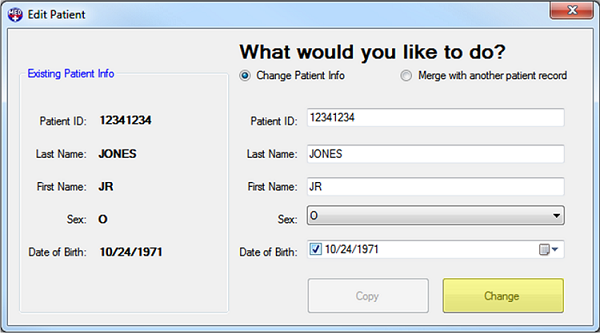
-
Clicking Change opens the Input Reason For Changing Patient dialog. The OK button is disabled until a reason is entered. Enter what was changed in the patient record and the reason for the change.
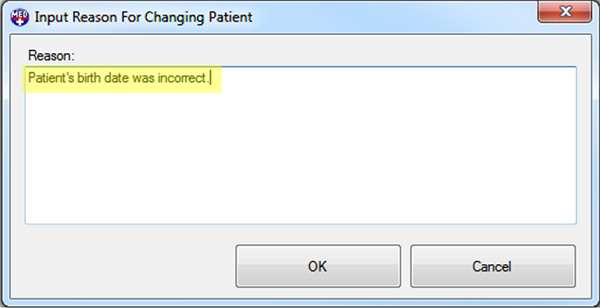
-
After entering the reason for the change, click OK to confirm.
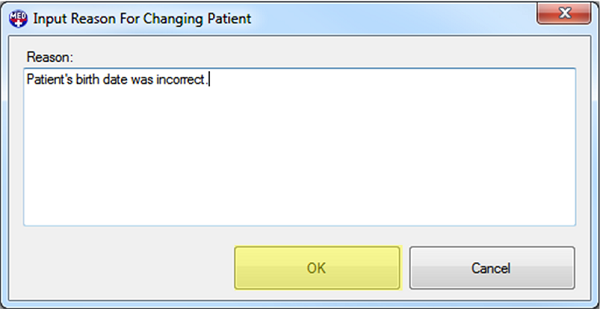
-
After clicking OK, there is a brief pause while the LEADTOOLS Patient Updater makes the changes. When updating is finished a message box appears to let you know the change was successful. Click Close to complete the process and return to the main LEADTOOLS Patient Updater dialog.
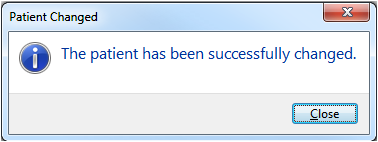
© 1991-2017 LEAD Technologies, Inc. All Rights Reserved.
