How Do I Merge Two Patient Records Into One?
-
Double-click the desktop icon for the LEADTOOLS Patient Updater.
-
Log onto the application.
-
When the LEADTOOLS Patient Updater dialog appears, move the cursor to the Patient ID field and enter the Patient ID of the patient containing the information that you want to merge into another record. For example, to merge Patient 12341234's record with Patient 999-30-1239's record, enter 12341234 into the LEADTOOLS Patient Updater to locate those images first. After merging, all images will belong to Patient 999-30-1239.
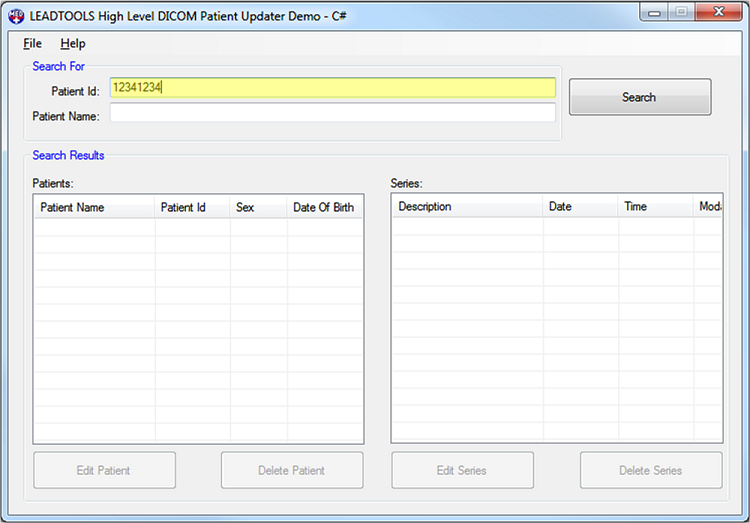
-
Next, click the Search button. The Patients list view fills with the results of the search.
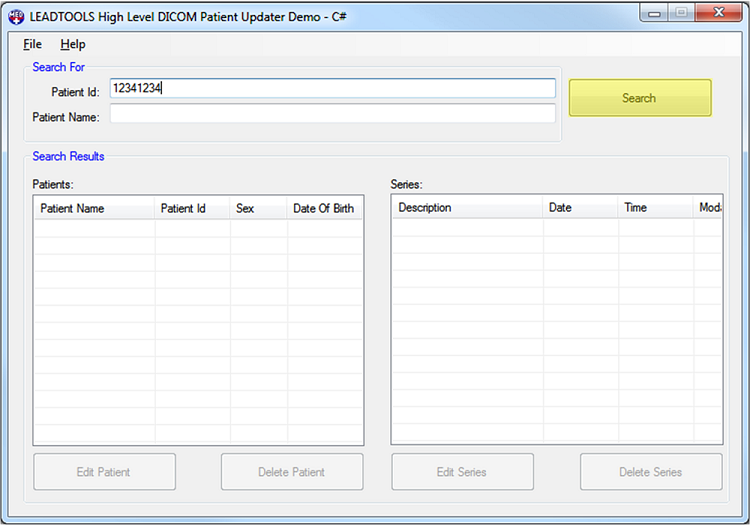
-
Select the patient record being merged from the Patients list view on the left side of the LEADTOOLS Patient Updater dialog. When a patient record is selected, the Series list view fills with the series associated with that patient record.
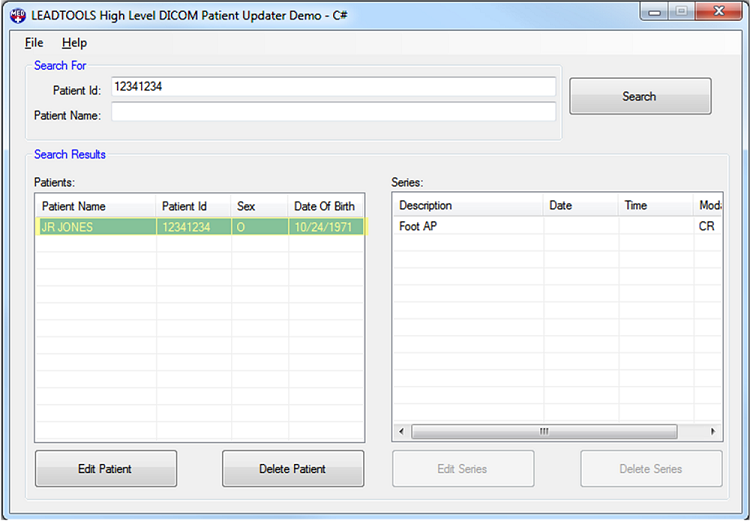
-
Selecting a patient record from the Patients list view enables the Edit Patient and Delete Patient buttons. Click Edit Patient.
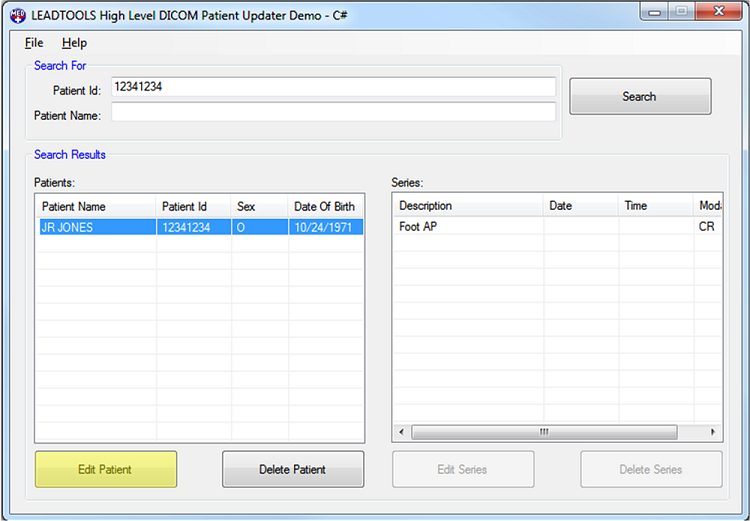
-
When the Edit Patient dialog appears, select the Merge With Another Patient Record radio button.
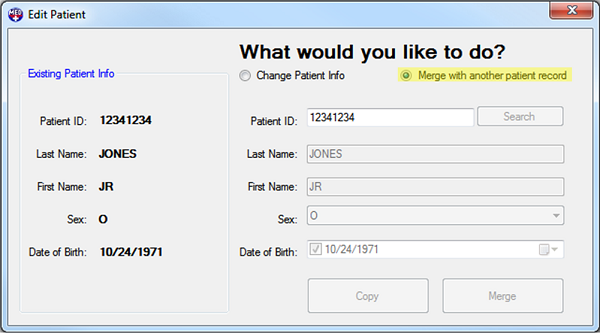
-
Enter the Patient ID for the record being kept and click the Search button. The information for the patient record that receives the merged information appears.
Note: If you receive a message that reads, Patient with specified ID was not found then the patient does not exist. If this happens, click the Change Patient Info radio button and follow the How to Change the Patient's Name, ID, Sex, or DOB procedure.
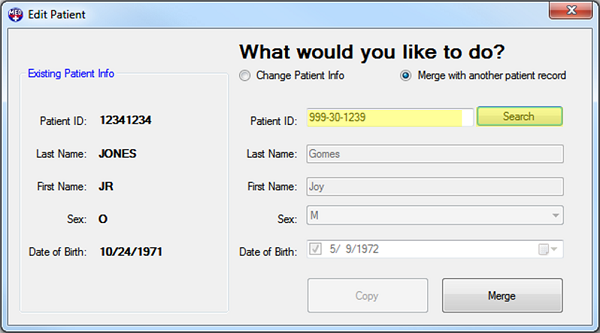
-
Verify that the information is correct, and then click Merge.
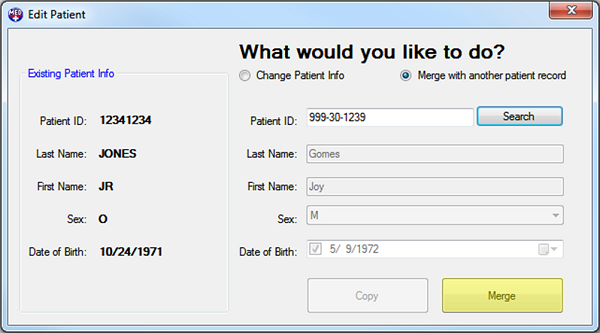
-
Clicking the Merge button opens the Input Reason For Merging Patient dialog. Enter the reason for merging.
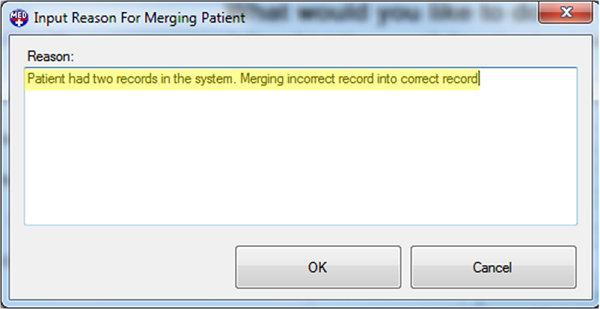
-
Entering a reason enables the OK button. Click OK to confirm.
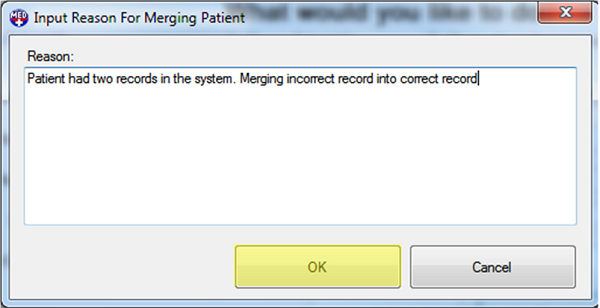
-
After clicking OK, there is a brief pause while the LEADTOOLS Patient Updater makes the changes. When the update finishes, a message box appears to let you know the change was successful. Click Close to complete the process and return to the main LEADTOOLS Patient Updater dialog.
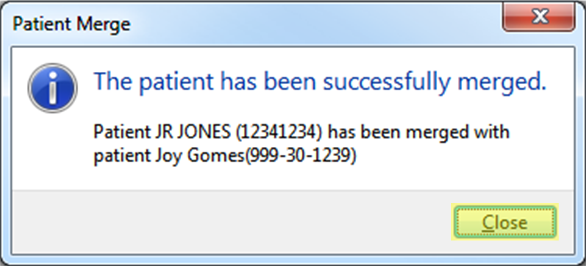
© 1991-2017 LEAD Technologies, Inc. All Rights Reserved.
