| Visual Basic (Declaration) | |
|---|---|
Public Class TunnelCommand Inherits RasterCommand Implements IRasterCommand | |
| Visual Basic (Usage) |  Copy Code Copy Code |
|---|---|
| |
| C# | |
|---|---|
public class TunnelCommand : RasterCommand, IRasterCommand | |
| C++/CLI | |
|---|---|
public ref class TunnelCommand : public RasterCommand, IRasterCommand | |
Run the TunnelCommand on an image.
| Visual Basic |  Copy Code Copy Code |
|---|---|
Public Sub TunnelCommandExample() | |
| C# |  Copy Code Copy Code |
|---|---|
public void TunnelCommandExample() | |
This command shows the effect of placing images on tunnels along the Z-axis and bending them toward a specific point. These images may be placed above, below, to the left or to the right of the Z-axis. An external light source of the specified color and brightness may be shined on the images. The brightness may vary along the z-axis according to the BrightLength value. Changing the camera center point, the rotation angle and the viewing screen Z-offset will simulate moving along the axis. If the image has a region, the effect will be applied on the region dimensions only. For an example, see the following figure: 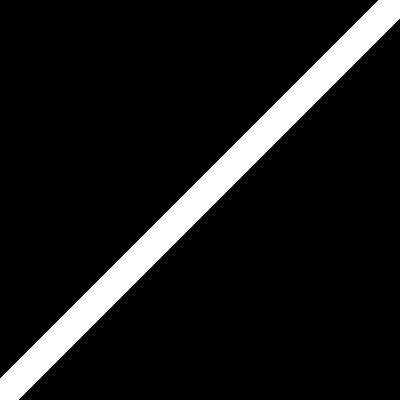
The following figure shows the same image, after the effect has been applied: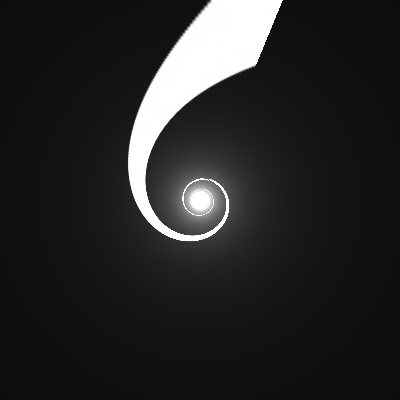
To obtain this effect, the following settings were used with the command:
CenterPoint = new Point(320, 256) ZValue = 0 Distance = 200 Radius = 200 Repeat = -1 RotationOffset = 75 Stretch = 25 StartBright = 0 EndBright = 100 BrightLength = 45 BrightColor = new RasterColor(255, 255, 255) FillColor = new RasterColor(255, 255, 255) Flags = TunnelCommandFlags.WidthAxis | TunnelCommandFlags.Color
This command supports 12- and 16-bit grayscale and 48- and 64-bit color images. Support for 12- and 16-bit grayscale and 48- and 64-bit color images is available only in the Document/Medical toolkits. This command does not support signed data images. This command does not support 32-bit grayscale images.
For more information, refer to Correcting Colors.
System.Object
Leadtools.ImageProcessing.RasterCommand
Leadtools.ImageProcessing.SpecialEffects.TunnelCommand
Target Platforms: Microsoft .NET Framework 2.0, Windows 98, Windows NT 4.0, Windows Millennium Edition, Windows 2000, Windows XP Home Edition, Windows XP Professional, Windows Server 2003 family
Reference
TunnelCommand MembersLeadtools.ImageProcessing.SpecialEffects Namespace
Introduction to Image Processing With LEADTOOLS
Correcting Colors
AddNoiseCommand
EmbossCommand
MosaicCommand
MotionBlurCommand
OilifyCommand
PosterizeCommand
RemoveRedEyeCommand
SolarizeCommand
BumpMapCommand Class
CubismCommand
DrawStarCommand Class
GlowCommand Class
FreePlaneBendCommand Class
DryCommand Class
OceanCommand Class
GlassEffectCommand Class
LensFlareCommand Class
LightCommand Class
FreeRadialBendCommand Class
PlaneBendCommand Class
PlaneCommand Class
SampleTargetCommand
BendCommand Class
CylinderCommand Class
FreeHandShearCommand Class
FreeHandWaveCommand Class
ImpressionistCommand Class
PixelateCommand Class
PolarCommand Class
RadialBlurCommand Class
RadialWaveCommand Class
RippleCommand Class
SphereCommand Class
SwirlCommand Class
WaveCommand Class
WindCommand Class
ZoomBlurCommand Class
ZoomWaveCommand Class
BricksTextureCommand Class
CanvasCommand Class
CloudsCommand Class
ColoredBallsCommand Class
DiffuseGlowCommand Class
DisplacementCommand
FragmentCommand Class
HalfTonePatternCommand
MaskConvolutionCommand
MosaicTilesCommand Class
OffsetCommand
PerspectiveCommand Class
PlasmaCommand Class
PointillistCommand Class
RomanMosaicCommand Class
VignnetCommand Class
ZigZagCommand Class
AdjustTintCommand
ColorHalftoneCommand




