| Visual Basic (Declaration) | |
|---|---|
Public Class DiffuseGlowCommand Inherits RasterCommand Implements IRasterCommand | |
| Visual Basic (Usage) |  Copy Code Copy Code |
|---|---|
| |
| C# | |
|---|---|
public class DiffuseGlowCommand : RasterCommand, IRasterCommand | |
| C++/CLI | |
|---|---|
public ref class DiffuseGlowCommand : public RasterCommand, IRasterCommand | |
Run the DiffuseGlowCommand on an image and applies the Diffuse Glow filter.
| Visual Basic |  Copy Code Copy Code |
|---|---|
Public Sub DiffuseGlowCommandExample() | |
| C# |  Copy Code Copy Code |
|---|---|
public void DiffuseGlowCommandExample() | |
This command adds pixels randomly to the image. A glow is added based on a combination of the pixel colors and the glow color. As an example, if you use the following image: 
And you were to call DiffuseGlowCommand using the following settings:
Parameter Value GlowAmount 50 ClearAmount 50 SpreadAmount 10 WhiteNoiseRange 10 GlowColor white
The following figure results: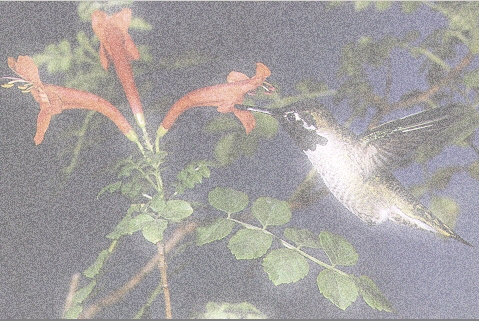
If the image has a region, the effect will be applied on the region only. This method supports 12- and 16-bit grayscale and 48- and 64-bit color images. Support for 12- and 16-bit grayscale and 48- and 64-bit color images is available only in the Document/Medical toolkits. This method does not support signed data images. This command does not support 32-bit grayscale images.
System.Object
Leadtools.ImageProcessing.RasterCommand
Leadtools.ImageProcessing.SpecialEffects.DiffuseGlowCommand
Target Platforms: Microsoft .NET Framework 2.0, Windows 98, Windows NT 4.0, Windows Millennium Edition, Windows 2000, Windows XP Home Edition, Windows XP Professional, Windows Server 2003 family
Reference
DiffuseGlowCommand MembersLeadtools.ImageProcessing.SpecialEffects Namespace
Removing Noise
AddNoiseCommand
EmbossCommand
MosaicCommand
MotionBlurCommand
OilifyCommand
PosterizeCommand
RemoveRedEyeCommand
SolarizeCommand
BumpMapCommand Class
CubismCommand
ColoredPencilCommand Class
ColoredPencilExtendedCommand Class
DrawStarCommand Class
FreePlaneBendCommand Class
FreeRadialBendCommand Class
DryCommand Class
GlowCommand Class
OceanCommand Class
GlassEffectCommand Class
LensFlareCommand Class
LightCommand Class
PlaneBendCommand Class
PlaneCommand Class
SampleTargetCommand
TunnelCommand Class
BendCommand Class
CylinderCommand Class
FreeHandShearCommand Class
FreeHandWaveCommand Class
ImpressionistCommand Class
PixelateCommand Class
PolarCommand Class
RadialBlurCommand Class
RadialWaveCommand Class
RippleCommand Class
SphereCommand Class
SwirlCommand Class
WaveCommand Class
WindCommand Class
ZoomBlurCommand Class
ZoomWaveCommand Class




