| Visual Basic (Declaration) | |
|---|---|
Public Class MaskConvolutionCommand Inherits RasterCommand Implements IRasterCommand | |
| Visual Basic (Usage) |  Copy Code Copy Code |
|---|---|
| |
| C# | |
|---|---|
public class MaskConvolutionCommand : RasterCommand, IRasterCommand | |
| C++/CLI | |
|---|---|
public ref class MaskConvolutionCommand : public RasterCommand, IRasterCommand | |
Run the MaskConvolutionCommand on an image.
| Visual Basic |  Copy Code Copy Code |
|---|---|
Public Sub MaskConvolutionCommandExample() | |
| C# |  Copy Code Copy Code |
|---|---|
public void MaskConvolutionCommandExample() | |
For EdgeDetection, the results are the same for opposite angles. For example, angles 0 and 180 have the same result when used with the edge detection mask. When an image undergoes image convolution each pixel of the image is multiplied by a mask to create a new pixel value. The mask is an array of values that describes the weight that should be given to each of the pixels surrounding a specific pixel. The new pixel value is the result of the mask sum being divided by the mask weight. Using different masks result in different alterations of the image. The masks used in this command result in different types of edge detection. As an example of the different masks, consider the following example: 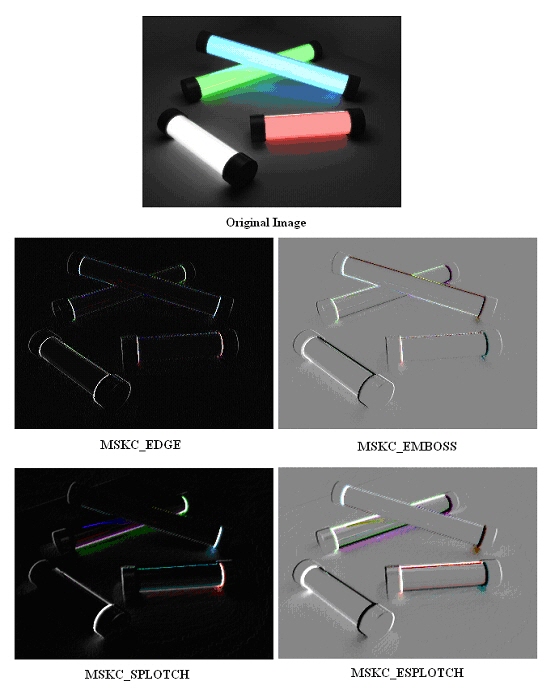
To obtain these images, the following settings were used: Parameters Emboss Edge ESplotch Splotch Angle 0 0 180 0 Depth 3 3 3 3 Height 250 250 100 100 This command supports 12 and 16-bit grayscale and 48 and 64-bit color images. Support for 12 and 16-bit grayscale and 48 and 64-bit color images is available only in the Document/Medical toolkits. This command does not support 32-bit grayscale images.
System.Object
Leadtools.ImageProcessing.RasterCommand
Leadtools.ImageProcessing.Effects.MaskConvolutionCommand
Target Platforms: Microsoft .NET Framework 2.0, Windows 98, Windows NT 4.0, Windows Millennium Edition, Windows 2000, Windows XP Home Edition, Windows XP Professional, Windows Server 2003 family
Reference
MaskConvolutionCommand MembersLeadtools.ImageProcessing.Effects Namespace
PlasmaCommand
EmbossCommand Class
SharpenCommand Class
PosterizeCommand
MosaicCommand Class
AverageCommand Class
MedianCommand
AddNoiseCommand Class
IntensityDetectCommand
SpatialFilterCommand Class
BinaryFilterCommand Class
MinimumCommand
MaximumCommand
OilifyCommand Class
SolarizeCommand
WindowLevelCommand
BumpMapCommand
CubismCommand Class
DrawStarCommand
DryCommand
FreePlaneBendCommand
FreeRadialBendCommand
GlassEffectCommand
GlowCommand
LensFlareCommand
LightCommand
OceanCommand
PlaneBendCommand
PlaneCommand
SampleTargetCommand
TunnelCommand
BendCommand
CylinderCommand
FreeHandShearCommand
FreeHandWaveCommand
ImpressionistCommand
PixelateCommand
PolarCommand
RadialBlurCommand
RadialWaveCommand
RippleCommand
SphereCommand
SwirlCommand
WaveCommand
WindCommand
ZoomBlurCommand
ZoomWaveCommand
ShadowCommand
RevEffectCommand
AgingCommand
DiceEffectCommand
FunctionalLightCommand
PuzzleEffectCommand
RingEffectCommand
TextureAlphaBlendCommand Class




