| Visual Basic (Declaration) | |
|---|---|
Public Class PixelateCommand Inherits RasterCommand Implements IRasterCommand | |
| Visual Basic (Usage) |  Copy Code Copy Code |
|---|---|
| |
| C# | |
|---|---|
public class PixelateCommand : RasterCommand, IRasterCommand | |
| C++/CLI | |
|---|---|
public ref class PixelateCommand : public RasterCommand, IRasterCommand | |
Run the PixelateCommand on an image. by dividing it into circular cells with angle length = 5, and radius = 10.
| Visual Basic |  Copy Code Copy Code |
|---|---|
Public Sub PixelateCommandExample() | |
| C# |  Copy Code Copy Code |
|---|---|
public void PixelateCommandExample() | |
This command will divide the image into rectangular or circular cells. Flags indicate whether to use rectangular or circular cells and indicates the type of information in the other properties or parameters. If the image is divided into circular cells by setting the PixelateCommandFlags.Radial flag, the cells will be centered around the specified center point. This center point must be defined inside the image or inside the region, if the image has a region. If the image has a region, the effect will be applied on the region only. This command supports 12- and 16-bit grayscale and 48- and 64-bit color images. Supportfor 12- and 16-bit grayscale and 48- and 64-bit color images is available only in the Document/Medical toolkits. An example of circular cell division can be seen below:
This is the original image:
The image below is the result of the following settings:
command.Flags = PixelateCommandFlags.Radial | PixelateCommandFlags.WidthPeriod | PixelateCommandFlags.HeightPeriod | PixelateCommandFlags.Average;
command.CellWidth = 90;
command.CellHeight = 40;
This indicates the circular cells are divided into 90 degree cell divisions and each cell has a radial length of 40 pixels. Each cell division is filled with the average value for that cell division.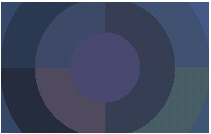
The image below is the result of the following settings:
command.Flags = PixelateCommandFlags.Radial | PixelateCommandFlags.WidthFrequency | PixelateCommandFlags.HeightFrequency | PixelateCommandFlags.Average;
command.CellWidth = 90;
command.CellHeight = 40;
This indicates the circular cells are divided into 90 separate cell divisions around the center point and there are 40 cell divisions along the radius. Each cell division is filled with the average value for that cell division.
This command does not support signed data images. This command does not support 32-bit grayscale images.
System.Object
Leadtools.ImageProcessing.RasterCommand
Leadtools.ImageProcessing.SpecialEffects.PixelateCommand
Target Platforms: Microsoft .NET Framework 2.0, Windows 98, Windows NT 4.0, Windows Millennium Edition, Windows 2000, Windows XP Home Edition, Windows XP Professional, Windows Server 2003 family
Reference
PixelateCommand MembersLeadtools.ImageProcessing.SpecialEffects Namespace
Applying Artistic Effects
AddNoiseCommand
EmbossCommand
MosaicCommand
MotionBlurCommand
OilifyCommand
PosterizeCommand
RemoveRedEyeCommand
SolarizeCommand
BendCommand Class
CylinderCommand Class
FreeHandShearCommand Class
FreeHandWaveCommand Class
ImpressionistCommand Class
PolarCommand Class
RadialBlurCommand Class
RadialWaveCommand Class
RippleCommand Class
SphereCommand Class
SwirlCommand Class
WaveCommand Class
WindCommand Class
ZoomBlurCommand Class
ZoomWaveCommand Class
BumpMapCommand Class
CubismCommand
DrawStarCommand Class
DryCommand Class
FreePlaneBendCommand Class
FreeRadialBendCommand Class
GlassEffectCommand Class
GlowCommand Class
LensFlareCommand Class
LightCommand Class
OceanCommand Class
PlaneBendCommand Class
PlaneCommand Class
SampleTargetCommand
TunnelCommand Class
BricksTextureCommand Class
CanvasCommand Class
CloudsCommand Class
ColoredBallsCommand Class
DiffuseGlowCommand Class
DisplacementCommand
FragmentCommand Class
HalfTonePatternCommand
MaskConvolutionCommand
MosaicTilesCommand Class
OffsetCommand
PerspectiveCommand Class
PlasmaCommand Class
PointillistCommand Class
RomanMosaicCommand Class
VignnetCommand Class
ZigZagCommand Class




