Extract Business Card Information - C# .NET Core
This tutorial shows how to perform Business Card detection and recognition in a C# .NET Core application using the LEADTOOLS SDK.
| Overview | |
|---|---|
| Summary | This tutorial covers how to use LEADTOOLS Business Card Recognition SDK technology in a C# .NET Core Console Application. |
| Completion Time | 30 minutes |
| Visual Studio Project | Download tutorial project (1 KB) |
| Platform | C# .NET Core Console Application |
| IDE | Visual Studio 2017, 2019 |
| Development License | Download LEADTOOLS |
| Try it in another language |
|
Required Knowledge
Get familiar with the basic steps of creating a project and loading an image by reviewing the Add References and Set a License and Load and Save Images tutorials, before working on the Extract Business Card Information - C# .NET Core tutorial.
Create the Project and Add LEADTOOLS References
Start with a copy of the project created in the Load and Save Images tutorial. If you do not have that project, follow the steps in that tutorial to create it.
The references needed depend upon the purpose of the project. References can be added via NuGet packages.
This tutorial requires the following NuGet package:
Leadtools.Document.Sdk
For a complete list of which DLL files are required for your application, refer to Files to be Included With Your Application.
Set the License File
The License unlocks the features needed for the project. It must be set before any toolkit function is called. For details, including tutorials for different platforms, refer to Setting a Runtime License.
There are two types of runtime licenses:
- Evaluation license, obtained at the time the evaluation toolkit is downloaded. It allows the toolkit to be evaluated.
- Deployment license. If a Deployment license file and developer key are needed, refer to Obtaining a License.
Note
Adding LEADTOOLS NuGet references and setting a license are covered in more detail in the Add References and Set a License tutorial.
Add the Business Card Reader Code
With the project created, the references added, the license set, and the load image code added, coding can begin. The image save code is not necessary for this tutorial, so that code can be commented out or deleted.
In the Solution Explorer, open Program.cs. Add the following statements to the using block at the top of Program.cs.
using System;using System.IO;using Leadtools;using Leadtools.Barcode;using Leadtools.Codecs;using Leadtools.Forms.Commands;using Leadtools.Ocr;
Add a new method to the Program class named ExtractBusinessCard(RasterImage image). Call this method after the call to the LoadImage() method inside the Main() method, as shown below.
static void Main(string[] args){if (!SetLicense())Console.WriteLine("Error setting license");elseConsole.WriteLine("License file set successfully");RasterImage image = LoadImage(@"C:\LEADTOOLS21\Resources\Images\business_card_sample.jpg");ExtractBusinessCard(image);}
Add the below code to the ExtractBusinessCard() method to read the business card information from the loaded RasterImage and display it to the console.
static void ExtractBusinessCard(RasterImage image){// Start up Ocr engineusing (IOcrEngine ocrEngine = OcrEngineManager.CreateEngine(OcrEngineType.LEAD)){// Start up barcodeBarcodeEngine barcodeEngine = new BarcodeEngine();ocrEngine.Startup(null, null, null, @"C:\LEADTOOLS21\Bin\Common\OcrLEADRuntime");// Initialize the BusinessCardReader classBusinessCardReader BCReader = new BusinessCardReader(ocrEngine, barcodeEngine);BCProcessStatus status = BCReader.Process(image);if (status == BCProcessStatus.BlurDetected)Console.WriteLine("Blur detected in image.");else if (status == BCProcessStatus.GlareDetected)Console.WriteLine("Glare detected in image.");else if (status == BCProcessStatus.Failed)Console.WriteLine("Failed to recognize image.");else if (status == BCProcessStatus.Success){if (BCReader.Results != null){foreach (var res in BCReader.Results){LeadRect bounds = res.Value.Bounds;Console.WriteLine(string.Format("Field Name : {0}", res.Key));Console.WriteLine(string.Format("Field Value : {0}", res.Value.Value));Console.WriteLine(string.Format("Field Confidence : {0}", res.Value.Confidence));Console.WriteLine(string.Format("Field Bounds : {0},{0},{0},{0}", bounds.X.ToString(), bounds.Y.ToString(), bounds.Width.ToString(), bounds.Height.ToString()));Console.WriteLine("************************************");}}}}}
Run the Project
Run the project by pressing F5, or by selecting Debug -> Start Debugging.
If the steps were followed correctly, the console appears and the application displays the fields from the business card inside the loaded RasterImage. This tutorial uses the sample from the following file path: C:\LEADTOOLS21\Resources\Images\business_card_sample.jpg
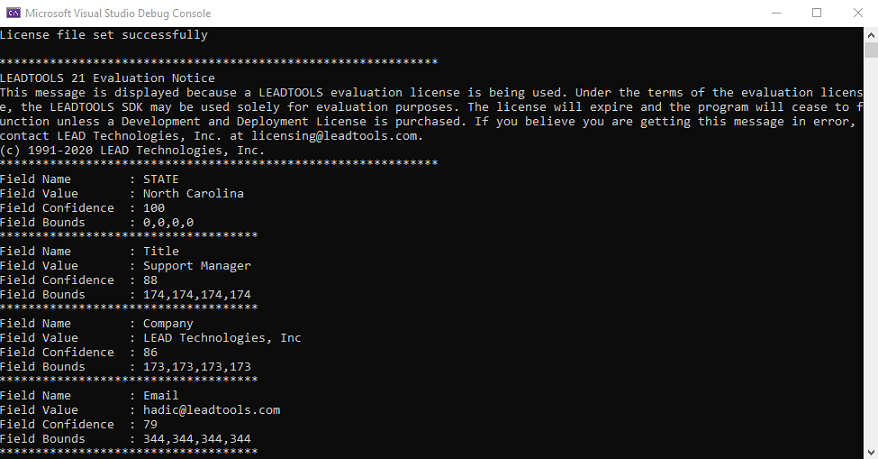
Wrap-up
This tutorial showed how to extract business card information from an image using the BusinessCardReader class.
