PlasmaCommand Class
public class PlasmaCommand : RasterCommand public ref class PlasmaCommand : public RasterCommand class PlasmaCommand(RasterCommand): -
As an example, suppose you call the PlasmaCommand method, using an Opacity value of 0, which means that no image is to be used, and you use the following settings:
Parameters Value Shift 0 Opacity 0 Size 1000 Flags Random1 | Rgb1 The following figure results:
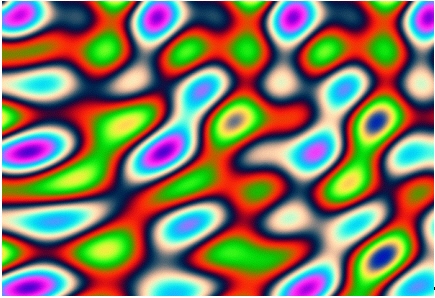
-
The Opacity value will always be considered to be 0, unless specified otherwise by a value between (and including) 0 to 100.
- Use the RedFrequency, GreenFrequency, and BlueFrequency to create a custom color pattern. To use them, pass the CustomColor flag to PlasmaCommand. Otherwise, their values will be ignored.
- The Hue value is a predefined color pattern that is based on the HLS color space. It creates plasma patterns by changing hue values.
- The Rgb1 value is a predefined color pattern that is based on the RGB color space. Different combinations of red, green and blue frequencies produce different results.
- Like the Rgb1 value, the Rgb2 value is based on the RGB color space, but uses a different combination of red, green and blue frequencies.
-
The color palette used for Shift is a continuous cylindrical color palette. In the following figures, one shows where on the palette a value of 0 lies, and the other one shows where on the palette the maximum value lies:
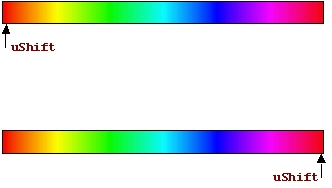
-
This method supports 12-bit and 16-bit grayscale and 48-bit and 64-bit color images. Support for 12-bit and 16-bit grayscale and 48-bit and 64-bit color images is available only in the Document/Medical toolkits.
- This method does not support signed data images.
- This command does not support 32-bit grayscale images.
Plasma Function - Before

Plasma Function - After

View additional platform support for this Plasma function.
Run the PlasmaCommand on an image.
using Leadtools;using Leadtools.Codecs;using Leadtools.ImageProcessing.SpecialEffects;public void PlasmaCommandExample(){// Load an imageRasterCodecs codecs = new RasterCodecs();codecs.ThrowExceptionsOnInvalidImages = true;RasterImage image = codecs.Load(Path.Combine(LEAD_VARS.ImagesDir, @"ImageProcessingDemo\Image2.jpg"));// Prepare the commandPlasmaCommand command = new PlasmaCommand();// Draw crossed plasma colors of size 10 over the current image, use Rgb1 predefined// color pattern without any shifting, and blend the effect into the current image// with opacity of 80%command.Flags = PlasmaCommandFlags.Rgb1 | PlasmaCommandFlags.Cross;command.Opacity = 80;command.Size = 1000;command.Shift = 0;command.Run(image);codecs.Save(image, Path.Combine(LEAD_VARS.ImagesDir, "Result.jpg"), RasterImageFormat.Jpeg, 24);}static class LEAD_VARS{public const string ImagesDir = @"C:\LEADTOOLS22\Resources\Images";}
Reference
Leadtools.ImageProcessing.SpecialEffects Namespace
Leadtools.ImageProcessing.Effects.AddNoiseCommand
Leadtools.ImageProcessing.Effects.EmbossCommand
Leadtools.ImageProcessing.Effects.MaskConvolutionCommand
Leadtools.ImageProcessing.Effects.MosaicCommand
Leadtools.ImageProcessing.Effects.MotionBlurCommand
Leadtools.ImageProcessing.Effects.OilifyCommand
Leadtools.ImageProcessing.Color.PosterizeCommand
Leadtools.ImageProcessing.Color.RemoveRedEyeCommand
Leadtools.ImageProcessing.Color.SolarizeCommand
© 1991-2023 Apryse Sofware Corp. All Rights Reserved.
