Detect and Extract MICR - Console C#
This tutorial shows how to create a C# Windows Console application that uses the LEADTOOLS SDK to perform MICR detection and recognition.
| Overview | |
|---|---|
| Summary | This tutorial covers how to use LEADTOOLS MICR SDK technology in a C# Windows Console application. |
| Completion Time | 30 minutes |
| Visual Studio Project | Download tutorial project (3 KB) |
| Platform | C# Windows Console Application |
| IDE | Visual Studio 2017, 2019 |
| Development License | Download LEADTOOLS |
Required Knowledge
Before working on the Detect and Extract MICR - Console C# tutorial, complete the following tutorials, re-using code as needed. For instance, when completing the Load and Save Images tutorial, build upon what was done in the Add References and Set a License tutorial.
- Complete the Add References and Set a License tutorial.
- When completing the Load and Save Images tutorial, re-use sections of the Add References and Set a License tutorial wherever possible. Saving the image is not necessary for the Detect and Extract MICR - Console C# tutorial, so that portion can be commented out.
Add LEADTOOLS References
In Visual Studio, create a new C# Windows Console project, and add the below following necessary LEADTOOLS references.
The references needed depend upon the purpose of the project. References can be added by one or the other of the following two methods (but not both). For this project, the following references are needed:
If using NuGet references, this tutorial requires the following NuGet packages:
Leadtools.Formats.Raster.CommonLeadtools.Document.Sdk
If using local DLL references, the following DLLs are needed:
The local DLLs are installed at <INSTALL_DIR>\LEADTOOLS 20\Bin\Dotnet4\x64
Leadtools.dllLeadtools.Codecs.dllLeadtools.Codecs.Cmp.dllLeadtools.Document.Writer.dllLeadtools.Forms.Commands.dllLeadtools.ImageProcessing.Core.dllLeadtools.Ocr.dllLeadtools.Ocr.LEADEngine
For a complete list of which Codec DLLs are required for specific formats, refer to Files to be Included in Your Application.
Set the License File
The License unlocks the features needed for the project. It must be set before any toolkit function is called. For details including tutorials for different platforms, refer to Setting a Runtime License.
There are two types of runtime licenses:
- Evaluation license, obtained at the time the evaluation toolkit is downloaded. It allows the toolkit to be evaluated.
- Deployment license. To obtain a Deployment license file and developer key, refer to Obtaining a License
Note
Adding LEADTOOLS NuGet and local references and setting a license are covered in more detail in the Add References and Set a License tutorial.
Add the MICR Detection and Bank Check Reader Code
Now that the LEADTOOLS references have been added, and the license set, coding can begin.
In Solution Explorer, open Program.cs. In the Program class, add a new method called RunMICRDetectionRecogntion(image);, and then add the below MICR detection and recognition code inside the new method. The method's parameter will be the RasterImage loaded in the RasterImage image = LoadImage(@"C:\Users\Public\Documents\LEADTOOLS Images\bankcheck.jpg");. For this tutorial the E13b sample check and CMC7 sample check are used.
// Using block at the topusing System;using System.IO;using System.Text;using Leadtools;using Leadtools.Codecs;using Leadtools.Forms.Commands;using Leadtools.ImageProcessing.Core;using Leadtools.Ocr;
RunMICRDetectionRecogntion(image); static void RunMICRDetectionRecogntion(RasterImage image){using (RasterCodecs codecs = new RasterCodecs()){StringBuilder sb = new StringBuilder();BankCheckReader micrReader = new BankCheckReader();IOcrEngine ocrEngine = OcrEngineManager.CreateEngine(OcrEngineType.LEAD, false);ocrEngine.Startup(codecs, null, null, @"C:\LEADTOOLS 20\Bin\Common\OcrLEADRuntime");micrReader.OcrEngine = ocrEngine;// MICR Code Detection searches for E13b MICR font typeMICRCodeDetectionCommand e13bCmd = new MICRCodeDetectionCommand{SearchingZone = new LeadRect(0, 0, image.Width, image.Height)};e13bCmd.Run(image);// Run CMC7 DetectionCMC7CodeDetectionCommand cmc7Cmd = new CMC7CodeDetectionCommand();cmc7Cmd.Run(image);// If E13b MICR code foundif (e13bCmd.MICRZone != LeadRect.Empty){micrReader.MicrFontType = BankCheckMicrFontType.E13b;micrReader.ProcessImage(image);foreach (var value in micrReader.Results){if (value.Key != "Signature"){sb.Append("\n");sb.Append($"Field Name: {value.Key}\n");sb.Append($"Field Value: {value.Value.Text}\n");}}Console.WriteLine(sb.ToString());Console.ReadLine();}// If CMC7 MICR code foundelse if (cmc7Cmd.CMC7Zone != LeadRect.Empty){micrReader.MicrFontType = BankCheckMicrFontType.Cmc7;micrReader.ProcessImage(image);foreach (var value in micrReader.Results){if (value.Key != "Signature"){sb.Append("\n");sb.Append($"Field Name: {value.Key}\n");sb.Append($"Field Value: {value.Value.Text}\n");}}Console.WriteLine(sb.ToString());Console.ReadLine();}else{Console.WriteLine("No MICR text detected!");}ocrEngine.Shutdown();}}
Note
The code snippet above supports functionality for gathering MICR information from an E13b check and a CMC7 check. To test CMC7 text detection and recognition, change the file path in the LoadImage() method to a file path pointing to a CMC7 check image.
Run the Project
Run the project by pressing F5, or by selecting Debug -> Start Debugging.
If the steps were followed correctly, the application runs and the console displays the check image's MICR information.
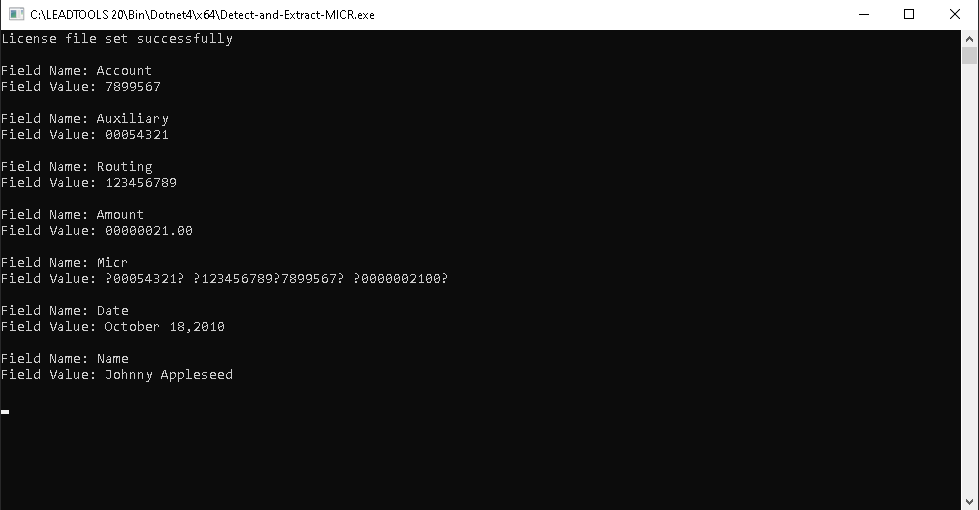
Wrap-up
This tutorial showed how to use the MICRCodeDetectionCommand and BankCheckReader classes.
