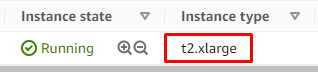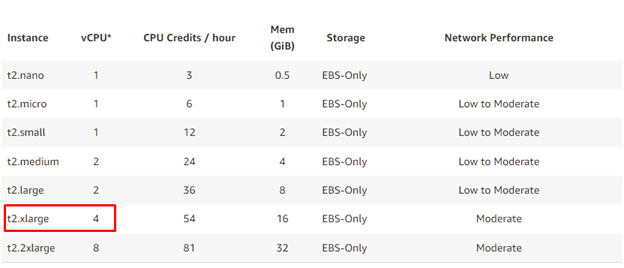LEADTOOLS Server Licenses and the Number of Logical Processors
To deploy software using the LEADTOOLS SDK on a server, a server deployment license is required. The cost of the server license depends on the number of logical processors available to the application on the host server machine(s).
Depending on how you are deploying your software to your server, you can find the number of logical processors on a machine in multiple ways.
On-Premise Servers
Windows
Task Manager
1. Open Task Manager
2. Go under the Performance tab
3. Select CPU
4. Find the section for Logical Processors
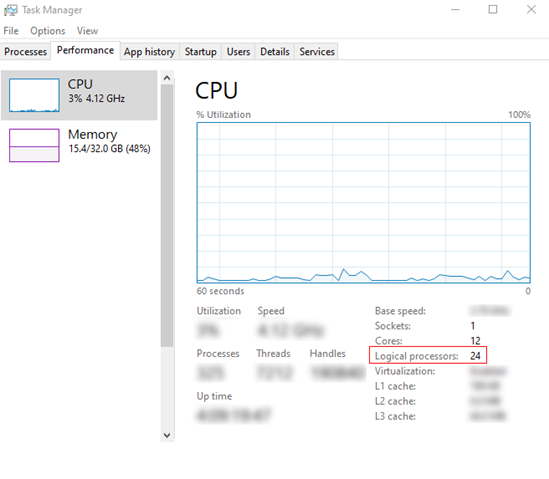
Command Prompt
1. Open CMD
2. Type the following command and press Enter:
wmic cpu get NumberOfLogicalProcessors 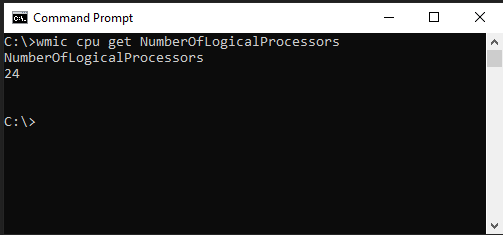
PowerShell
1. Open PowerShell
2. Type the following command and press Enter:
Get-WmiObject –class Win32_processor | ft NumberOfLogicalProcessors 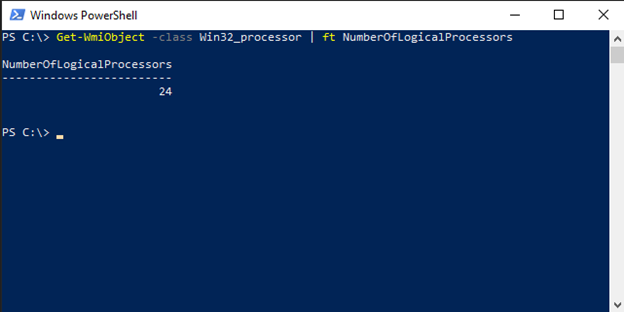
Linux
Linux Terminal - nproc command
1. Open Terminal
2. Type the nproc command
nproc 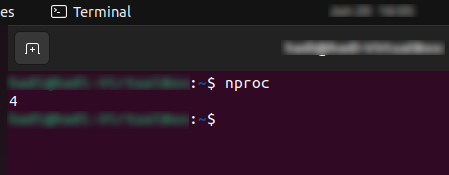
Linux Terminal - getconf command
1. Open Terminal
2. Type the getconf command
getconf _NPROCESSORS_ONLN 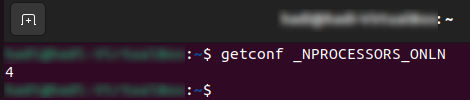
Cloud Servers
In a virtual environment, Logical Processors are refered to as virtual CPUs or vCPUs. The number of vCPUS is the number of Logical Processors.
Microsoft Azure
1. Login to your Azure Portal Account
2. Find the Azure Service you are deploying to
3. Click on it and go to Overview
4. Find the Size of the VM
5. Look up the number of vCPUs for that size on Microsoft’s Azure documentation
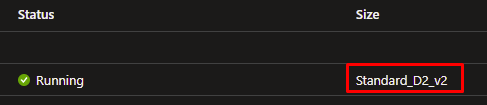
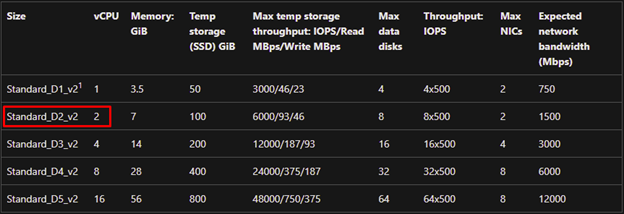
Amazon Web Services (AWS)
1. Login to your AWS dashboard
2. Locate the AWS instance you are deploying to
3. Find the Instance Type
4. Look up the number of vCPUs for that size on AWS’s documentation