Search Documents for a Phrase - Python
This tutorial shows how to search documents for a phrase in a Python application using the LEADTOOLS SDK.
| Overview | |
|---|---|
| Summary | This tutorial covers how to search for a phrase in a Python application. |
| Completion Time | 10 minutes |
| Visual Studio Project | Download tutorial project (2 KB) |
| Platform | Python Console Application |
| IDE | Visual Studio 2022 |
| Runtime Target | Python 3.10 or Higher |
| Development License | Download LEADTOOLS |
| Try it in another language |
|
Required Knowledge
Get familiar with the basic steps of creating a project by reviewing the Add References and Set a License tutorial, before working on the Search Documents for a Phrase - Python tutorial.
Create the Project and Add LEADTOOLS References
Start with a copy of the project created in the Add References and Set a License tutorial. If you do not have that project, follow the steps in that tutorial to create it.
The references needed depend upon the purpose of the project.
This tutorial requires the following .NET DLLs:
Leadtools.dllLeadtools.Ocr.dllLeadtools.Document.dll
For a complete list of which DLL files are required for your application, refer to Files to be Included With Your Application.
Set the License File
The License unlocks the features needed for the project. It must be set before any toolkit function is called. For details, including tutorials for different platforms, refer to Setting a Runtime License.
There are two types of runtime licenses:
- Evaluation license, obtained at the time the evaluation toolkit is downloaded. It allows the toolkit to be evaluated.
- Deployment license. If a Deployment license file and developer key are needed, refer to Obtaining a License.
Add the Search for a Phrase Code
With the project created, the references added, and the license set, coding can begin.
In the Solution Explorer, open Project-Name.py and place the following references below the "Add references to LEADTOOLS" comment
# Add references to LEADTOOLSfrom leadtools import LibraryLoaderLibraryLoader.add_reference("Leadtools")from Leadtools import *LibraryLoader.add_reference("Leadtools.Ocr")from Leadtools.Ocr import *LibraryLoader.add_reference("Leadtools.Document")from Leadtools.Document import *from System.Text.RegularExpressions import *from System.Collections.Generic import *
In the main() method add the following code:
def main():Support.set_license(os.path.join(DemosTools.get_root(), "C:/LEADTOOLS23/Support/Common/License"))search_string = "LEAD Technologies"file = r"C:\LEADTOOLS23\LICENSE.pdf"options = LoadDocumentOptions()options.useCache = Truedocument = DocumentFactory.LoadFromFile(file, options)find_phrase(search_string, document)
Note: You can modify the variables
search_stringandfileto use different files or phrases with this application.
Add a new function to the Project-Name.py file named find_phrase(search_string, document). This method will be called inside the main() method, as shown above. Add the code below to find the number of times the given phrase is in the document.
def find_phrase(search_string, document):ocr_engine = OcrEngineManager.CreateEngine(OcrEngineType.LEAD)ocr_engine.Startup(None, None, None, "C:\LEADTOOLS23\Bin\Common\OcrLEADRuntime")document.Text.OcrEngine = ocr_enginefor page in document.Pages:text = page.GetText()text.BuildTextWithMap()text.BuildWords()regex = Regex(fr"\b({search_string})\b", RegexOptions.IgnoreCase | RegexOptions.Multiline)matches = regex.Matches(text.Text)for match in matches:first_capture = match.Captures[0]words = List[DocumentWord]()first_char_index = first_capture.Indexlength = first_capture.Lengthfor index in range(first_char_index, first_char_index + length):char_index = text.TextMap[index]if (char_index > 0):character = text.Characters[char_index]if (character.IsEndOfWord):word = next(word for word in text.Words if word.LastCharacterIndex == char_index)if (word != None):words.Add(word)# Combine the word bounds to get the phrase boundsphrase_rect = [word.Bounds for word in words]for i in range(1, words.Count):phrase_rect = words[i].Boundsphrase_rect.Union(words[i].Bounds)pixel_bounds = document.RectToPixels(phrase_rect[0])print(f"{search_string} found on page {page.PageNumber} at {pixel_bounds}")
Note: The above code snippet will print to the console for every matched phrase detected in the
LEADDocument. It returns the page number of the page and the location on the page where the phrase can be found. The location returned is in terms of pixels on the page. If you want the coordinates to be compatible to altering a document in a viewer, you must use the RectToContainerCoordinates method.
Run the Project
Run the project by pressing F5, or by selecting Debug -> Start Debugging.
If the steps were followed correctly, the console appears and the application will search the chosen document for the chosen phrase.
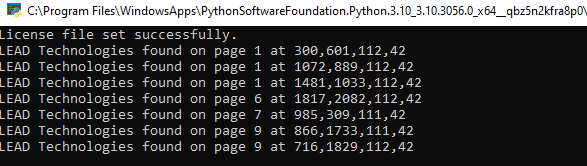
Wrap-up
This tutorial showed how to use the LEADTOOLS SDK to load a file, search for a phrase, and return the location of every instance of the phrase.
