Configuring the Medical WebViewer to Use SQL Server 2012
Configuring the Medical WebViewer to Use SQL Server 2012
By default our configuration demos will install both our Windows Services and Web Services to use the LocalSystem (NT Authority\System) identity. This is a Windows built-in account that has full access to the local system. In SQL Server 2008 R2 and earlier versions this account is included in the default installations, so it has full access to SQL Server as well via Windows Authentication. However, with the release of SQL Server 2012, the LocalSystem is no longer included by default.
If you want to use Windows Authentication to allow access to the SQL Server, you will need to create a service user account either locally (if the SQL Server installation will be on the same machine as the LEADTOOLS DICOM Framework) or through the domain (if the SQL Server installation will be on different machine as the LEADTOOLS DICOM Framework).
An alternative to using Windows Authentication is to use SQL Server authentication (and then when running the Database configuration demo you can elect to use SQL Server Authentication). Before running this Configuration demo, however, note the following items:
- Make sure the user you want to use in the Choose Default SQL Server Configuration dialog has already been added to the SQL Server before you open the Choose Default SQL Server Configuration dialog.
- When adding a user to SQL Server for SQL Server Authentication, ensure the option “Must change password” is unchecked! More directions for adding a user to SQL Server 2012 can be found at https://docs.microsoft.com/en-us/sql/relational-databases/security/authentication-access/create-a-login?view=sql-server-ver15.
- Installers for SQL Server 2012 can be found at https://www.microsoft.com/en-us/download/details.aspx?id=43351.
Setting up the HTML5 Medical Web Viewer:
The following figure shows how to complete the Choose Default SQL Server Configuration dialog after the username and password have been added to the SQL Server:
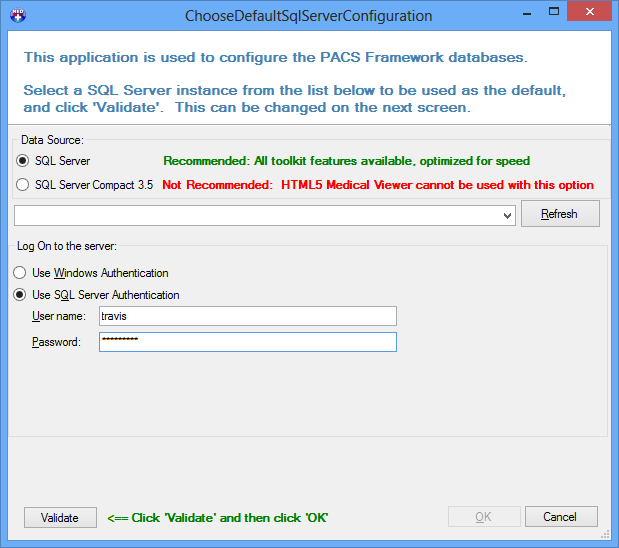
In the Log On To The Server panel, notice that the Use SQL Server Authentication radio button is selected. Use the username and password you added to the SQL Server when completing this dialog.
Click Validate, and then click OK.
